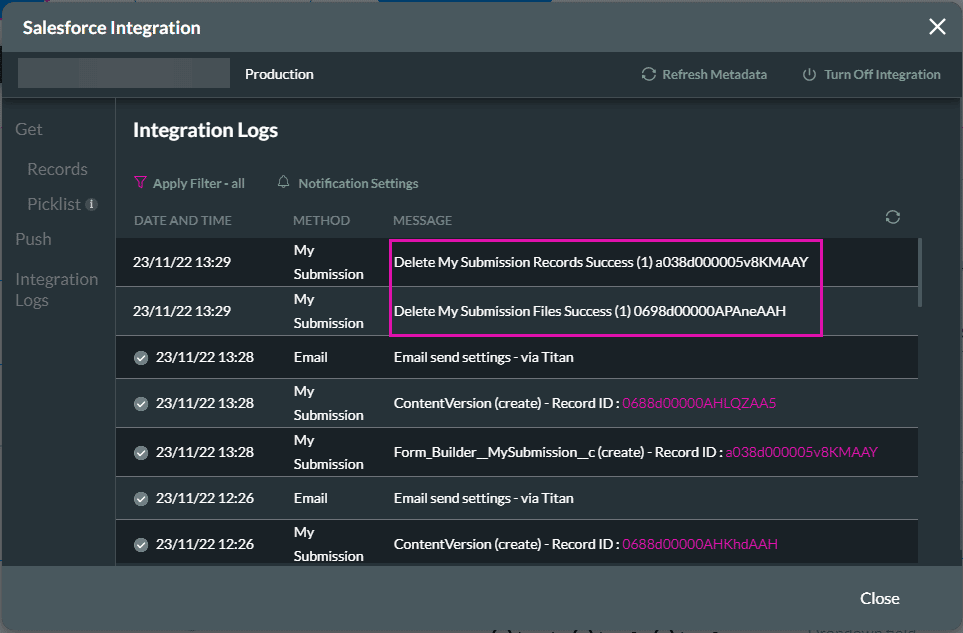Delete Submissions
Business Background
Titan lets you temporarily save information as a draft. You can review this content before saving the submission to Salesforce.
You may want to delete a submission, that is the submission record and the JSON submission file in Salesforce. You can delete the submission and free up storage space in Salesforce.
Titan Solution
Titan lets you delete the temporarily saved information by providing the submissions and project IDs, and the content version that were created in Create and Store Submissions.
How to Guide
Delete a submission that was saved in your Salesforce under the Titan-managed package submission object. The submission record and the JSON submission file in Salesforce will be deleted.
In this example, we have a form that a customer can complete and a Submission button that will save the form to a draft (a submission) in Salesforce without creating an object.
The user can delete the submission by selecting the Delete button in this example.
- Click the On Click Action icon of the button. The On Click Action screen opens.
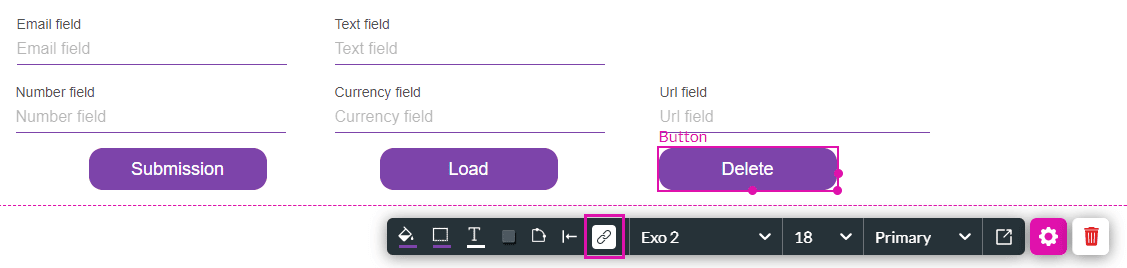
- Click the + icon to add a node. The Add Node screen opens.

- Select the Submissions option and click the Next button. The Add Node/Submissions screen opens.
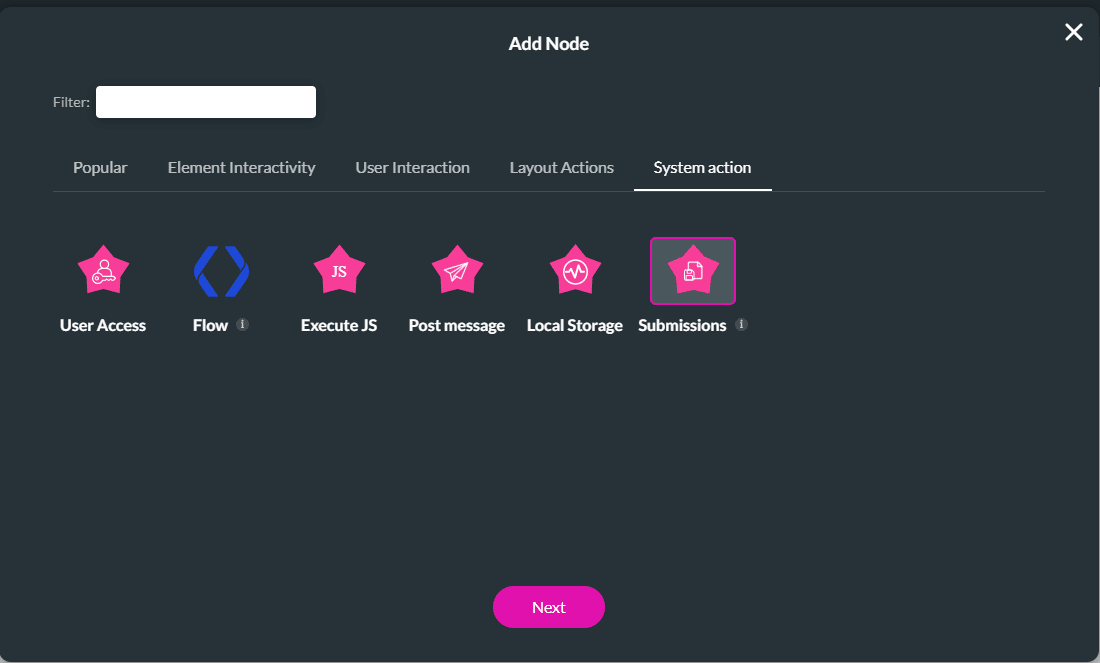
- Select the Delete radio button.
- Add the Submission ID:
- The Submission ID was added to the project when you configured the Store Submissions functionality.
- Use the drop-down list to select one of the following:
- Static: Type the submission ID in the field.
- Field: Use the drop-down list to select the submission ID. This can be from a field or variable in this project or the project where you configured the Store Submissions functionality.
- Select the Project ID from the drop-down list.
- The Project ID was added to the project when you configured the Store Submissions functionality.
- The project ID was added to the submission for added security.
- Use the drop-down list to select one of the following:
- Static: Type the project ID in the field.
- Field: Use the drop-down list to select the project ID.
- Current Project: Select this option if the submission that you want to delete was configured in this project.
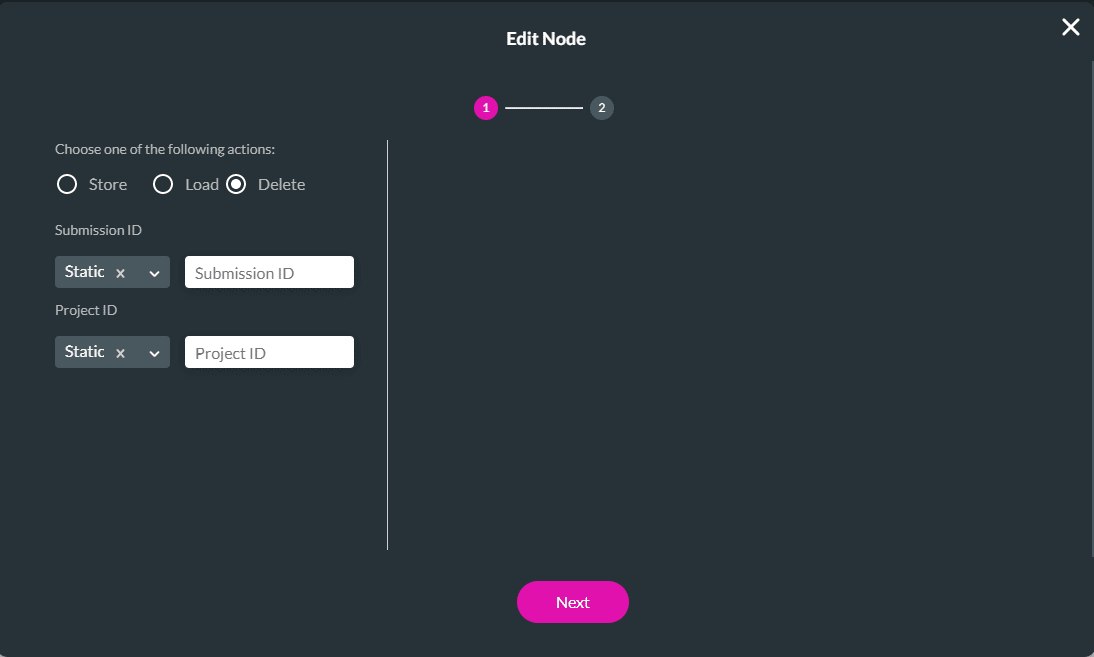
- Click the Next button.
- If necessary, change the tag and then click the Insert button. The Submission node is added to the On Click Action screen.
- Click the Apply button.
View the deletion
The submission record and the JSON submission file in Salesforce are deleted when the user selects the Delete button.
Project Settings > Salesforce > Integration Logs