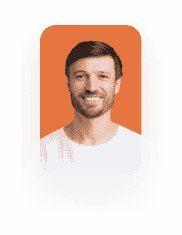Titan Flow Submissions
Business Background
Sometimes you may want to save information as a draft, or you want to review it before saving it to Salesforce. Now you can!
Titan Solution
Titan lets you temporarily save information as a draft. You can review the content before saving it to Salesforce. The submission will be saved in your Salesforce under the Titan-managed package submission object and will not require any customization from the organization’s side. All these are pre-built in the product and the application.
How to Video
This video demonstrates how to configure a submission draft to Salesforce using Titan Flow.
- 00:00 An introduction to configuring a submission draft in Titan Flow.
- 0:42 What are submissions?
- 0:10 How to store a submission.
- 2:20 Push submissions to SmartV users in Salesforce.
- 2:54 Check how to send an email to the end user.
- 3:10 How to load submissions in Titan Flow.
- 4:43 Testing configurations for submissions.
How to Guide
You can store, load or delete a submission.
Store a submission
Storing a submission allows the administrator to choose what will be saved and when. The submission will be saved in your Salesforce under the Titan-managed package submission object. It will not affect other Salesforce data.
Load a submission
Loading a submission allows the administrator to load the draft submission information. The submission is saved in your Salesforce under the Titan-managed package submission object. You can load the submission in the same project that you saved it or in different projects. For instance, you can save and load a submission in a Web project, or you can save the submission in a Web project and load it in a Flow project.
Delete a submission
Deleting a submission allows the administrator to delete the submission that was created in Store submissions.