Change Container Type
Business Background
Easily switch between different container types for a customizable layout.
Titan Solution
Use the drop-down list to easily change the type of the container. The following two groups of containers can be changed:
- section, auto-fit container, and scroll containers.
- tab, accordion, stepper, and multi-step containers.
How to Guide
Change section, auto-fit container, and scroll containers as follows:
- Click the + icon to open the list of elements.
- Select the Container option from the list.
- Click-and-drag the Auto-fit container to the canvas
- Click the Gear icon of the container to open the Settings screen.
- Click the Metadata option.
- Use the Type drop-down list to select an option:
- (Section) Container
- Auto Fit Container
- Scroll Containers
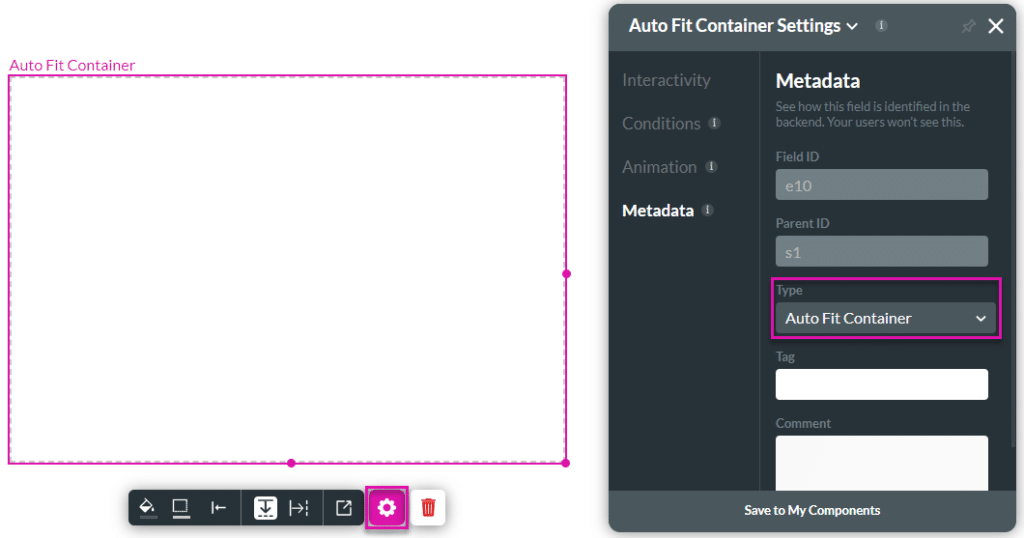
The container type changes.
Change tab, accordion, stepper, and multi-step containers as follows:
- Click the + icon to open the list of elements.
- Select the Container option from the list.
- Click-and-drag the Stepper container to the canvas
- Click the Gear icon of the container to open the Settings screen.
- Click the Metadata option.
- Use the Type drop-down list to select an option:
- Tab Container
- Accordion Container
- Stepper Container
- Multi Step Container

- Manually change the tags.
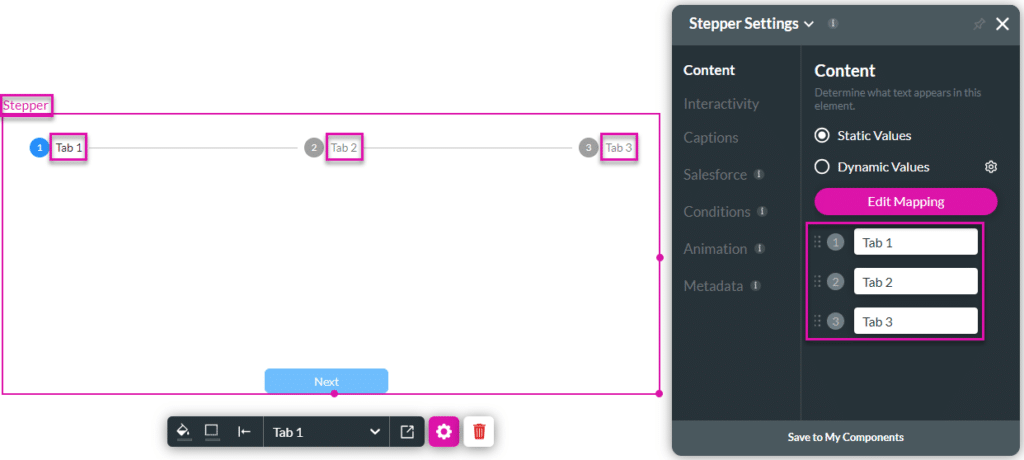
Note:
When changing the container type you will need to manually define conditions and actions that are triggered by or affected by the container you changed. For instance, if you configured stepper interactivity, you need to manually change that to tab interactivity. The Stepper Interactivity node doesn’t change to Tab Interactivity.
Hidden Title
Was this information helpful?
Let us know so we can improve!
Need more help?
Book Demo

