Allow Grouping
Description
The Allow Grouping option is available for the Table and Power Table elements. This option allows you to group information to make it easier to find data.
How to Video
- 0:01 Introduction.
- 0:30 Learn how to add a table.
- 0:53 We show you how to configure conditions.
- 1:03 Learn how to edit mapping.
- 1:39 We show you how to enable the Allow Grouping option.
How to Guide
Note:
Prerequisite:
Configure a power table to the Web project.
- Click the Power Table settings Gear icon. The Power Table Settings screen opens.
- Select the Interactivity option.
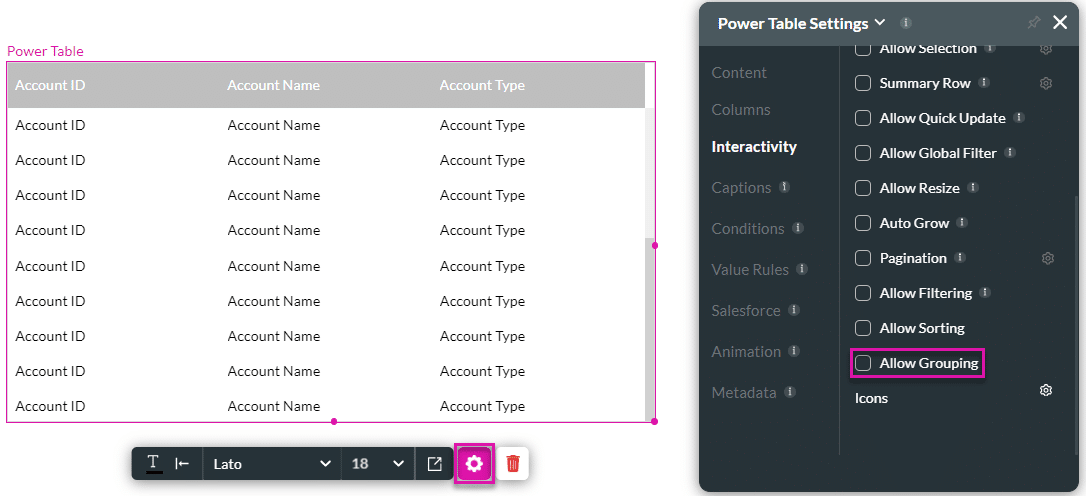
- Click the Allow Grouping checkbox. The Column Group By drop-down list is added.
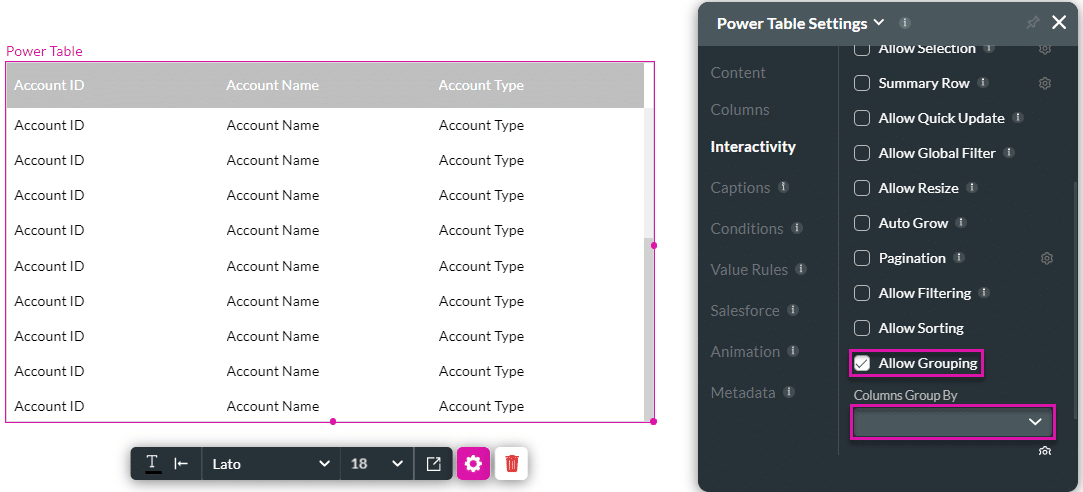
- Use the drop-down list to select an option.
- You can choose one or more options.
- Sort icons are added to the column/s.
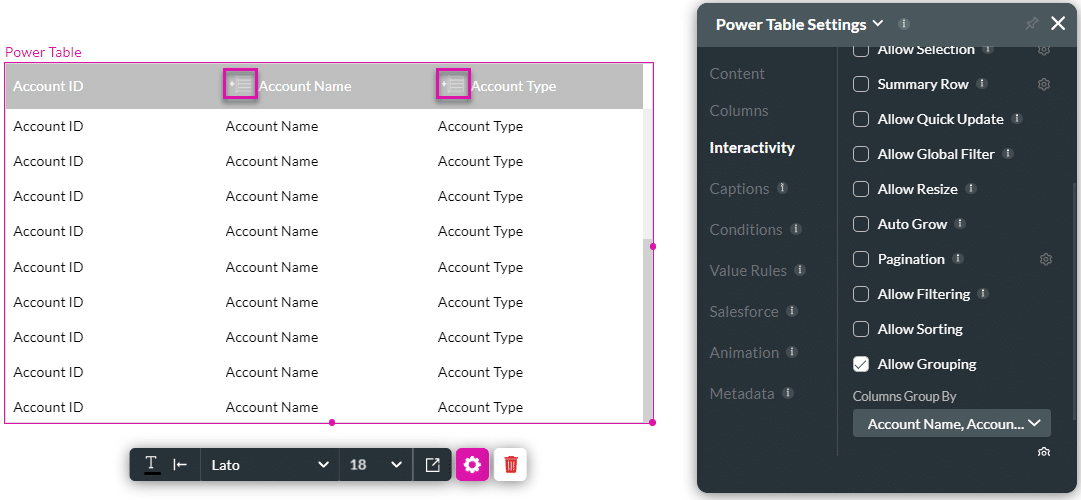
- Save and Preview the project.
When the user clicks the Group by icon, the contents of that column are grouped.
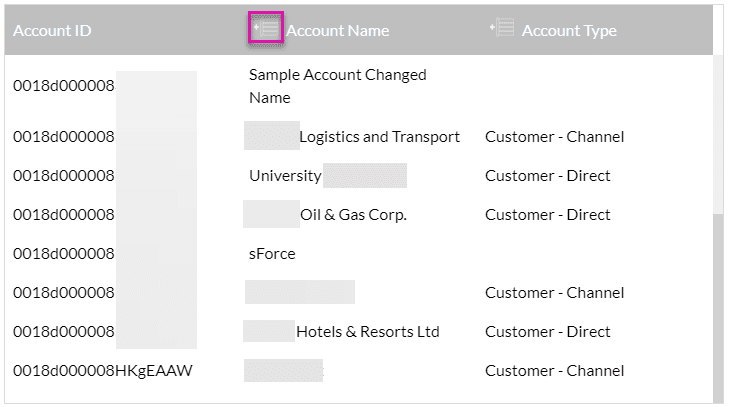
The user can expand the list to view all the options grouped together.
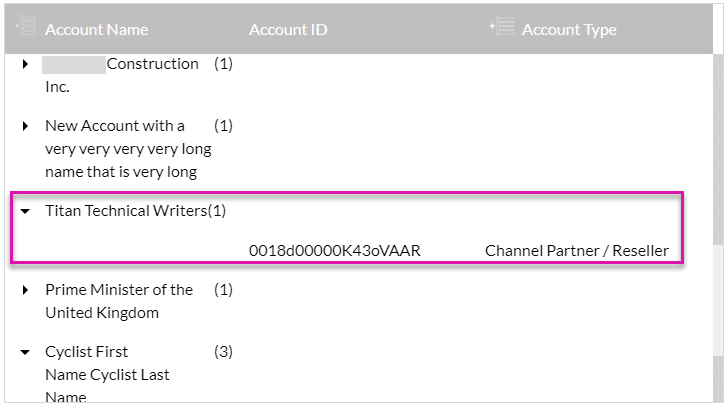
Hidden Title
Was this information helpful?
Let us know so we can improve!
Need more help?
Book Demo

