Switch Question Type
Business Background
Add switch questions so that users can set an on and off switch according to their applicable specific interests with a few clicks.
Titan Solution
- Titan Survey offers the option to add switch questions to your survey.
- The switch functionality allows respondents to answer in the affirmative by switching it on and in the negative by switching it off.
- You can set the switch to on by default.
How to Video
Use Titan Survey to easily create web or email surveys for Salesforce. In this video, we will show you how to use the switch question type in Titan Web Survey.
- 0:10 Add Switch Question Type: Learn how to set the switch question type of your choice and ask any question.
- 0:29 Edit Mapping: We show you how to set the Default On.
- 0:35 Edit Interactivity: You can edit the interactivity such as Hide Onload, Hide Valid Text, and Hide Error Text. You can also add conditions or value rules.
- 0:46 Publish Survey: Learn how to publish the survey and add objects, such as contact.
- 0:53 Add Conditions: We show you how to add conditions, such as your Last Name.
- 0:59 Distribution Method: You can choose your distribution methods, such as Mail, SMS, or WhatsApp.
- 1:03 Choose Content: Choose content, such as an Email Template or Custom Email.
- 1:14 Send Survey: We show you how to send the survey.
- 1:28 View Survey Email: Learn how to view the survey link in your email and see how it works.
- 1:44 Salesforce: View your questions and responses in Salesforce.
How to Guide
- Create a new Web Survey.
- Add question slide(s) and click the Next button.
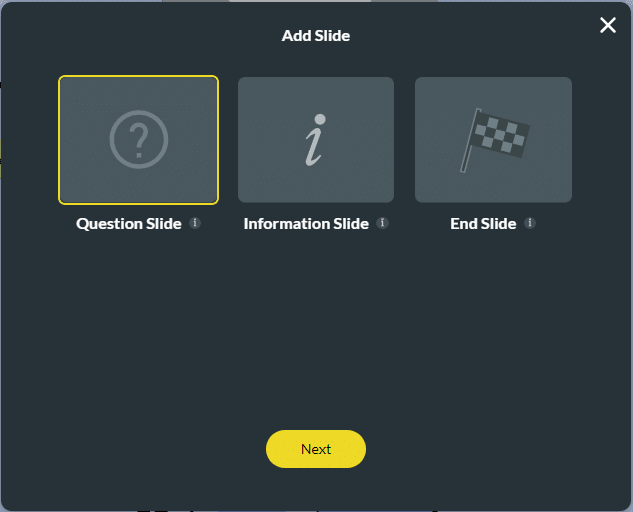
- Select the Boolean category and click the Switch option.
- Click the Insert button.

- Type your question in the text field.
- Type the description if necessary.

- If necessary, click the Default On checkbox to set the switch to on.

Note:
You can change the settings and the styling of the question.
- Set the switch settings.
- Set the switch styling.
Hidden Title
Was this information helpful?
Let us know so we can improve!
Need more help?
Book Demo

