Survey Time Limit
Business Background
Set a time limit in seconds using Titan Survey. Control survey pacing and collect data fast from swiftly taken surveys.
Titan Solution
- The time limit enables the survey to be available for a certain period.
- The timer is set in seconds and starts counting when you start the survey.
- When the limit has been reached, the survey will be unavailable.
How to Video
Use Titan Survey to easily create web or email surveys for Salesforce. In this video we will show you how to set a time limit for your Titan Web Survey.
- 0:21 Add question to a slide: We show you how to add a question to a slide.
- 0:40 Configure items: You can set different static content styling for the text, images, titles, descriptions, and more.
- 1:10 Set Time Limit: Learn how to enable and set the Time Limit in seconds.
- 2:53 Modify Captions: Learn how to modify Captions.
How to Guide
- Click the Gear icon to open the Project Settings.
- Use the Survey Limit toggle switch to enable the functionality.
- Click the Settings Gear icon. The Survey Limit screen opens.
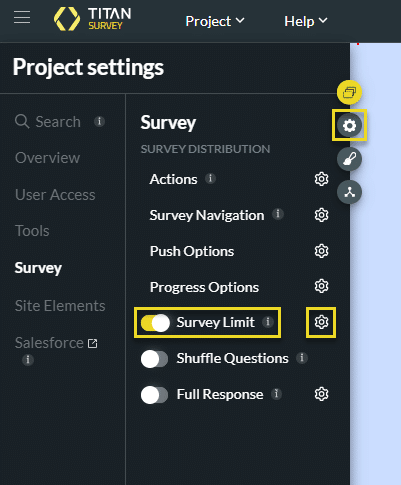
- Click the Enable Survey Time Limit checkbox.
- Type the limit time in seconds in the Fill limit time (seconds) field.
- Click the Apply button.

An error message will show that the time to complete the survey has ended.
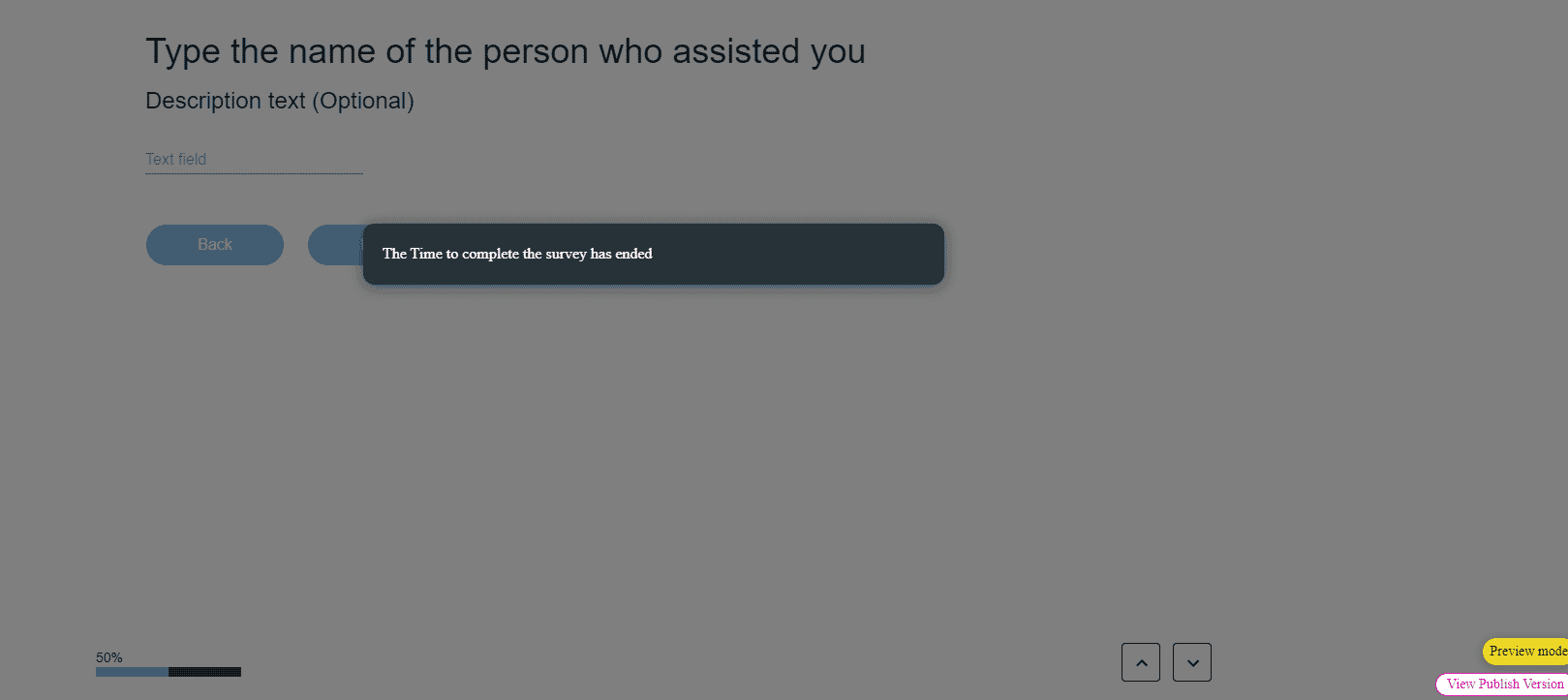
Note:
To modify the text for the error message:
Start Slide > Captions > Fill Limit

Hidden Title
Was this information helpful?
Let us know so we can improve!
Need more help?
Book Demo

