Do you like this
feature?
If you like this feature and want to transform your business with Titan's zero code applications for Salesforce, then schedule a demo today!
Enable or Disable the Back Button
Business Background
The Back button allows a survey taker to navigate to previously viewed slides in Titan Survey.
Titan Solution
- Using Titan Survey, you can seamlessly enable or disable the Back button.
- Allow a respondent to click forward and back in a survey to change their responses using the show back and hide back button options.
How to Video
Use Titan Survey to easily create web or email surveys for Salesforce. In this video, we will show you how to enable or disable the back button in the Titan Web Survey.
0:47 Hide Back Button: Learn more about how to enable or disable the back button in a survey. You can show or hide the back button in your slides.
1:09 Show Back Button: We show you how to set the Show Back button. This functionality allows the survey taker to scroll forward on the survey and click back to change their responses.
How to Guide
- In Titan, create a new Web Survey Project.
- Add question and/or information slides.
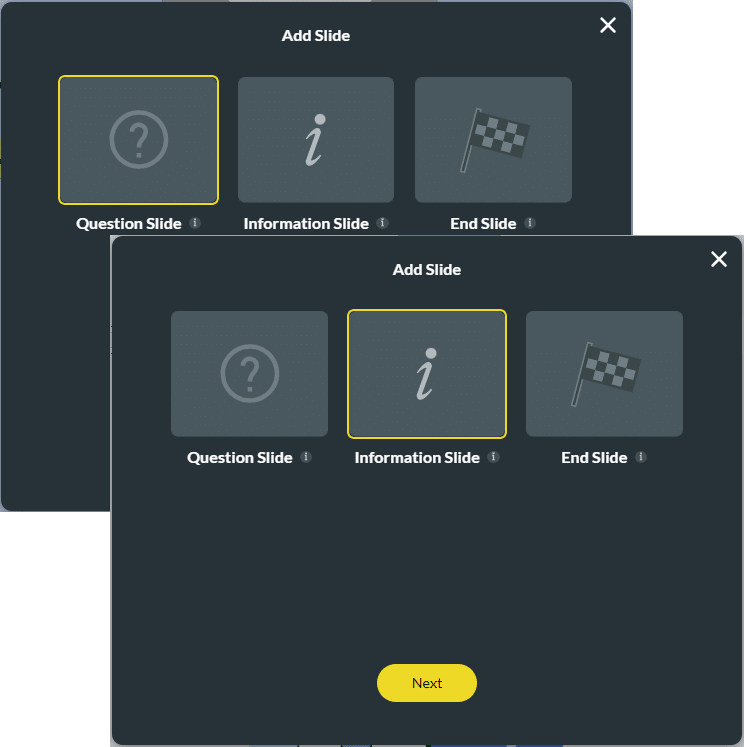
The Back button is added to the slides by default.
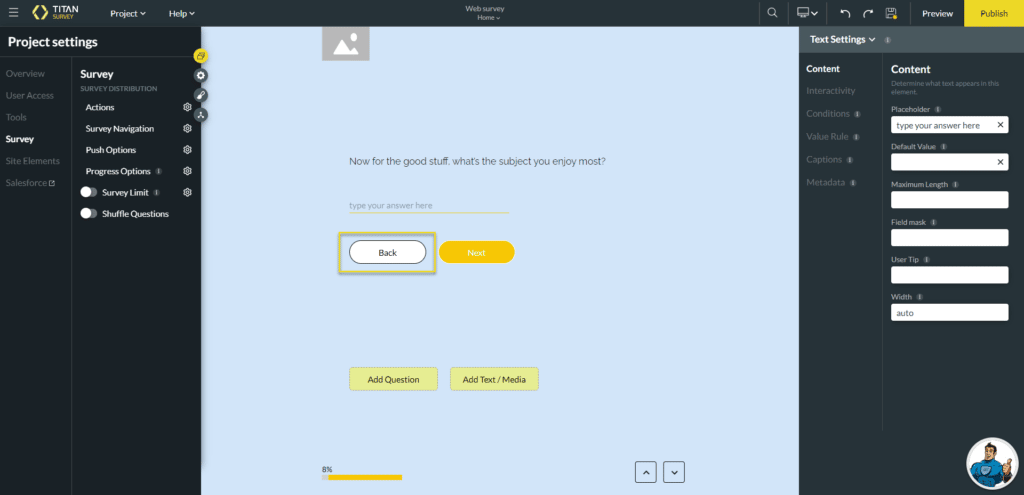
- Click the Gear icon to open the Project Settings.
- Click the Survey option.
- Click the Gear icon next to the Survey Navigation option. The Survey Navigation Settings screen opens.
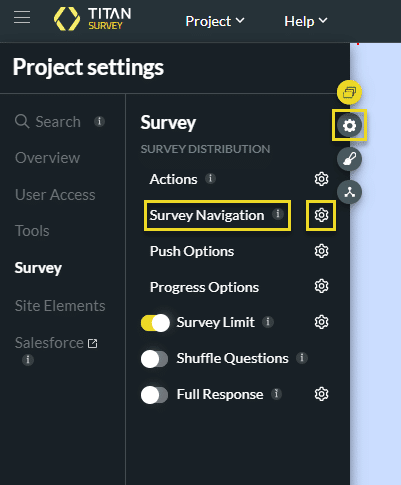
The Enable Back button checkbox is on by default.
- Click the Enable Back button checkbox to disable the Back button on slides.
- Click the Apply button.
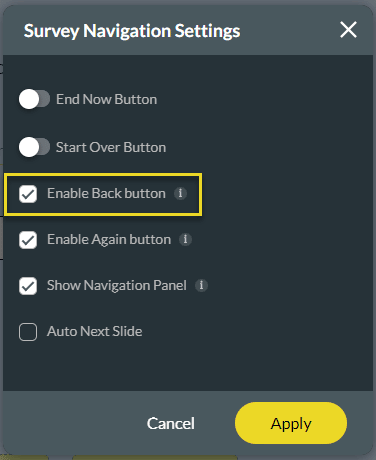
The Back button is no longer visible on the slides.

