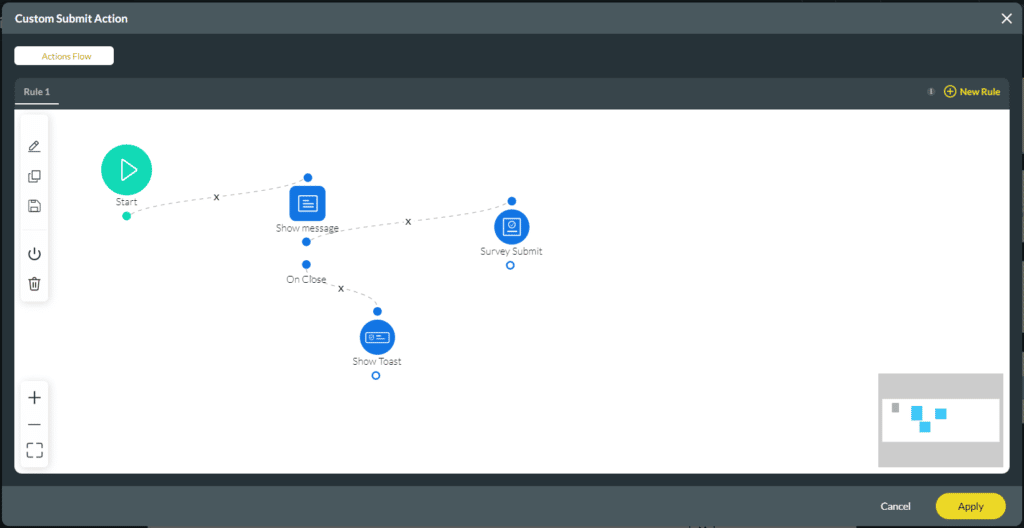Custom Submit Actions
Business Background
Use the push function in Titan Survey to transfer or deliver data as it is to Salesforce objects.
Titan Solution
Use Titan Survey to customize the actions before, when, or after a survey taker submits the survey using the Custom Submit Actions.
How to Guide
Customer responses are usually synced straight back to Salesforce, ensuring complete automation for your surveys. The Custom Submit Action functionality lets you customize the actions that occur before, when, or after the survey taker submits the survey. The responses are no longer sent to Salesforce automatically. When using the Custom Submit Action functionality, you must configure all the actions you want to happen when a survey is submitted.
- In Titan, create a new Web Survey Project.
- Add question and/or information slides.
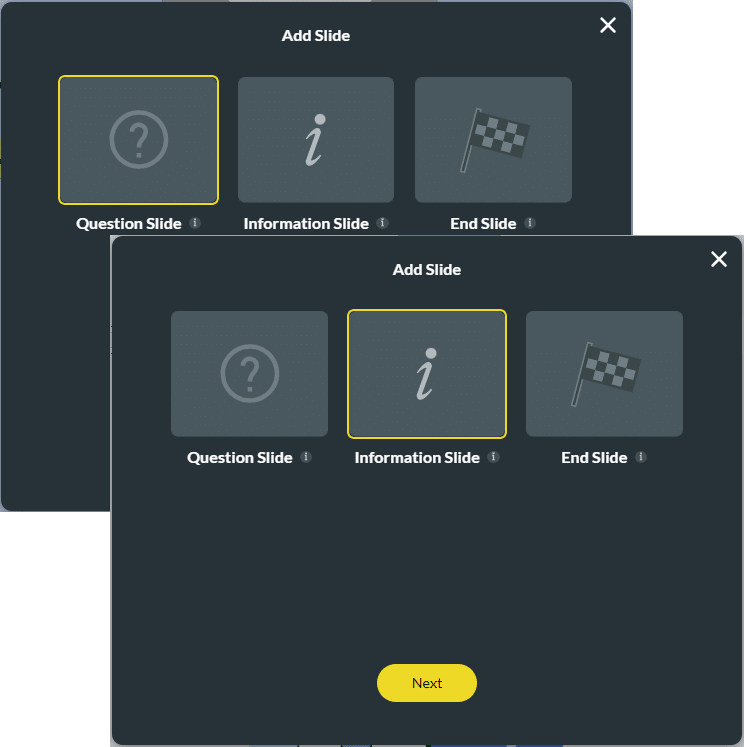
- Click the Gear icon to open the Project Settings.
- Click the Survey option.
- Click the Gear icon next to the Actions option. The Survey Actions Settings screen opens.
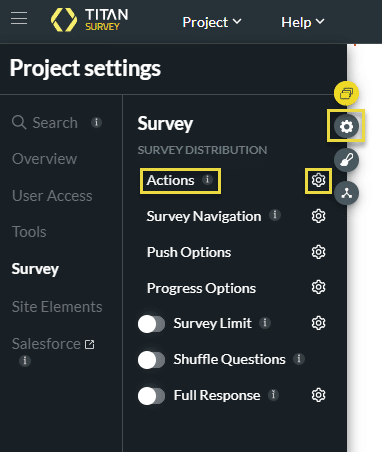
When Custom Submit Action is on, it is not possible to set After Submit Actions as the Gear icon is greyed out.
- Click the Gear icon of Custom Submit Actions to open the Custom Submit Action screen.

- Click the + sign Next to the Start node. The Add Node screen opens.
- This example adds a Salesforce action.
- You can update any Salesforce object with the responses you receive from the survey.
- Click the Salesforce Action option. The Add Node/Salesforce Action screen opens.

- Select an option from the Process push or get drop-down list to add a push option.
- Click the Next button.
- If necessary, type the tag in the Tag field.
- Click the Insert button.

- Click the + sign on a node. The Add Node screen opens.

The Survey Submit option will ensure that the responses are sent to the Survey object part of the Titan package in Salesforce. If you do not add the Survey Submit option, the responses will not update the Survey object part of the Titan package in Salesforce. This is not a mandatory step.
- Click the Survey Submit option to add the action that must happen when the survey is submitted. The Edit Node screen opens.
- Add a tag on Add Node/ Survey Submit screen if necessary and click the Insert button.
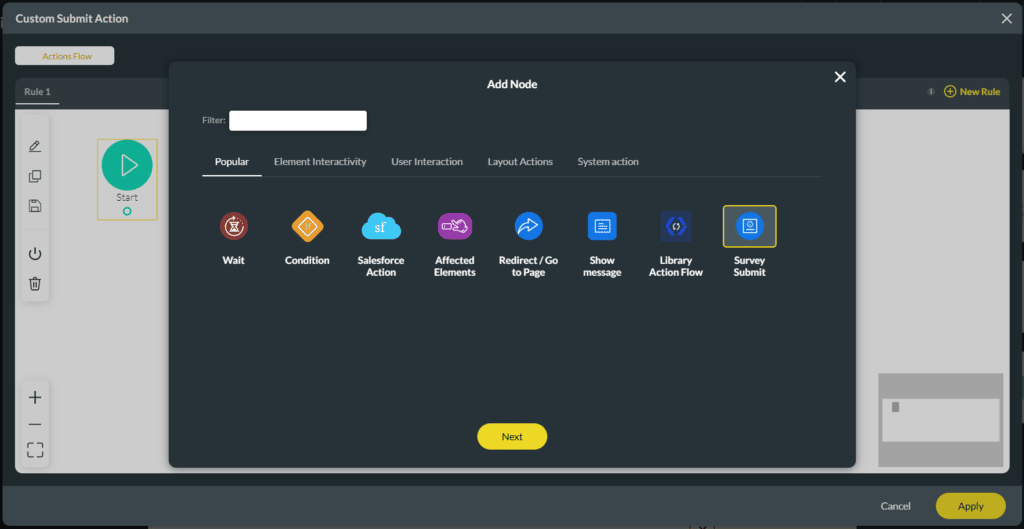
You can add actions to happen after the survey is submitted.