Custom Flows
Business Background
In just a few clicks, you can use custom question flows in conditional logic to direct respondents through your survey and create tailored customer journeys.
Titan Solution
- Use conditional logic in your Titan Survey with question flows.
- Through conditional logic, different answers to the same question will prompt follow-up questions designed to complement an individual survey path.
- You can also use custom flows to redirect responses based on a survey taker’s role and much more.
- All Titan Web Surveys work with data pulled directly from Salesforce, and customer responses sync straight back to Salesforce, ensuring complete automation for your surveys.
How to Guide
- In Titan, create a new Web Survey Project.
- Add question and/or information slides.
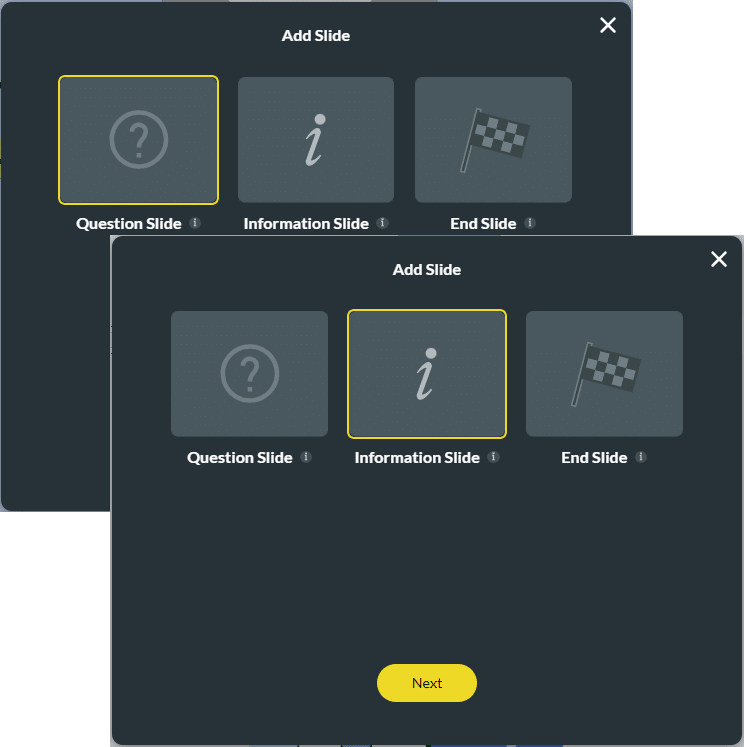
- Click the Flow icon.
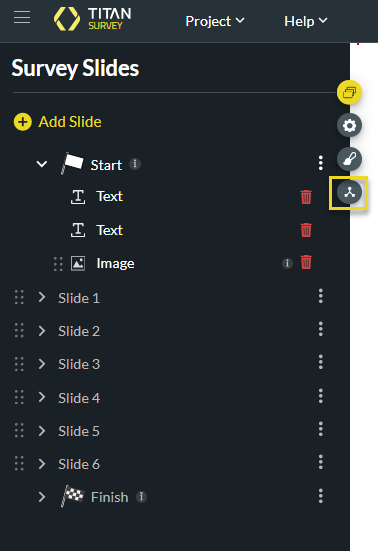
- Click the Custom Flow button.
- Click the Add a Question option. The Select Question screen opens.
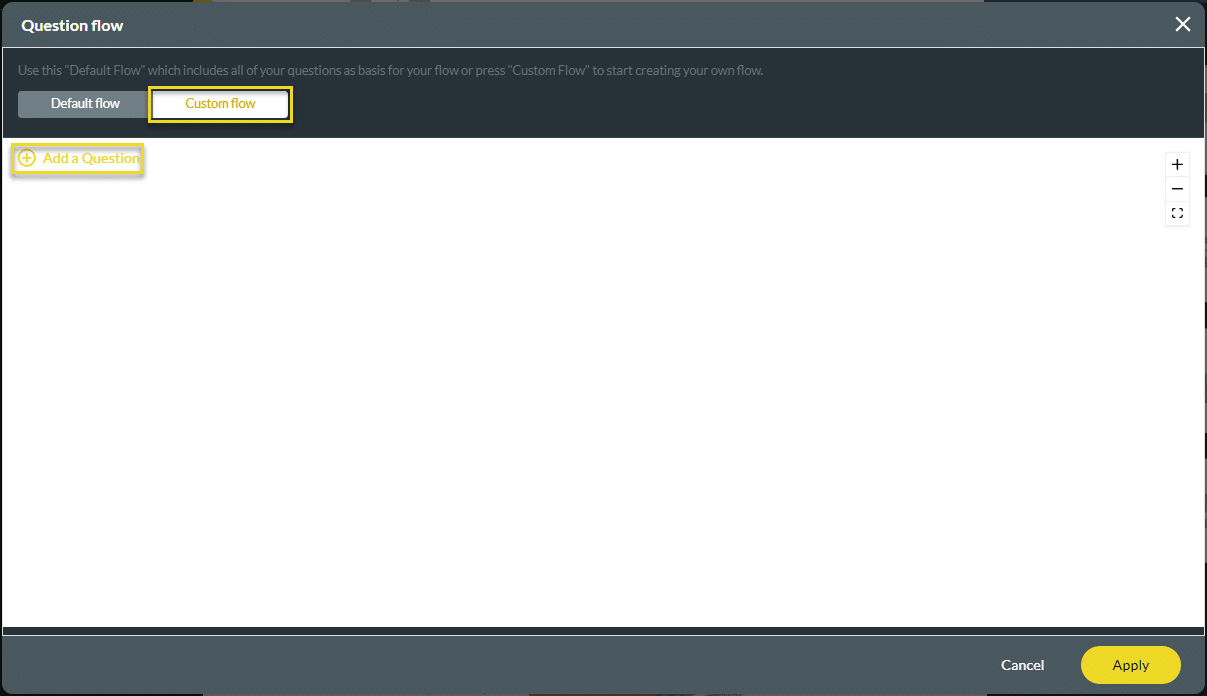
- Select the questions from the list. You can select more than one option.
- Click the Insert button (or the Insert All button to insert all questions).
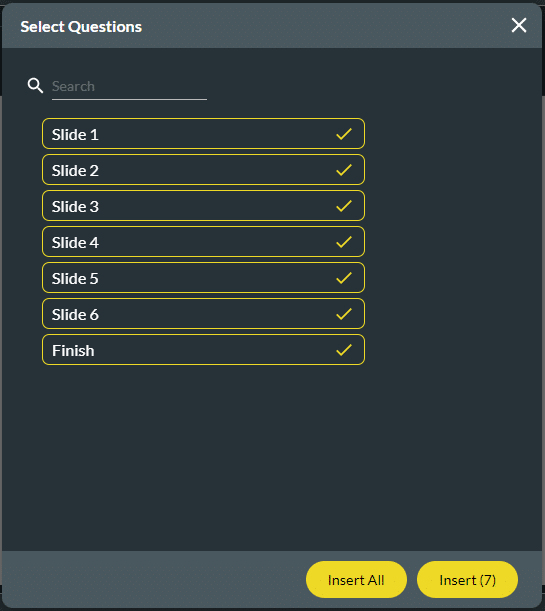
- Click the Kebab icon on the slide to add conditions.
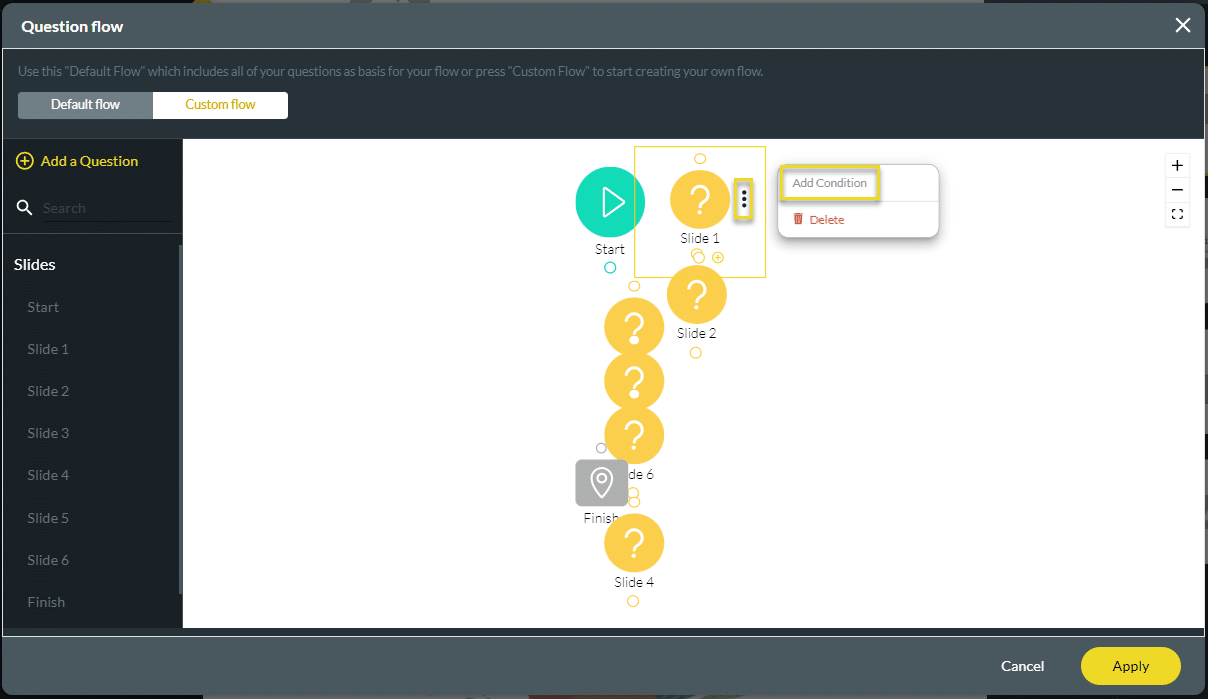
- Set a condition from the Filed drop-down list, such as a question on a slide, and set an Operation, such as Contain type, which should be identified in the condition.
- If the taker’s slide contains the added condition, it will move to the Finish slide, and if not, it will move to the next slide.

Note:
You can add multiple conditions on the Custom Flow and multiple finish slides according to your requirements.

Hidden Title
Was this information helpful?
Let us know so we can improve!
Need more help?
Book Demo

