CES
Business Background
Add CES (customer effort score) question types to enable users to choose one answer from a list of choices presented.
Titan Solution
- Titan Survey offers the option to add a list of questions to your survey.
- The CES Question Type allows respondents to answer by selecting the option/s from a list.
- Users can generate list questions with data pulled directly from Salesforce, and customer responses sync back to Salesforce, ensuring complete survey automation.
How to Video
Use Titan Survey to easily create web or email surveys for Salesforce. In this video, we will show you how to use the CES question type in Titan Web Survey.
- 0:00 Introduction
- 0:40 Learn how to change CES colors.
- 1:00 Take in where to find CES colors.
- 1:50 Pick up on how to create an account.
- 3:25 See how to set up a Push to Salesforce.
- 4:10 Gain an understanding of Value vs. Label.
- 5:40 View the Push to Salesforce demo.
How to Guide
- Create a new Web Survey.
- Add a question slide and click the Next button.
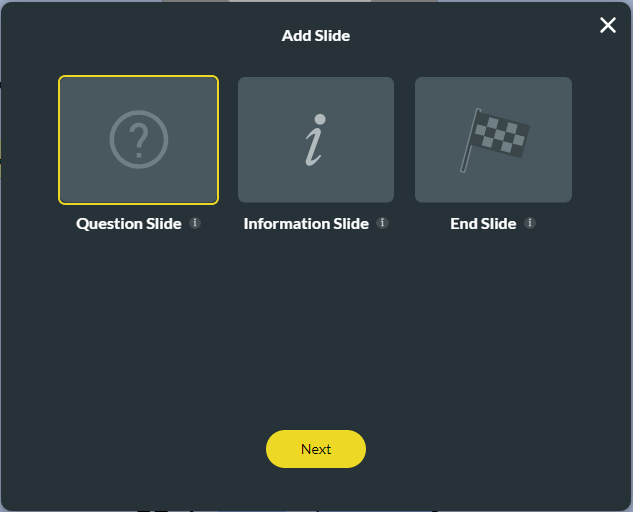
- Under the Survey category, select the CES option.
- Click the Insert button. The CES question slide is added to your survey. The default is three items, but you can add more.

- Type your question in the Text field.
- Type your description in the Text field, if necessary.

- To use the default Static Values, click the Edit Mapping button.
- Type the labels in the Label fields.
- Click the Add a choice button to add more choices.
- Click the Clear button to delete or remove a choice.
- Click the Apply button.

- To use Dynamic Values, click the Sync from Salesforce button.
- Select an option from the Select an object drop-down list.
- Select an option from the Select a field drop-down list.
- Click the Apply button.

Note:
You can change the settings of the question. Read our article on CES settings for more information.
Hidden Title
Was this information helpful?
Let us know so we can improve!
Need more help?
Book Demo

