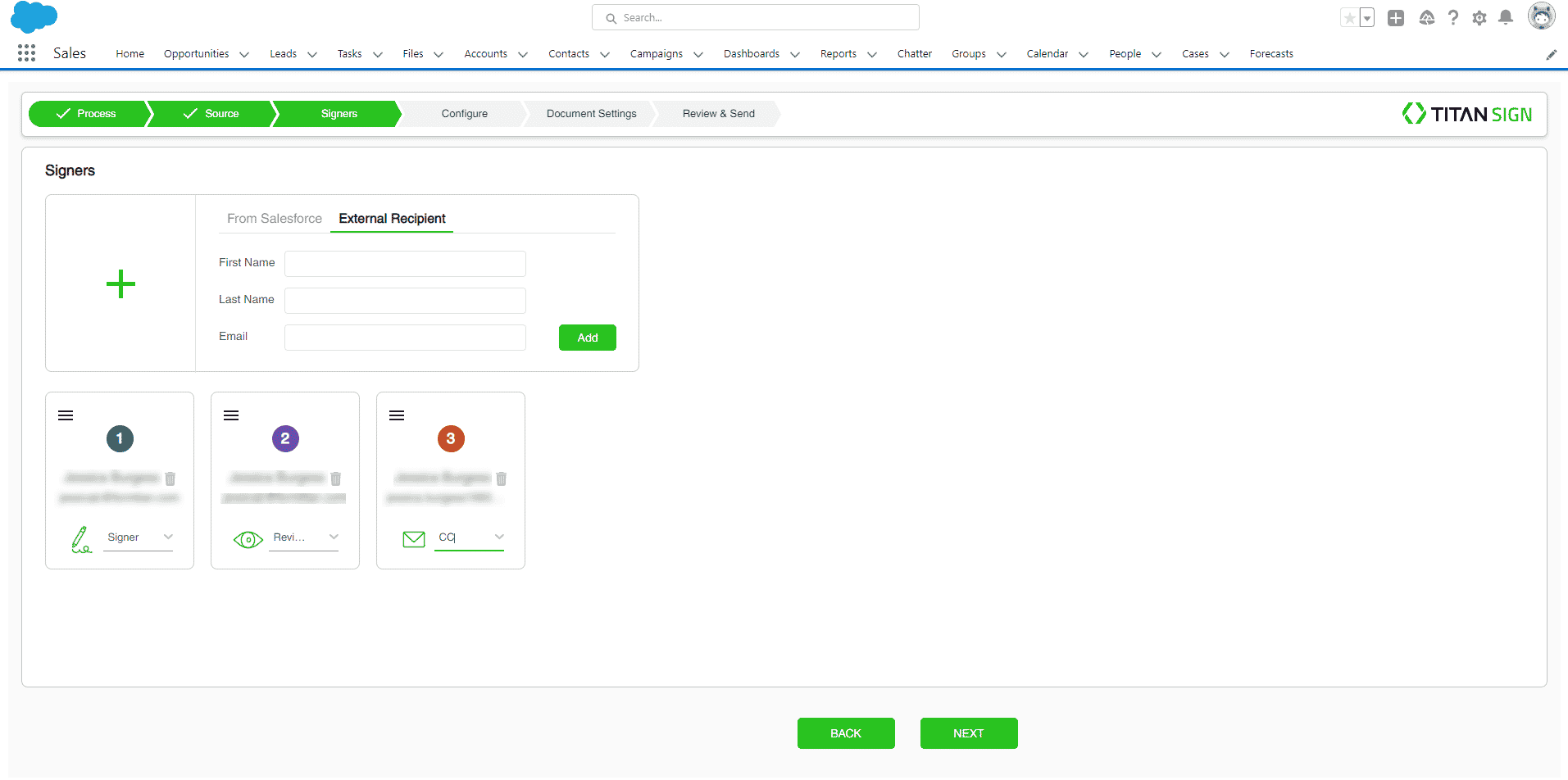Signer Reconfiguration
Business Background
Re-order the signer and change the signer type in just a few clicks. You can add and remove signers or change the signer type at any stage of the signing process.
Titan Solution
With Titan Sign Wizard, you can configure signers per document. Signers can provide feedback in their input fields, put the document into draft mode, or reject it. The assigned CC recipient receives the document with the signer, while reviewers do not receive the signed document.
How to Guide
rerequisite:
Set up the signers permissions. Click here for more information.
Signers can fill in the interactive fields assigned to them. Before the signing process starts, you can assign different interactive fields per user.
Reorder signers
- Hover the cursor over the hamburger menu.
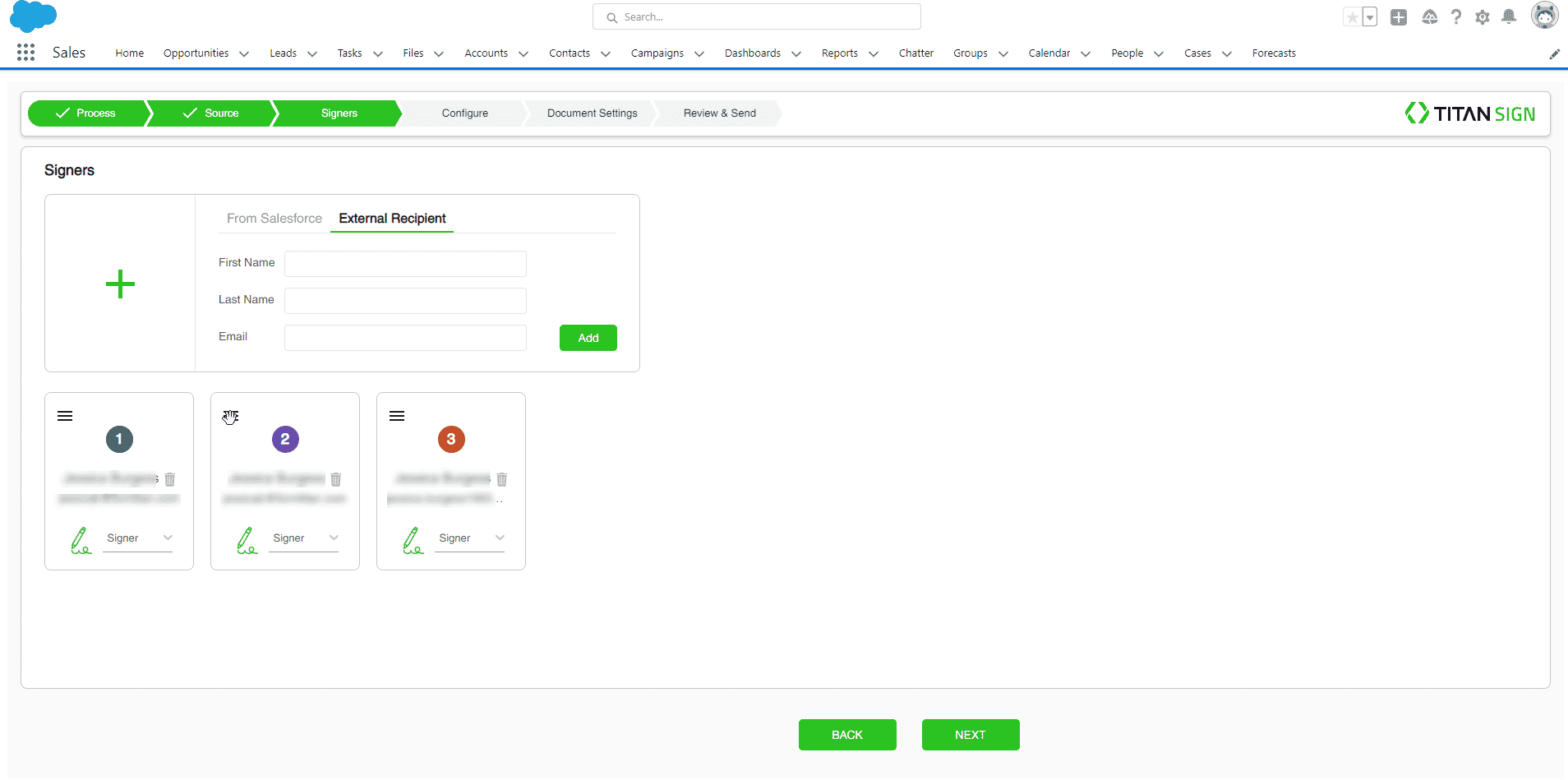
- Drag and drop the selected selected signer to its new position.

The new signer order is automatically updated.
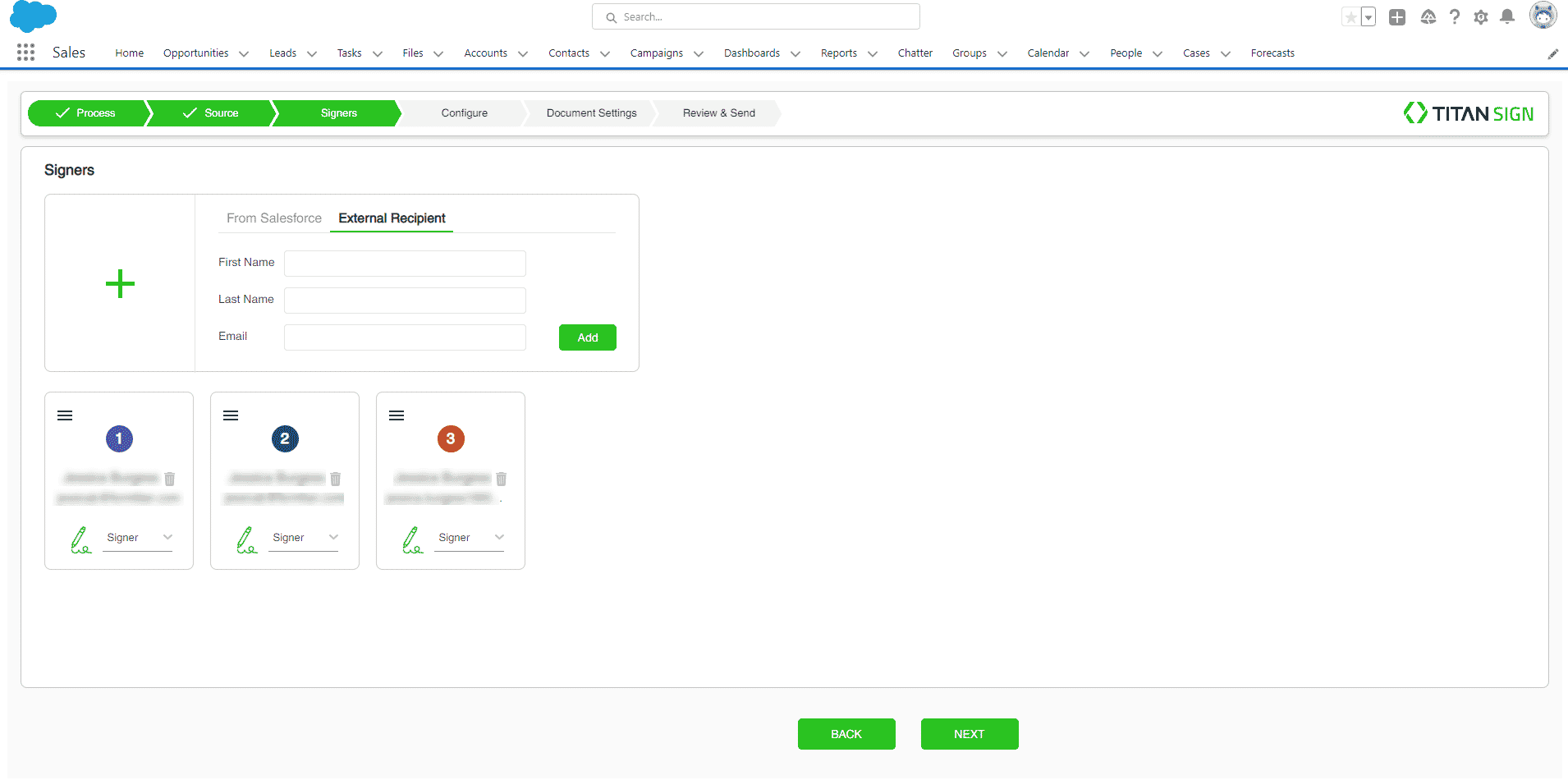
Change signer type
You can assign each signer a different role.
- Signer – Can complete the relevant assigned input fields and choose to draft/reject the document.
- Reviewer – Can open the document and examine it. The signed document will not be sent to this user.
- CC – Will receive the completed document with the signer.
- Select the drop-down arrow next to the current signer type.
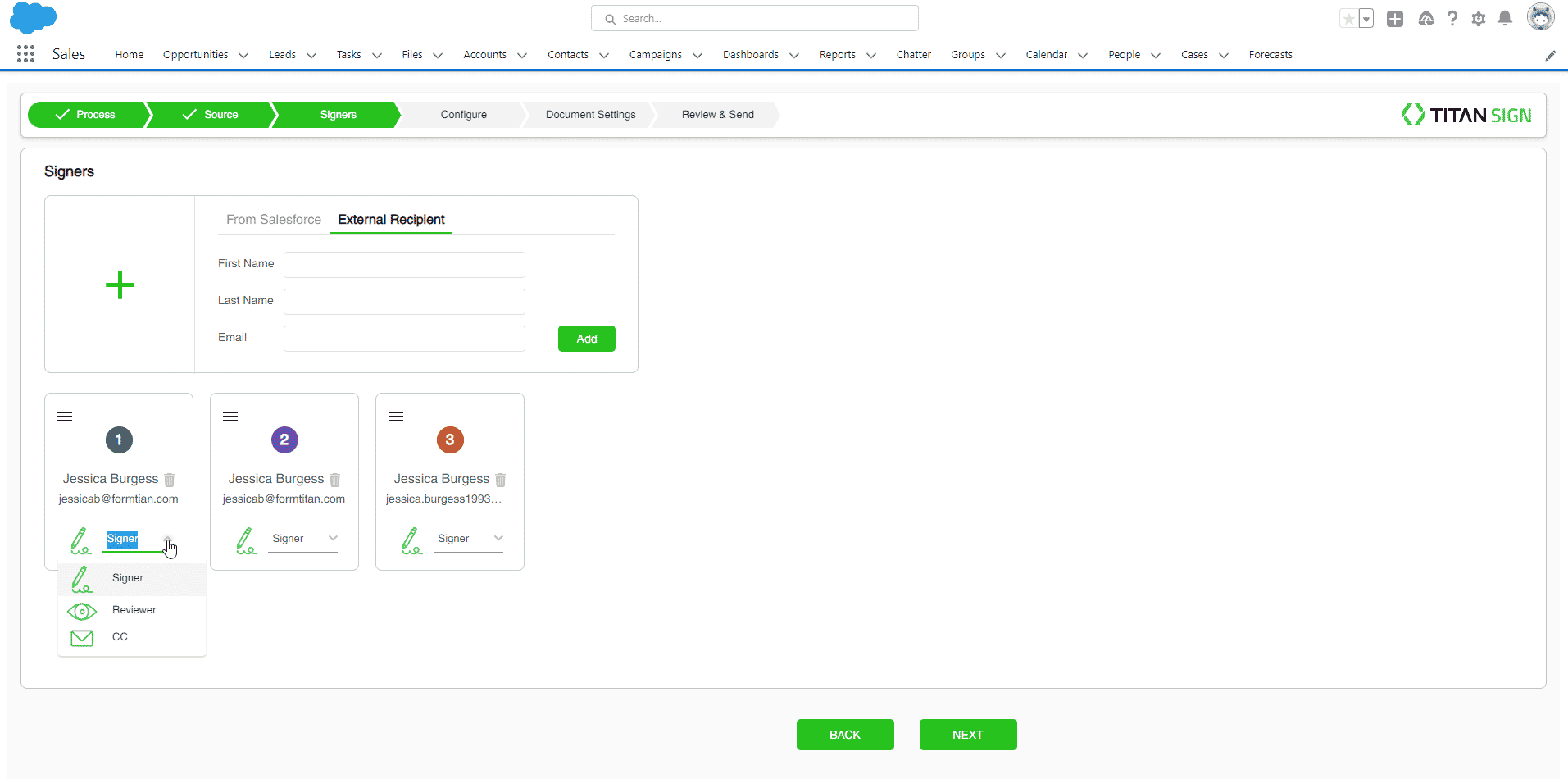
- Select the desired signer type. This will automatically update.