Dynamic Filtering
Business Background
When configuring dynamic document access, you can choose to display documents to specific records based on conditions in Salesforce. This is done through enabling Titan’s filter capabilities.
Titan Solution
- Titan offers extensive filtering options when configuring document access.
- Using these filters, you can configure dynamic Salesforce record filter criteria.
How to Video
Coming Soon!
How to Guide
- Expand the Document Access settings dropdown.
- Click the Salesforce Configuration button.
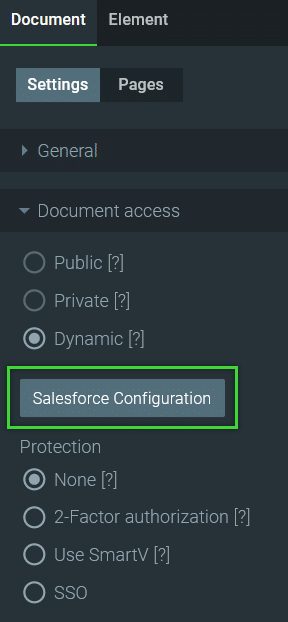
- Enable the Enable filter checkbox.
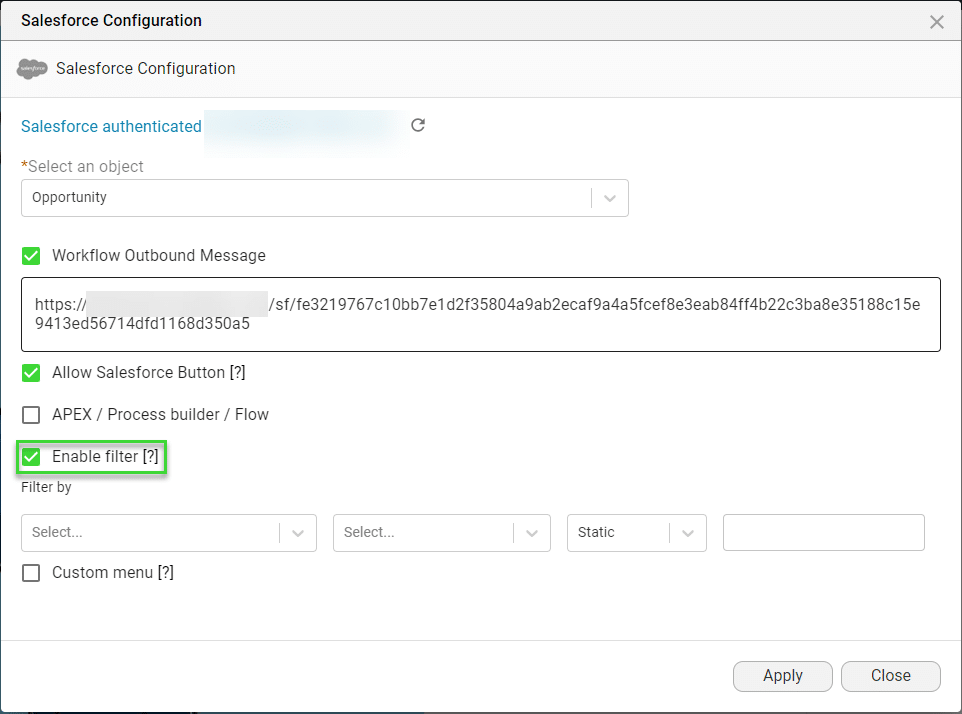
- Using the filters, configure which records will have document access.
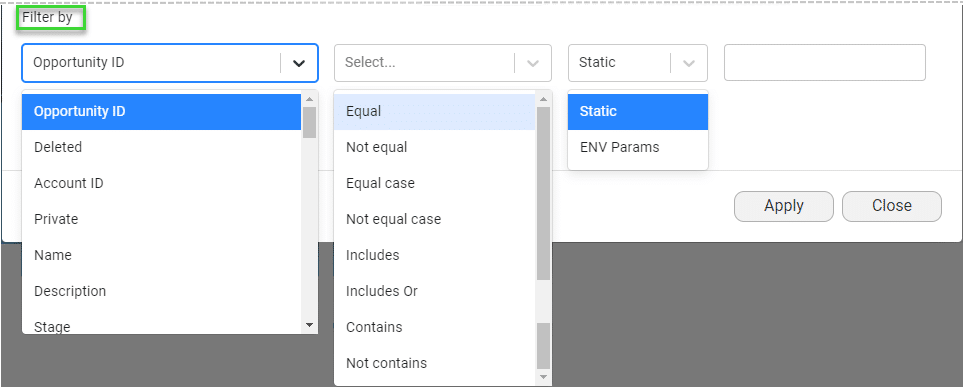
- Select the type from the first drop-down list.
- Select the operator that you want to use.
- Equal will only return the value that is equal to the rest of the filter.
- Example: If a = 5 and b = 5, then a equals b.
- Not equal will return only the value that is not equal to the rest of the filter.
- Example: If a = 5 and b = 7, then a is not equal to b.
- Equal case will only return True if both operands have the same value.
- Alternative example: If player 1’s score is 80 and player 2’s score is also 80 then the case is equal.
- Not equal case will only return True if the operands don’t have the same value.
- Example: If player 1’s score is 80 and player 2’s score is 100 then the case is not equal.
- Includes will consider the semi-colon-separated string as separate values and will return True if all filter values are contained in the string.
- Example: If you have a list of numbers [15, 25, 30, 42, 57, 68] that you are filtering for ‘5’, then the filtered list will contain the following numbers [15, 25, 57], as these numbers include the digit ‘5’.
- Includes or will return True if any one of the values in the filter is in the string.
- Example: If you have a list of words [“apple”; “banana”; “grape”; “kiwi”; “orange” ] and you want to filter the words that include the letter ‘a’ or ‘e’, the filtered list will be [“apple”; “banana”; “grape”; “orange”], as these words include either ‘a’ or ‘e’.
- Contains will return True if the string contains the filter string.
- Example: If you have a list of numbers [1, 2, 3, 4, 5], it contains the number ‘5’.
- Not contains will return True when the right-hand side (scalar-object) matches one of the elements in the set.
- Example: If you have a list of numbers [1, 2, 3, 4, 5], it doesn’t contain the number ‘6’.
- Equal will only return the value that is equal to the rest of the filter.
- Select an option:
- Static: Type a static value in the field.
- ENV Params: Select an environment variable from the drop-down list.
- Click the Apply button.
Hidden Title
Was this information helpful?
Let us know so we can improve!
Need more help?
Book Demo

