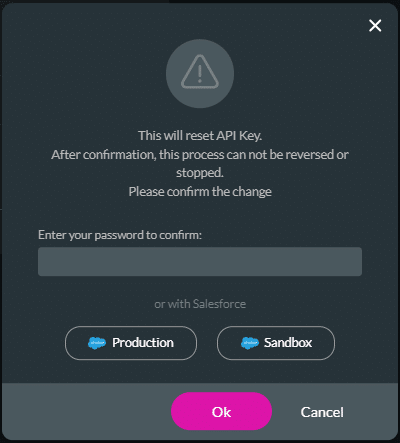Find out about Document Generation Settings
How do Document Generation Settings Improve my Product Experience?
Enable document generation access to make it easier for users to create, edit, and customize documents. This means that you can create rich-format interactive documents based on templates. You can also control API access in this setting window.
How to Video
- 0:01 Introduction.
- 0:06 We show you how to set the settings.
- 1:08 Learn about document sign settings and how to change the email header and footer.
How can you Configure your Document Generation Settings?
You will need to enable your API Submissions Access before proceeding.
- Select the Settings tab and navigate to the Document Generation subtab. The Settings option is displayed by default.
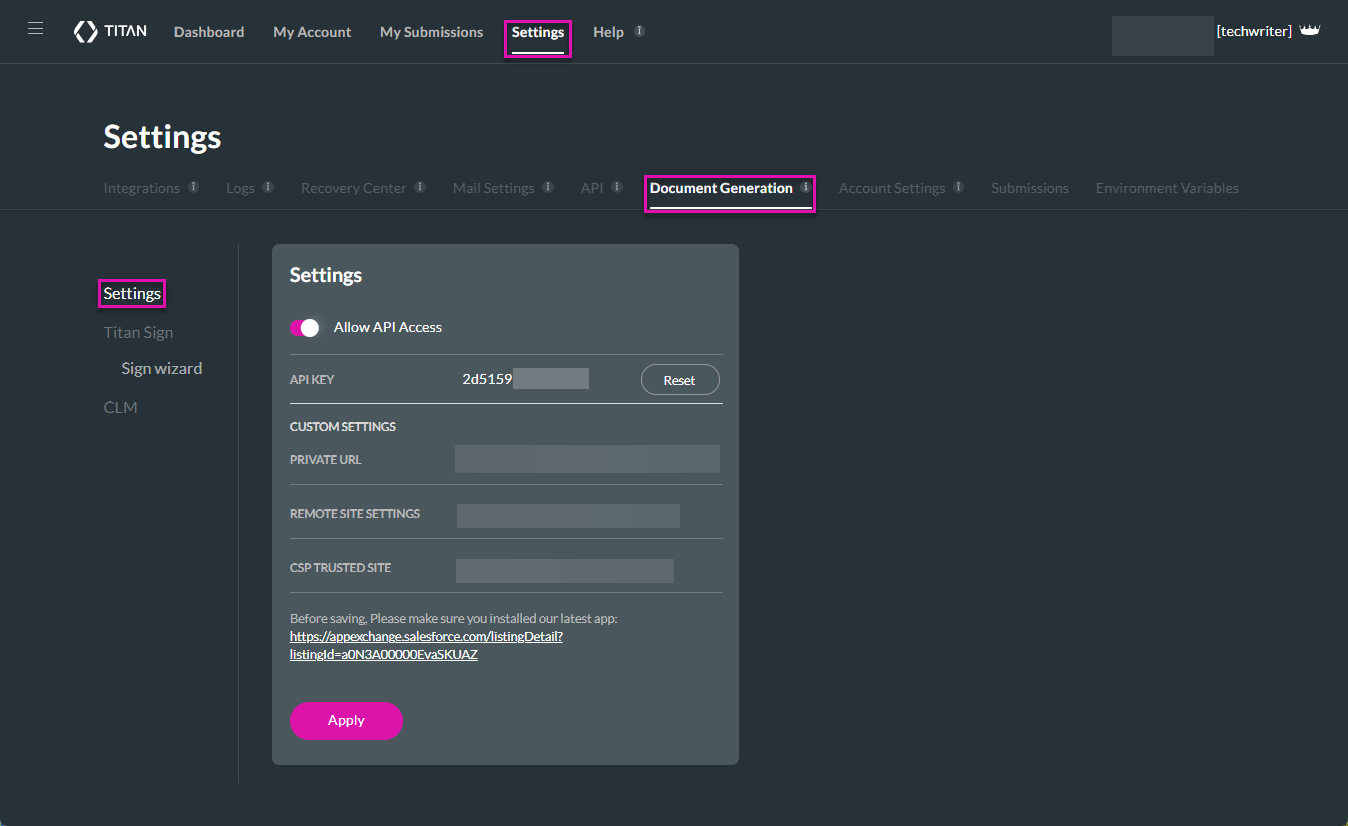
- If this is your first time using document generation, enable the Allow API Access toggle switch. You can create the following Connected App manually, in Salesforce, or automatically through Titan:
- Customize Private URL
- Remote Site Settings
- CSP Trusted Site
- Click the Apply button. A success confirmation message will show, and depending on your purchased package, the document sign option will be available.
Always ensure you have the latest version of Titan running before saving changes.
You can click the Reset button to reset the API Key. Then, you must enter your password to confirm that you want to reset the API.
Resetting your API key will seriously affect your Titan processes in Salesforce.
This process cannot be reversed or stopped.