Explore Integration Logs
What are Integration Logs used for?
Integration logs provide a back-end view of your integrations. From insight into schedules and triggered tasks to the results. Use these logs to troubleshoot integration issues and implement solutions.
How can you Access and Filter Integration Logs?
- Click the Settings tab and navigate to the Logs subtab.
- Click the Integrations option.
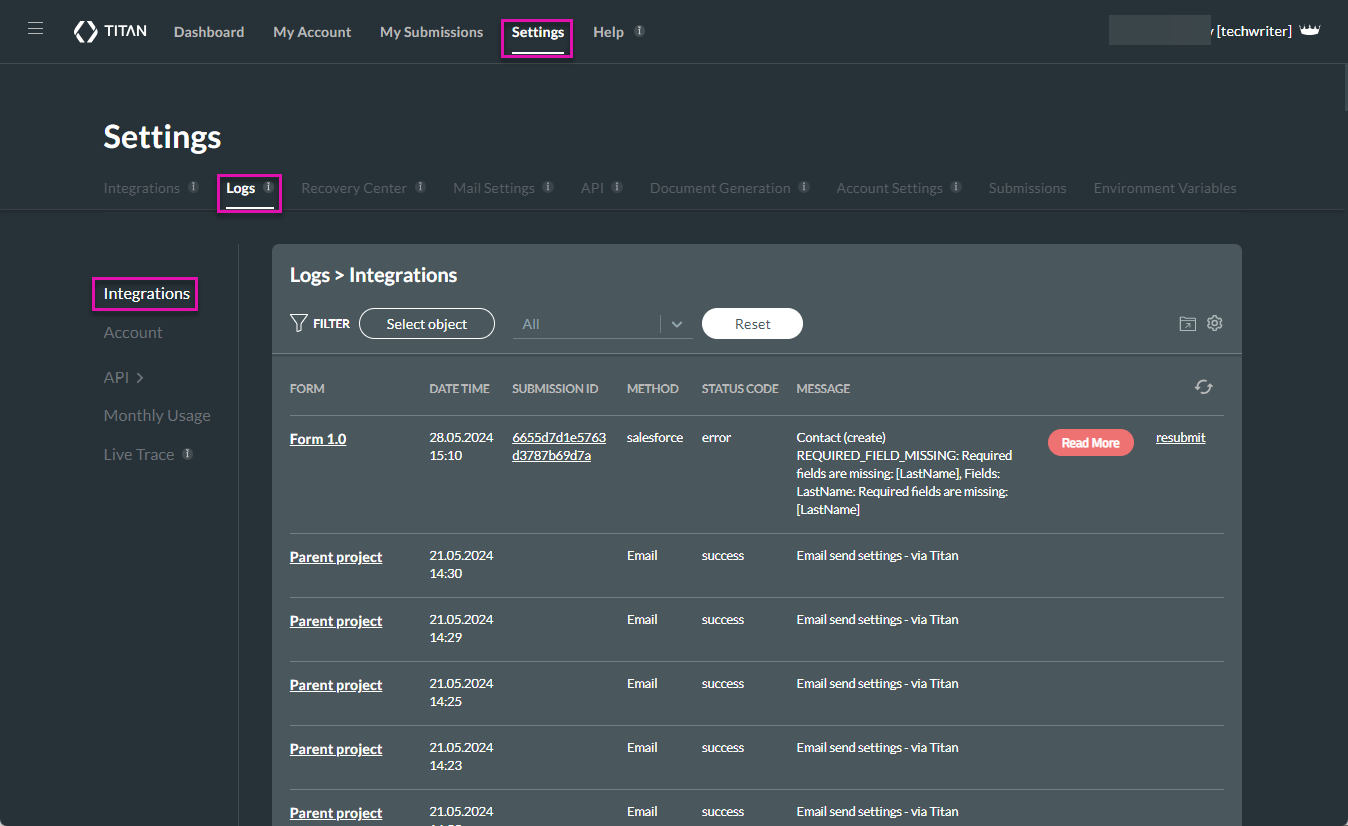
Filter Integrations Logs
You can view Logs according to a project.
- Click the Select object button to view logs per project. The Select an object screen opens.
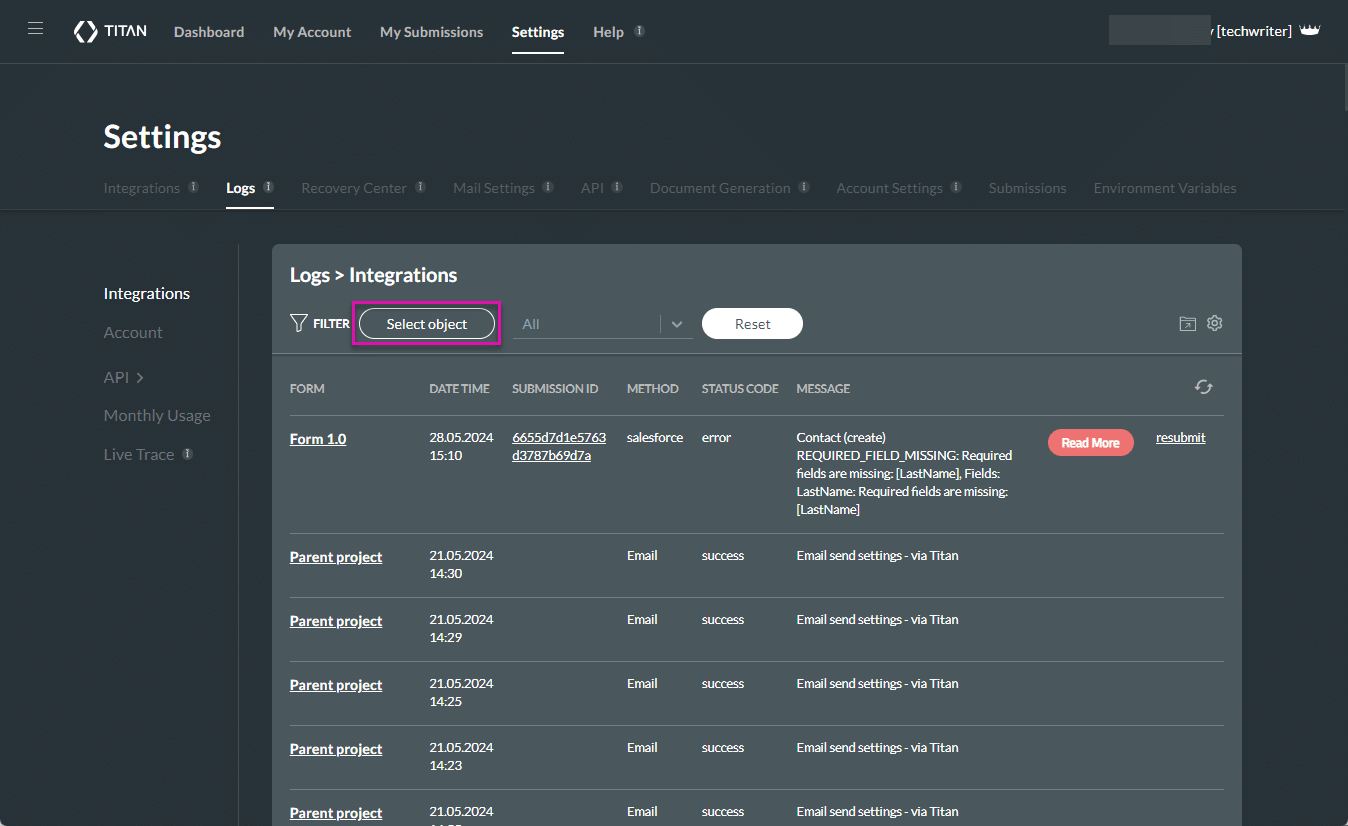
- Use All to show all the projects, or filter the projects per type by selecting an option on the left, for instance, Web or Survey.
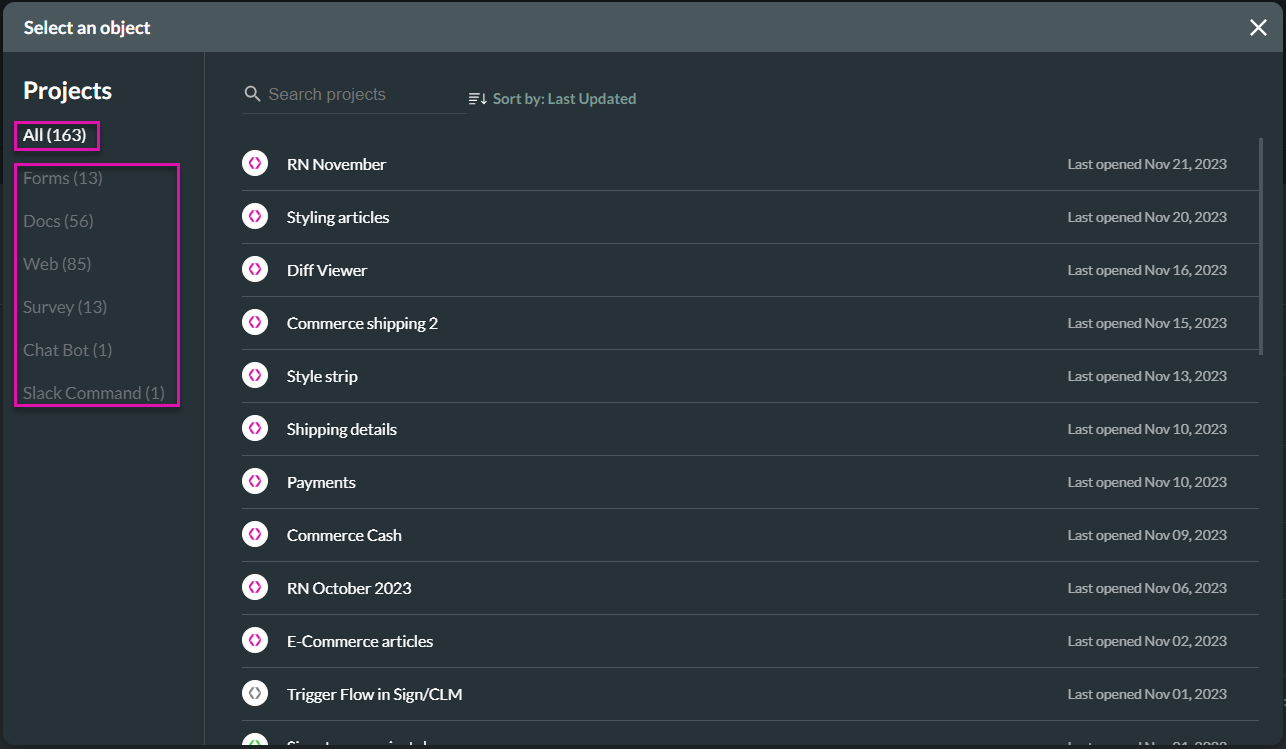
- Alternatively, use the Search functionality to search for a project by name.
- Click Sort by to sort projects by Last Opened or Name.
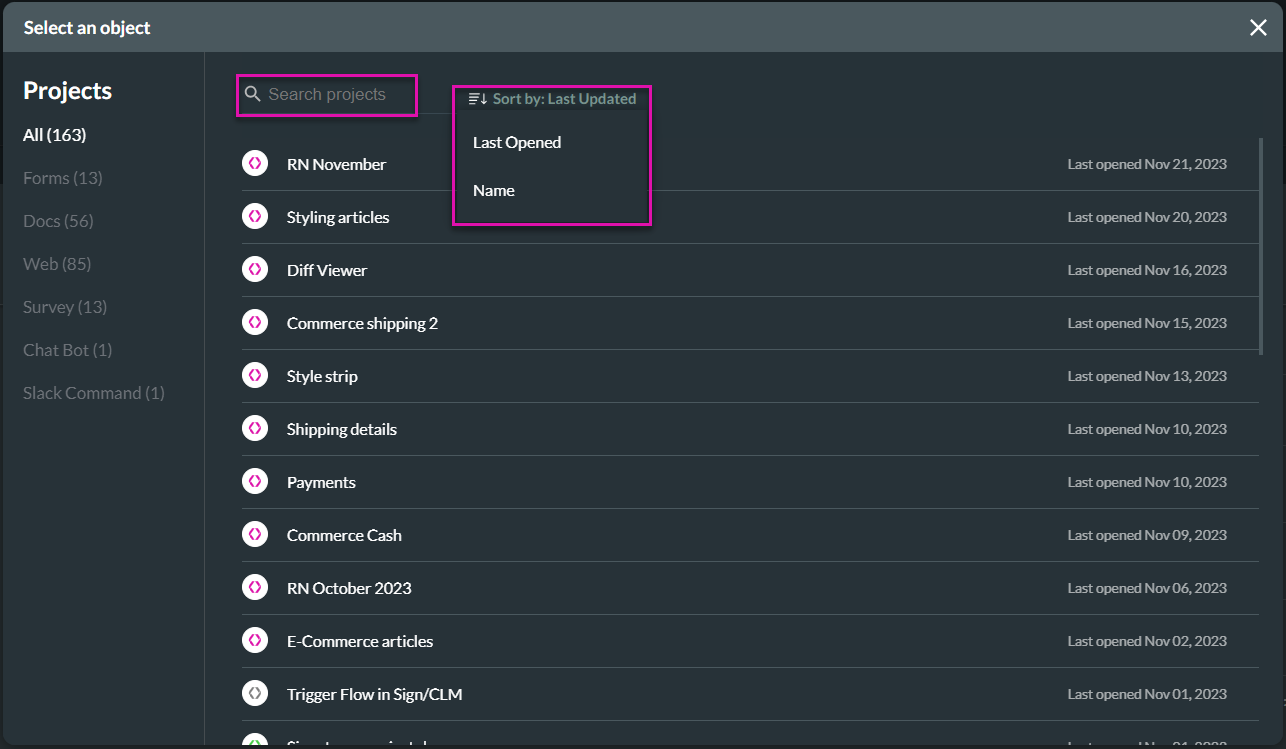
You can view Logs according to a status.
- Click the drop-down list to filter the integration logs according to status:
- All
- Error
- Success
- Warning
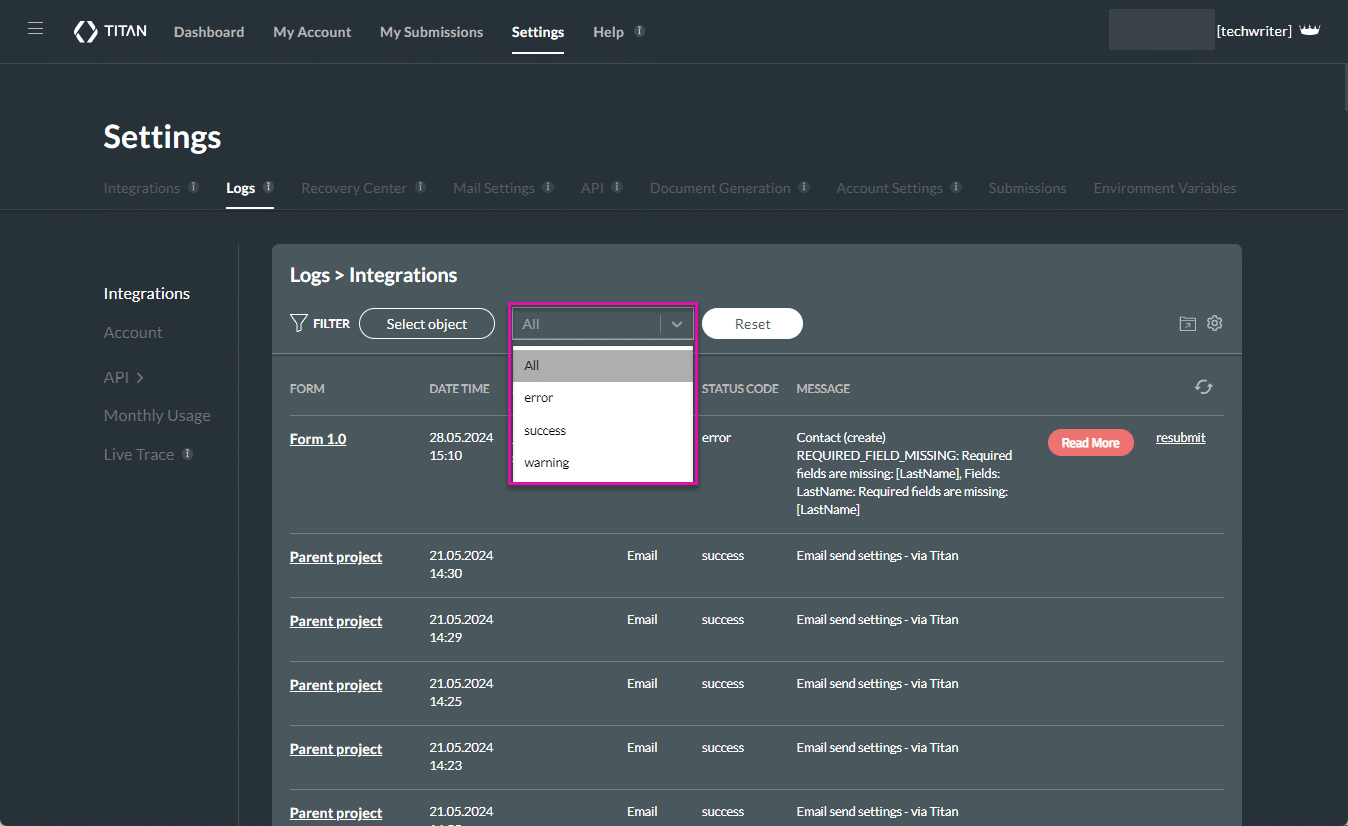
- Click the Reset button to reset the log screen if you have selected a project or status.
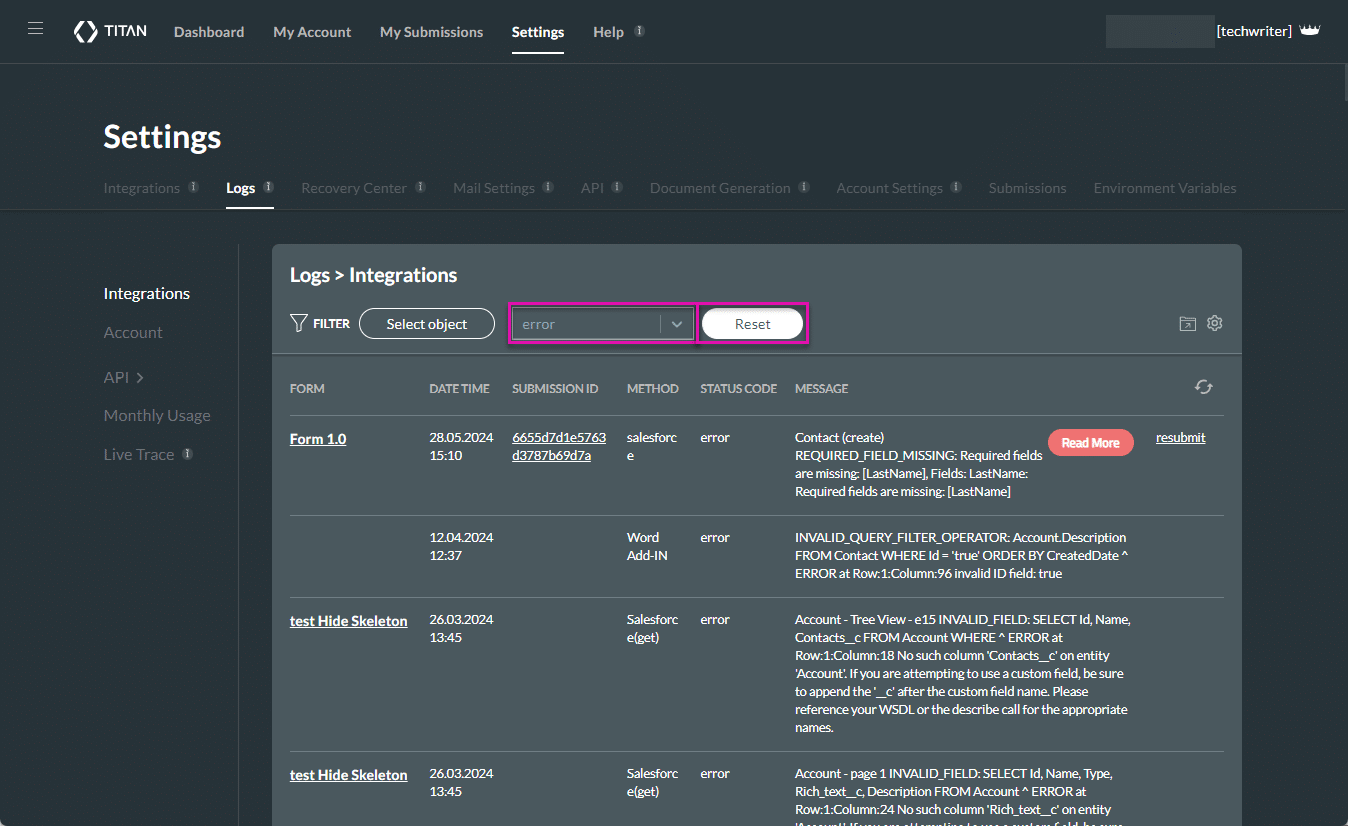
- Click the Refresh icon to refresh the log screen.

- Click the Read More button to read an article about the error on Titan’s Knowledge Base.
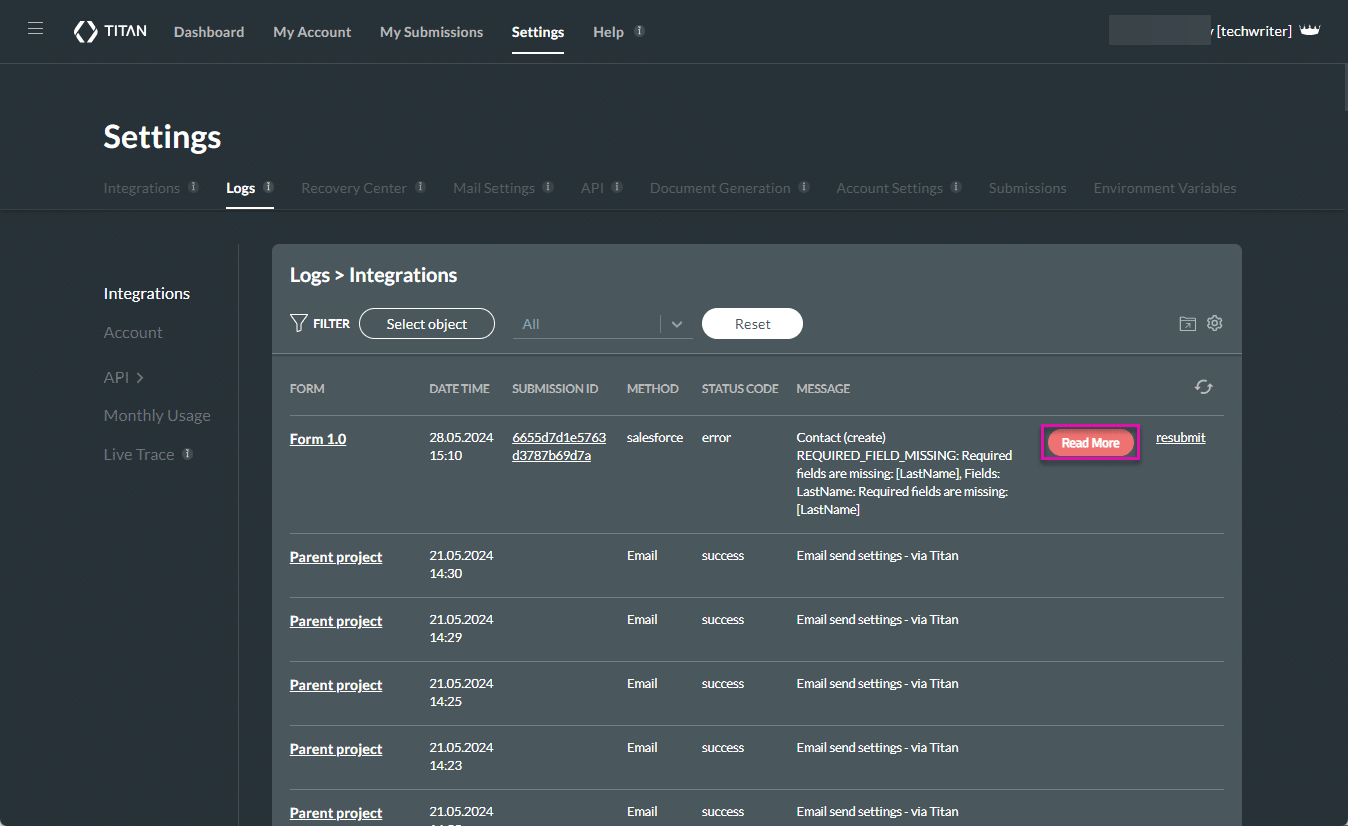
Learn how to export the current integration logs.
Use the log settings.
Hidden Title
Was this information helpful?
Let us know so we can improve!
Need more help?
Book Demo

