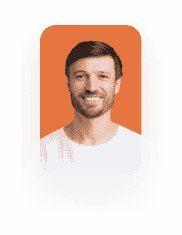Titan Loader Action
Business Background
You can bulk-create or update records in Salesforce by uploading a CSV file.
Titan Solution
With Titan Flow, you can create records using the Titan Loader in Salesforce. Just upload one CSV file with multiple lines, and the system will do the rest! Each row in the file will create a record in Salesforce according to the configuration set in Titan Loader.
You can update a specific record’s data.
Bulk creating or updating records in Salesforce by uploading a CSV file offers several advantages. Here are some examples:
- When you have a large number of records to create or update, manually entering them one by one can be time-consuming and prone to errors. Uploading a CSV file enables you to perform bulk operations, saving time and effort.
- By using a CSV file, you can ensure data integrity and consistency. You can validate and cleanse the data before uploading it to Salesforce, minimizing the chances of data entry mistakes and ensuring accurate records.
- CSV files provide a flexible format for data manipulation. You can easily export data from various sources into a CSV file, modify it in spreadsheet software, and then upload it to Salesforce. This flexibility enables you to work with data from different systems and formats.
How to Guide
You can upload data, for instance, from a CSV file and update a contact in Salesforce.
Prerequisite:
Create a custom file variable for this option that refers to the document.
- Click the + icon to add a node. The Add Node screen opens.
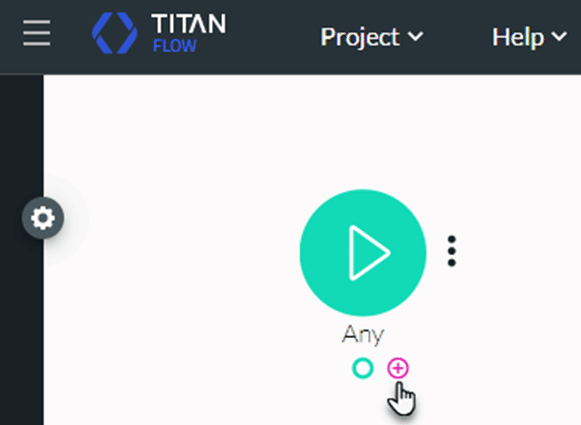
- Under Actions, click the Titan Loader option and click the Next button. The Add Node/Titan Loader screen opens.
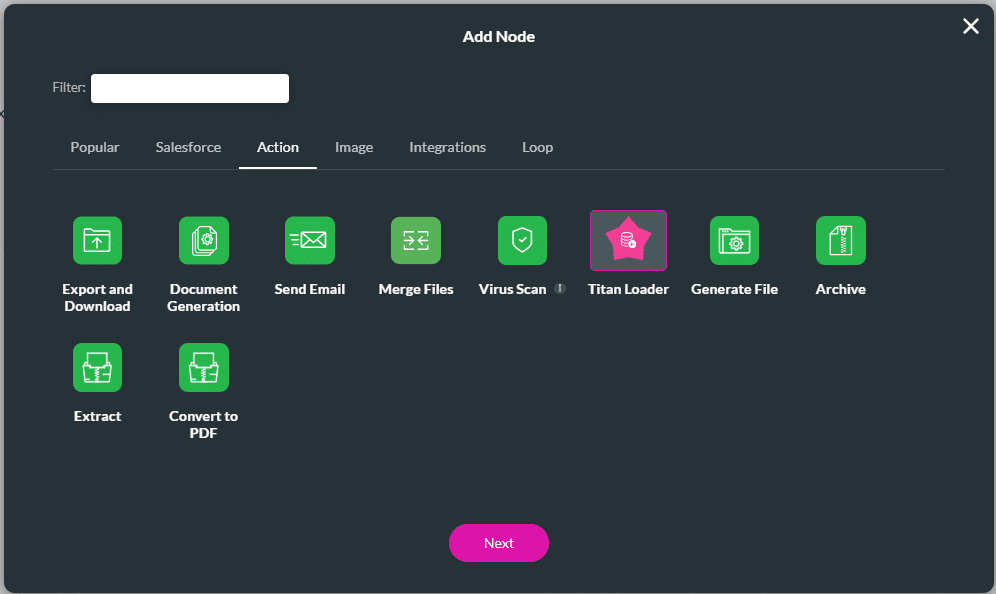
- Use the drop-down list to select the Salesforce object, for instance, Contact.
- Use the drop-down list to select the file.
- Here you can select the custom variable that you created as part of the prerequisites.
- Use the toggle switch to ignore the header line in the CSV file, if applicable.
- Type a number of records per batch in the field. The default is 200 (the same as in Salesforce).
- Use the Add a Field drop-down list to select a field and click the Add button. The field is added to the screen. The default map field is CSV.
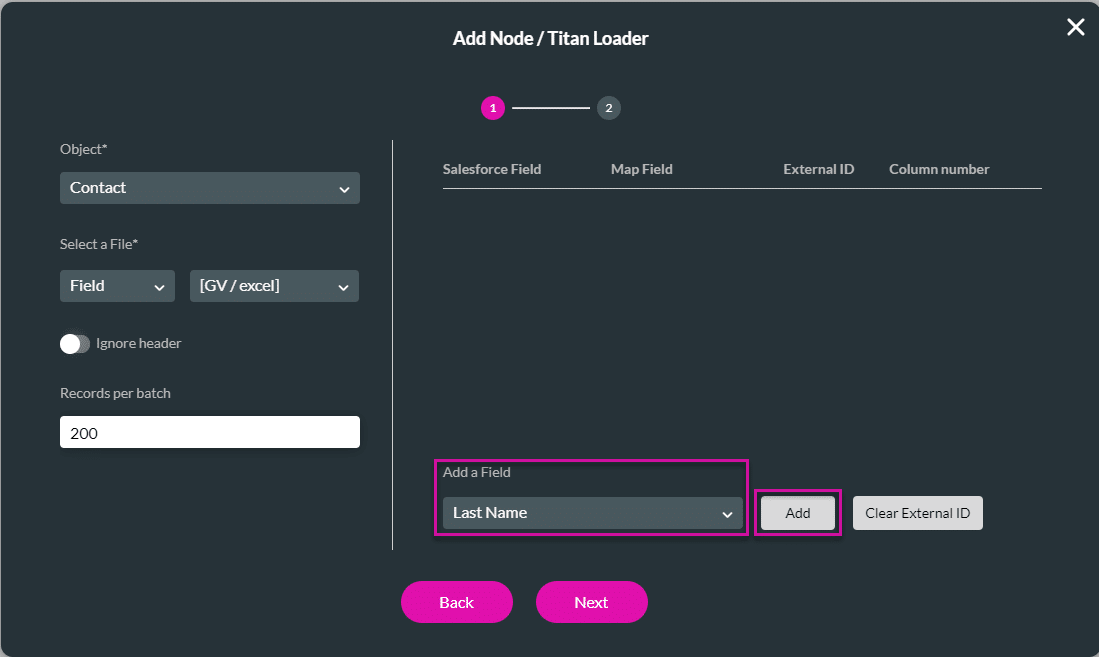
You can create or update record/s.
Create records
- Add all the fields you need. It should correspond with the fields on your CSV file.
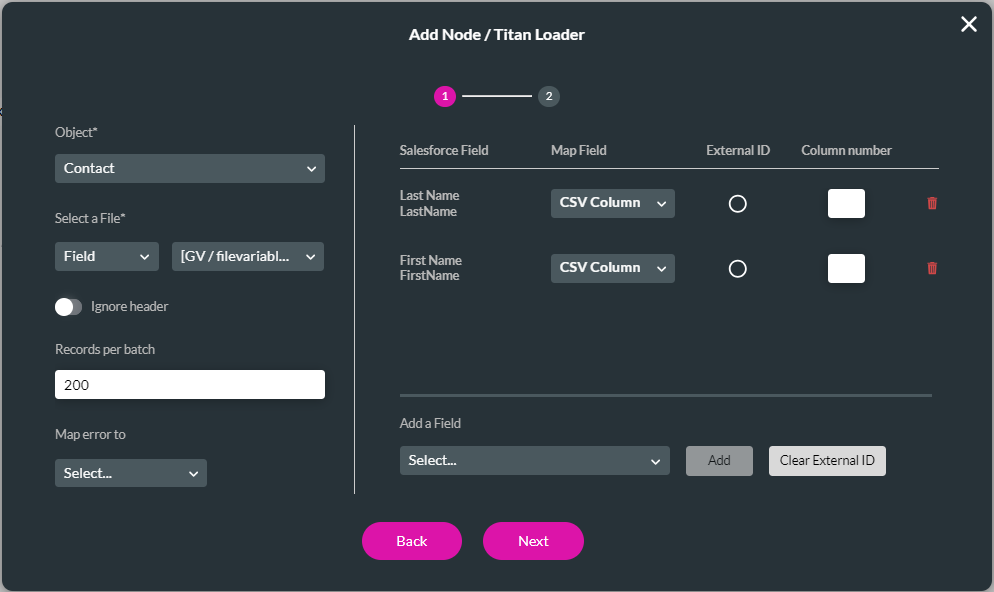
- Type the column number in the field for each column. This is mandatory. Each column in the CSV file must be mapped to a specific unique column.
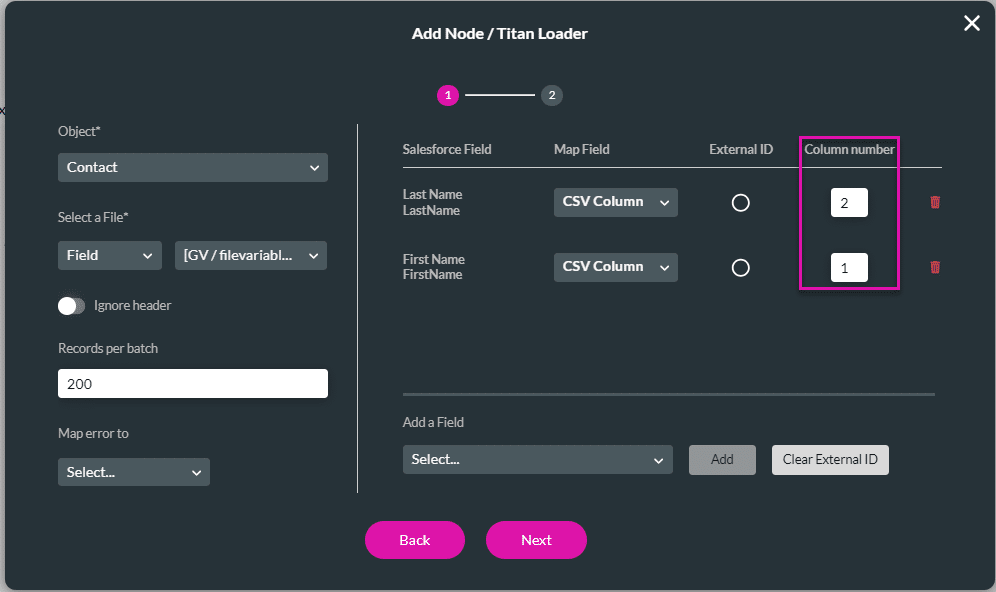
You can also map Field or Static field types:
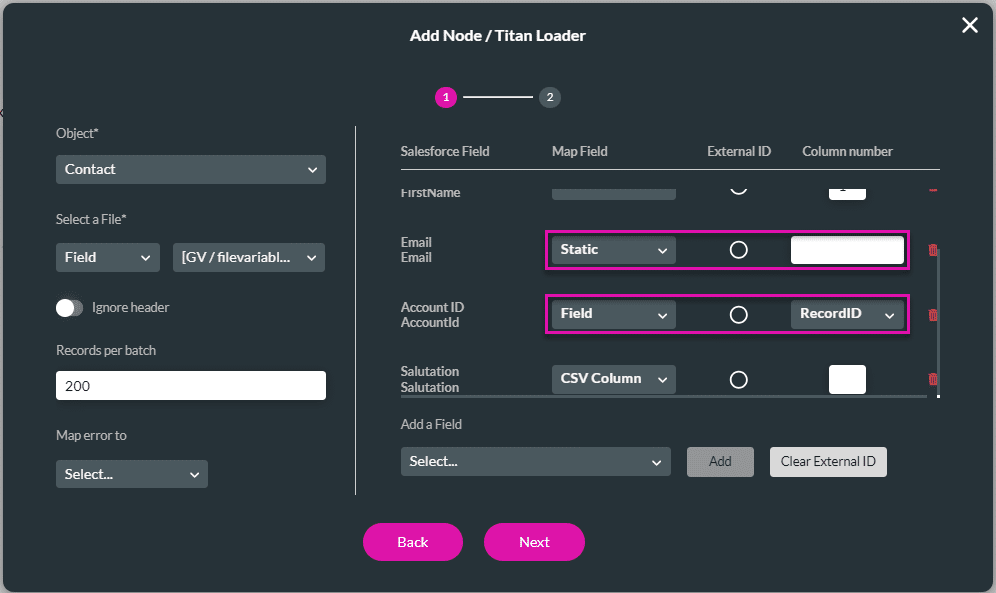
- Static: Type the field value in the text field.
- Field: Select the field from the drop-down list.
- Click the Next button. Add a tag if necessary.
- Click the Save button. The node is added to the Flow.

Update a specific record
- Add all the fields you need. It must correspond with the fields on your CSV file.
- Add the Record ID field for the record that you want to update, for instance, ContactID.
If you want to update the record by using an external ID, use the radio button to select the External ID.
An external ID is a custom field that has the External ID attribute, meaning that it contains unique record identifiers from a system outside of Salesforce. They are typically used to integrate Salesforce with external systems or to establish relationships between records. External IDs can be created on standard objects or custom objects within Salesforce.
For more information on external IDs, please refer to the Salesforce article.
- Type the column number in the field for each column. This is mandatory. Each column in the CSV file must be mapped to a specific unique column.
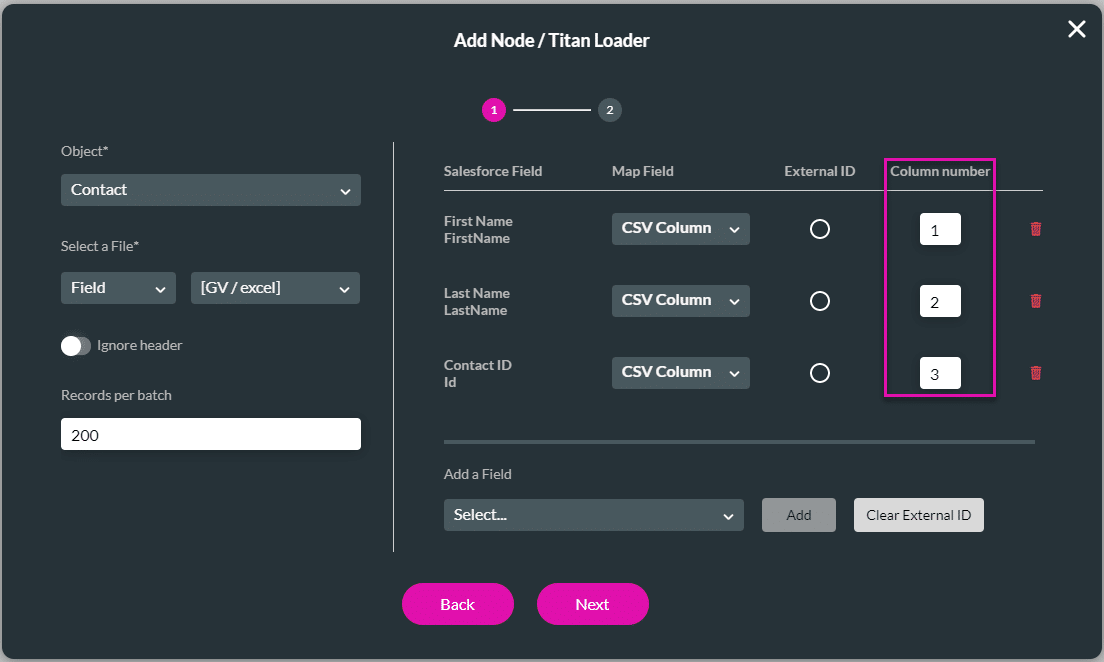
- Click the Next button. Add a tag if necessary.
- Click the Save button. The node is added to the Flow.