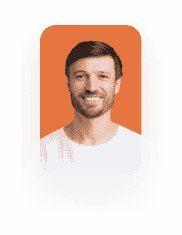Invoke Titan Flow from another Flow
Business Background
Invoking a Titan Flow from another Flow provides the added benefit of scaling automated business workflows and processes by reusing a flow that suits project needs.
Titan Solution
Titan Flow awards seamless business scaling of processes by creating nested flows that call from a configured parent flow. The parent flow is always constant and allows nested flows to call upon and reference all of its actions. The added benefit is that if a parent flow is updated, all the nested flows will be automatically corrected, enabling massive time savings for your business.
How to Video
- 0:01 A quick introduction on how to use sub-flows in Titan flows.
- 0:11 Learn how to add a node using another flow.
- 0:37 Watch how to break up your complex flows into an assortment of smaller flows with Titan Flow.
- 0:46 Grasp how to add a node using a Salesforce Action.
- 1:59 We show you how to add a node using a condition.
- 2:26 Learn how to add a sub-flow to your Titan flow.
- 4:18 Quickly master how to run and publish the flow.
- 5:18 Watch and see how to invoke the flow from any web project.
- 7:02 We show you how to preview your flows in a web project.
- 7:13 Explore the integration logs for important details about your flows.
How to Guide
For this example, the following is a complex Titan Flow that is invoked in another Flow:

The Flow above will be invoked in the Flow below:
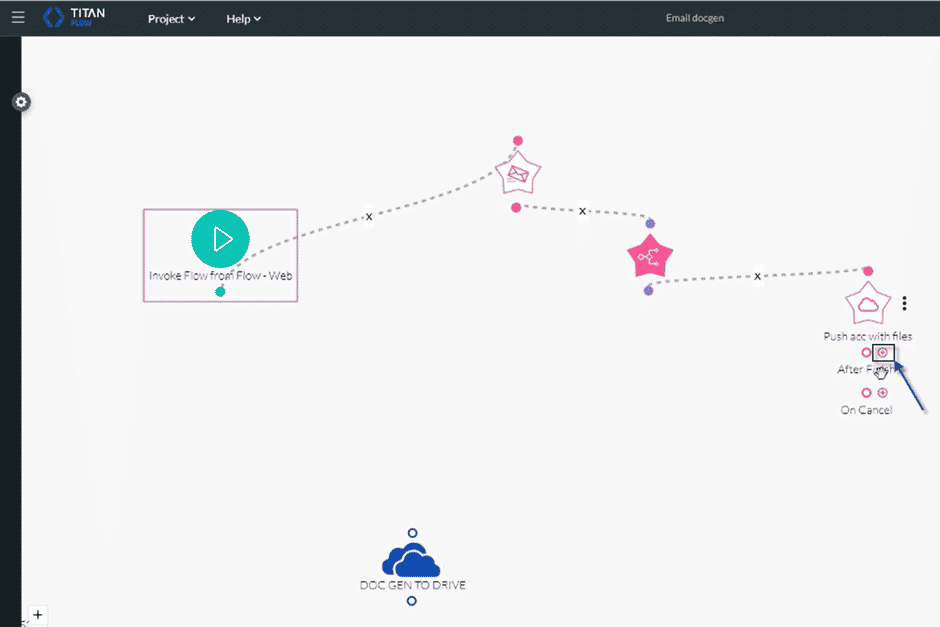
- Click on the + sign on a node on the second flow. The Add Node screen opens.
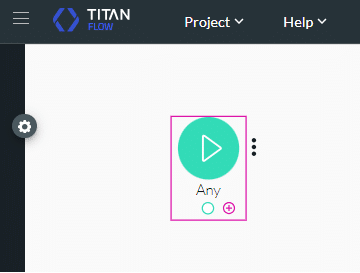
- Click the Flow option.
- Click the Next button. The Add Node/Flow screen opens.
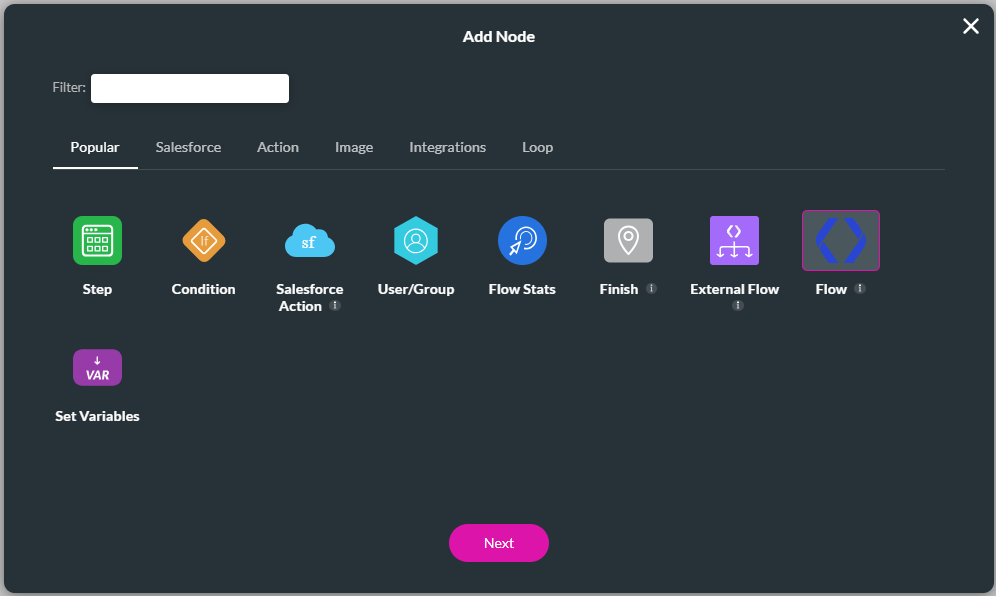
- Select the Titan Flow that you want to invoke from the drop-down list. The list contains the Flows that you have created in Titan Flow.
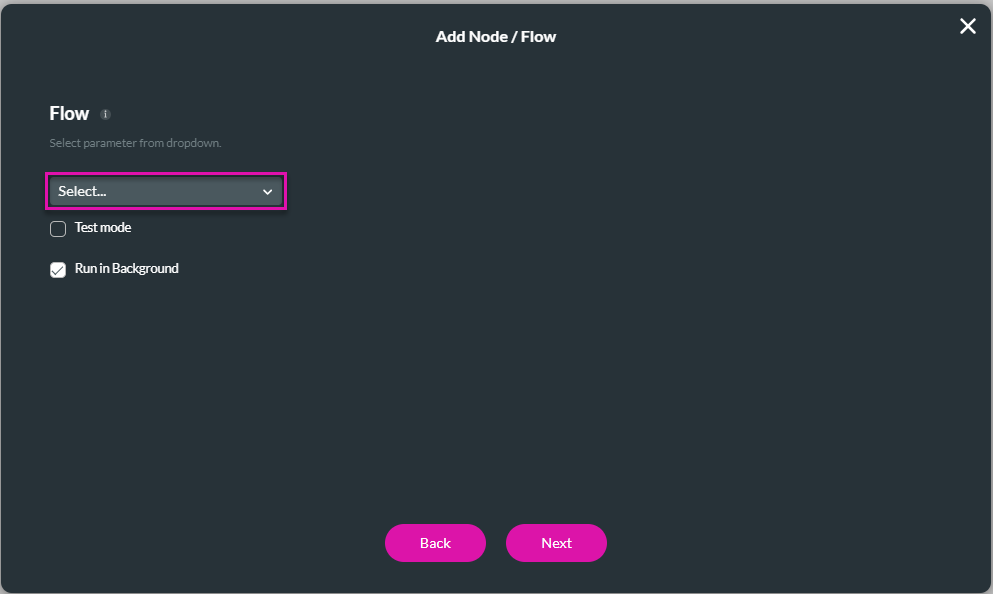
- Click the Configure Parameters button. The Configure Parameter screen opens. The parameters that are available here are the parameters configured in the Flow that you selected in the previous step. This is the Flow that you are invoking.
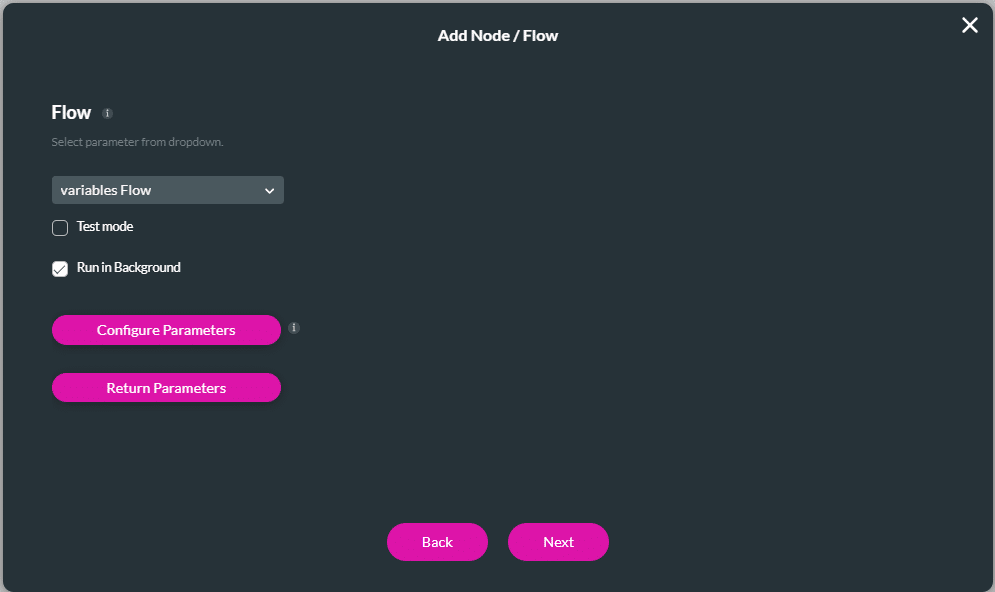
- Click Static or Field in the drop-down list to select an option. If you select Static, add a value in the field. If you select Dynamic, select a variable from the drop-down list. These variables were set up in the Flow that you are invoking.
- lick the Next button.
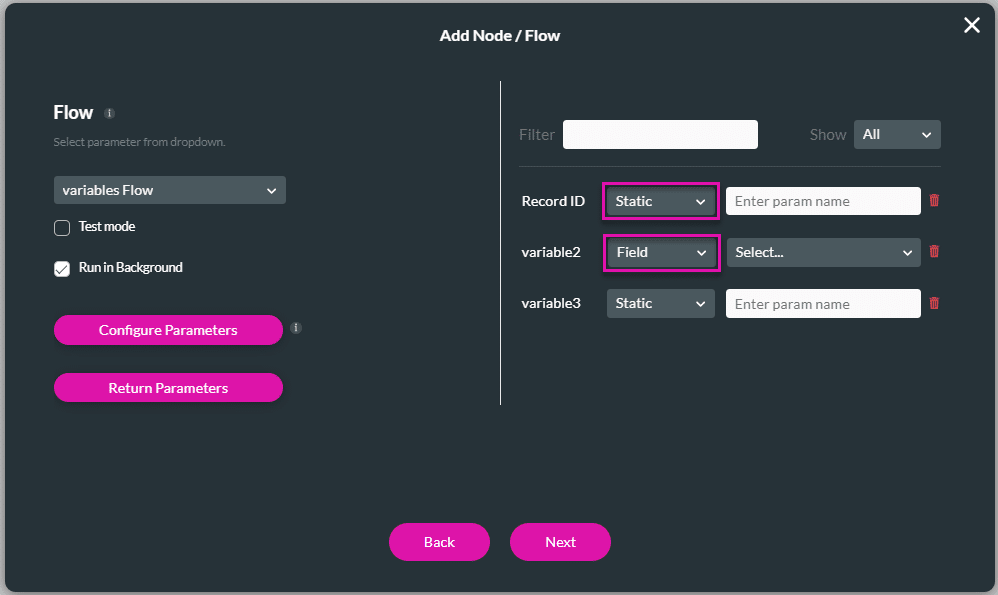
- Type a tag name in the Tag field.
- Click the Insert button. The invoked Flow (the parent Flow) is added to the Flow.
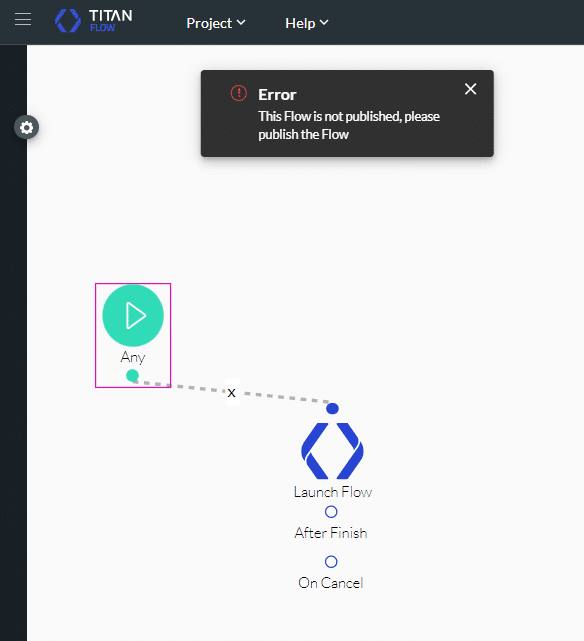
Remember to publish the Flow.
This process creates a nested Flow that calls on the parent Flow. Changes can be made to the invoked Flow without changing the parent Flow.