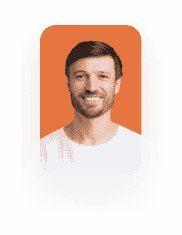Invoke Salesforce Apex Action from Titan
Business Background
The benefit of using Salesforce Apex actions is that they are robust and flexible and leverage existing classes from Salesforce, saving your business time and money.
Titan Solution
Titan Flow allows admins to configure Salesforce Apex actions to select the preferred objects for assignments that require data from an Apex Class in Salesforce. Additional settings provided by Titan Flow include parameters and mapping of Salesforce fields, ensuring full Salesforce integration with no code!
How to Guide
- Click the + sign on the Action Flow icon. The Add Node screen opens.
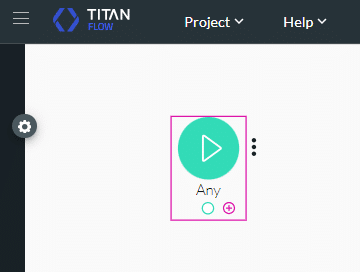
- Click the Salesforce option.
- Click the Salesforce APEX option. The Add Node screen opens.
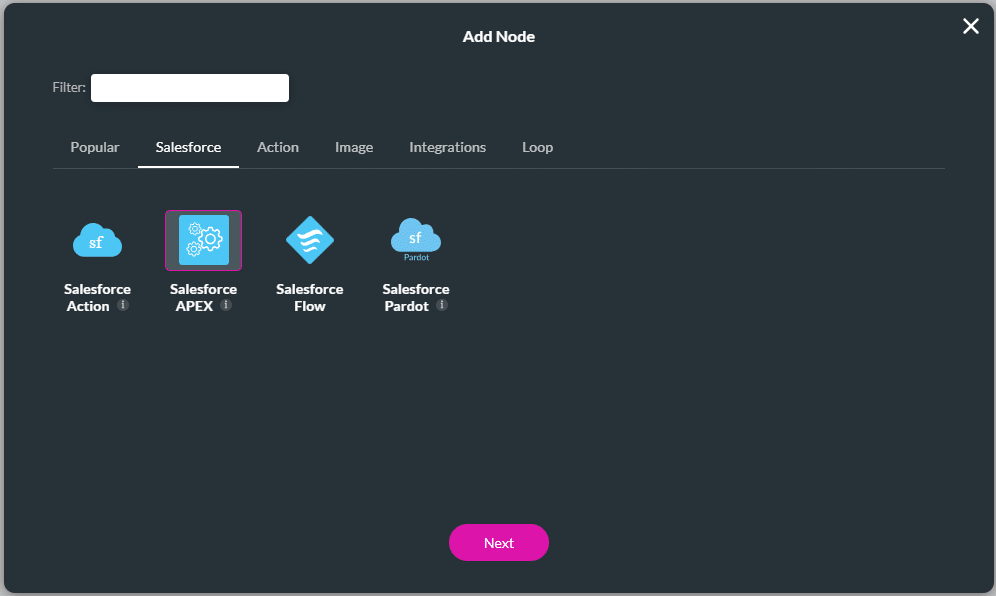
- Click the Configure Salesforce Integration button. The Salesforce Integration screen opens.
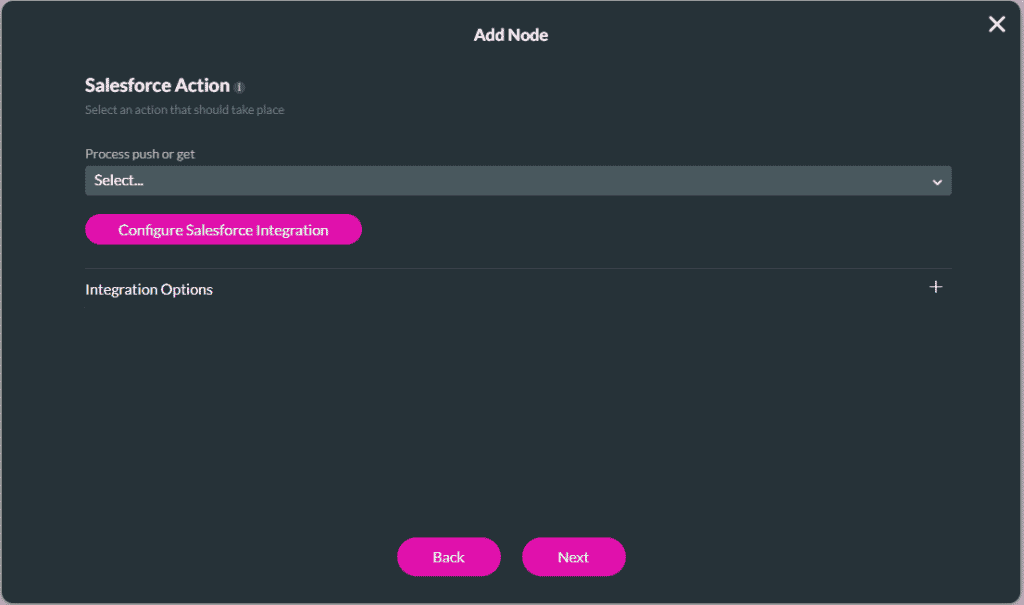
- Click the Create New button. The Map Salesforce fields screen opens.
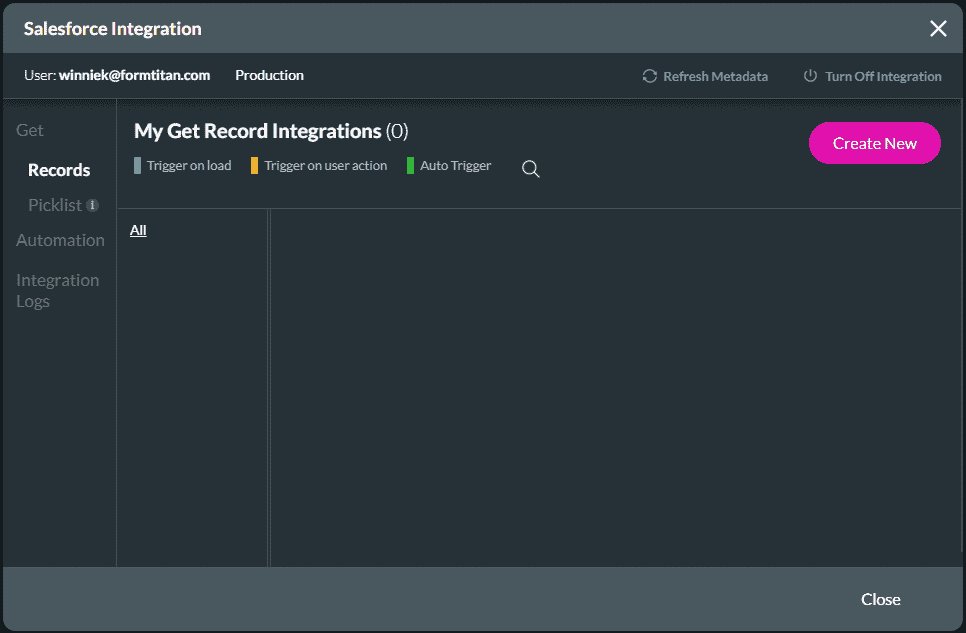
- Select Your APEX from the Objects in Salesforce drop-down list.
- Type the Apex class name in the Class Name field.
- If necessary, type the description in the Description field.
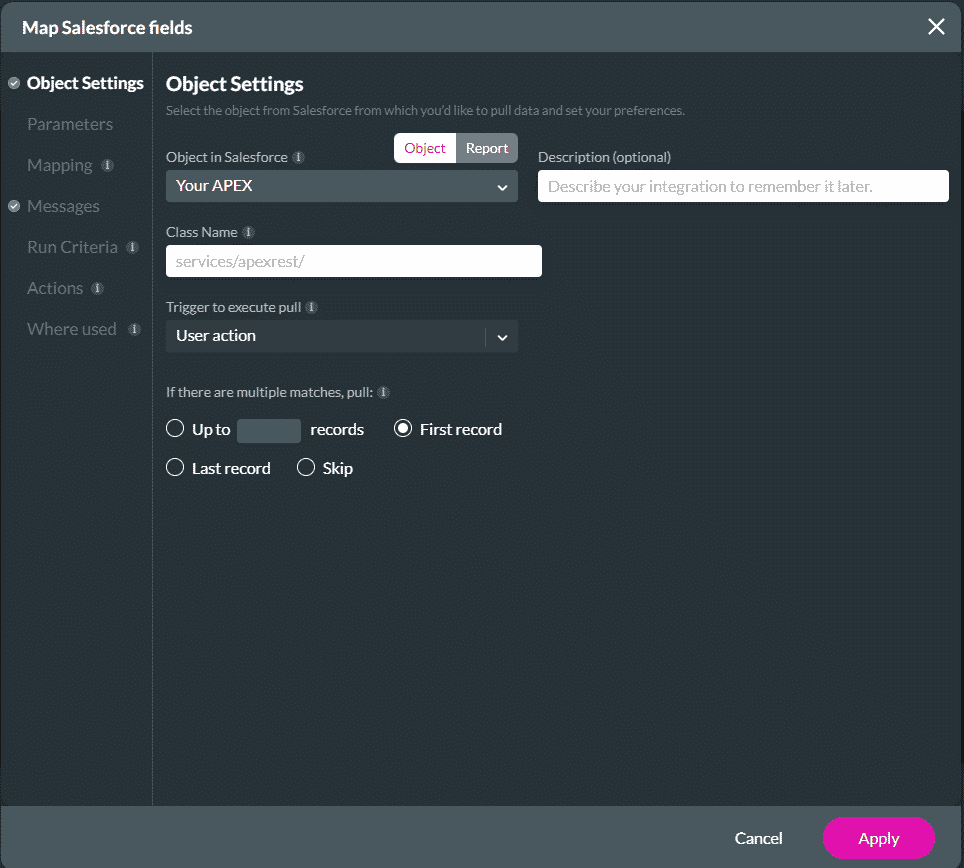
Note:
When you add a description it is displayed under My Get Record Integration.
- Click the Parameters option to send parameters to the Apex class.
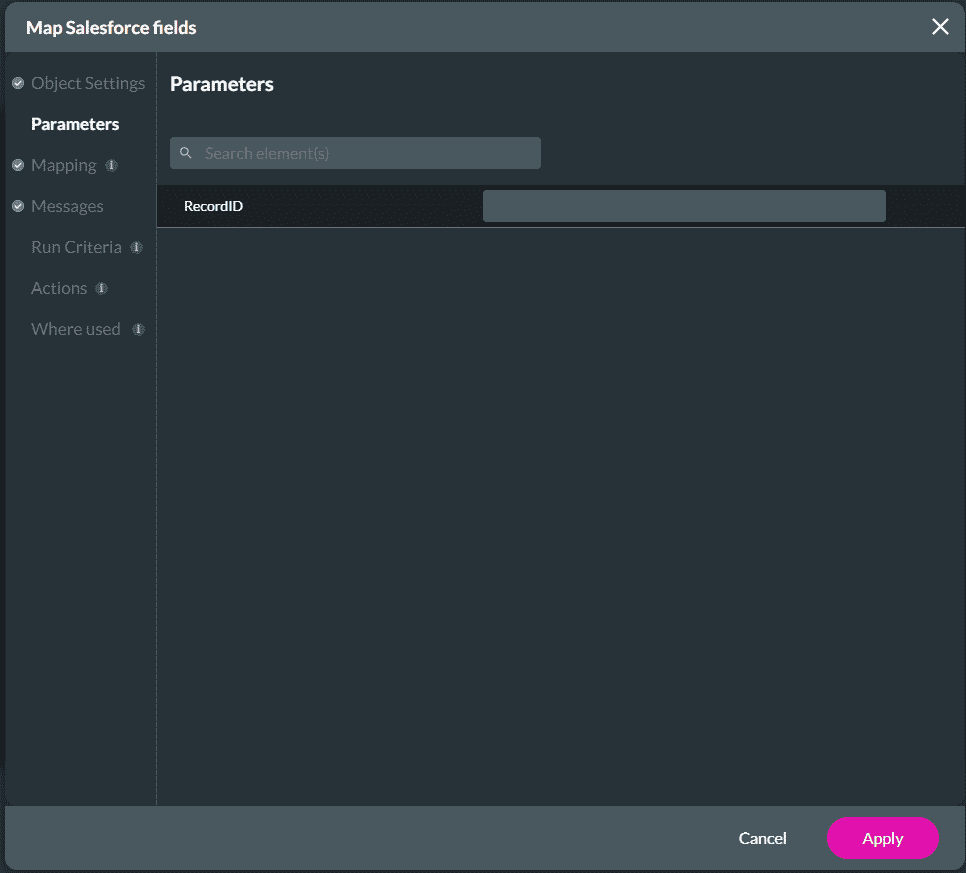
- Click the Mapping option to add the results from Apex class.
- Select the Element from the Current Device and Record ID drop-down list.
- Click the Apply button and click the Close button.
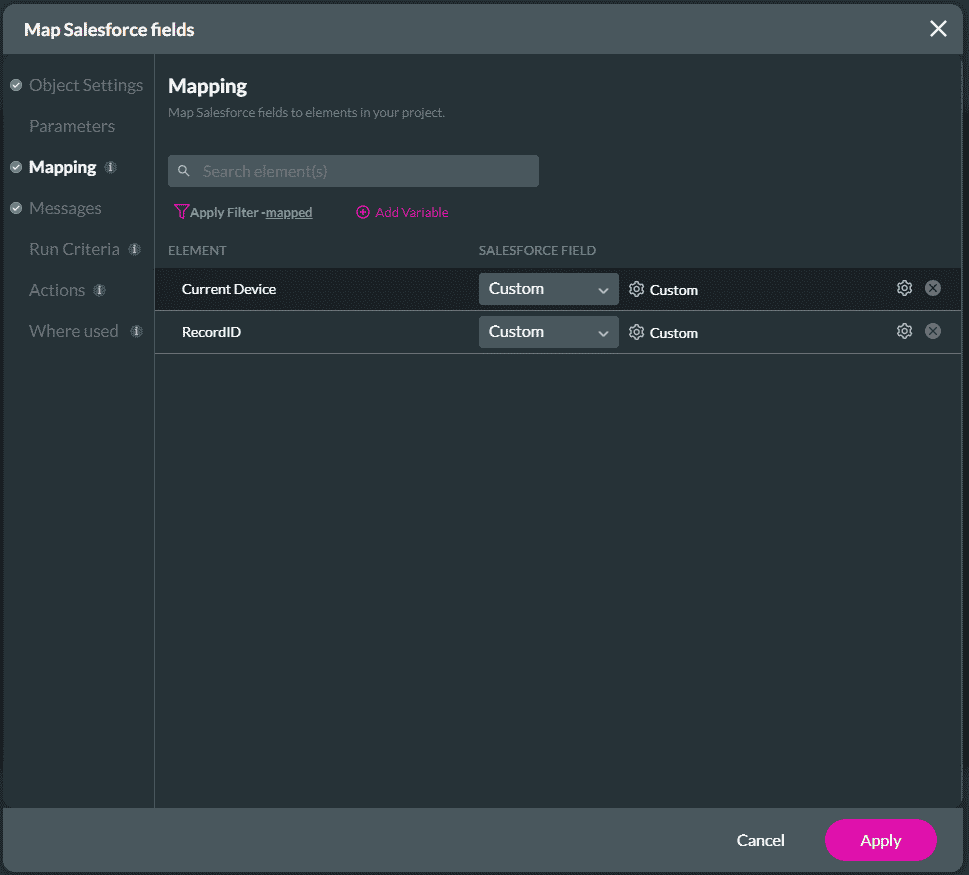
- Select the Get option from the Process push or get drop-down list and click the Next button.
- Add a Tag name in the Tag name field and click the Insert button.
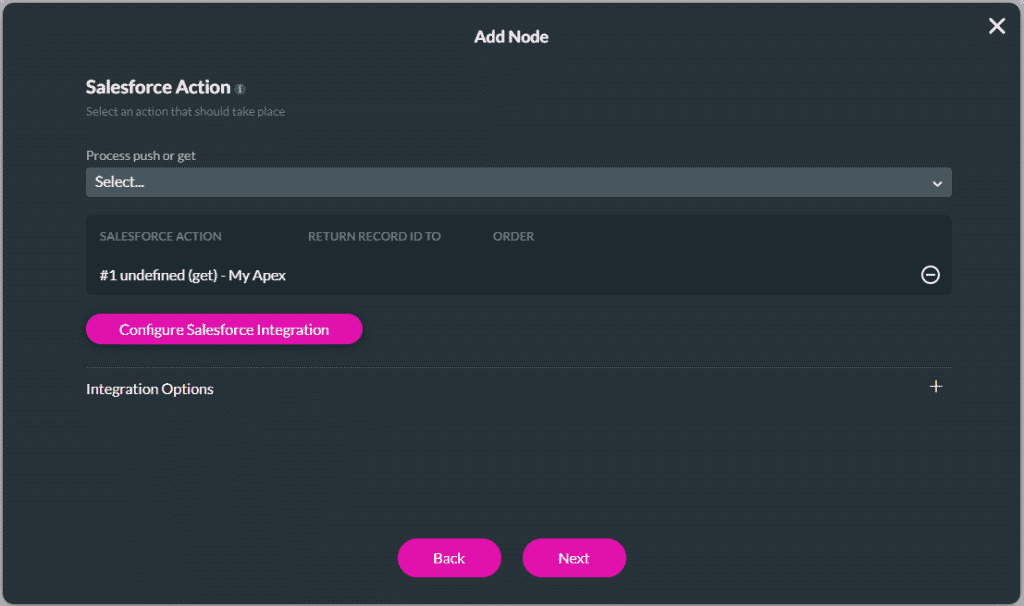
The added Salesforce Apex shows on the screen.

Interested in Titan and Salesforce? Read more about our Dynamic Forms and our Salesforce Integration
Hidden Title
Was this information helpful?
Let us know so we can improve!
Need more help?
Book Demo