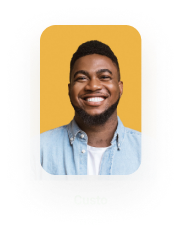Excel Cell Type Reflected from Salesforce
Business Background
Reflecting data from Salesforce into Excel gives a business a time-saving advantage as customers can analyze generated documents without prior formatting.
Titan Solution
- Titan offers the option to reflect data from Salesforce into Excel with the cell format configuration settings.
- For example, a numeric field in Salesforce will mirror a numeric cell type in Excel.
- The cell format setting will calculate automatically as the cells in Excel reflect the kind of field in Salesforce.
How to Video
- 0:01 Learn how the Excel-Add-In formats cells when doing a get.
- 0:10 Take in the demonstration on how to use get for currency in Excel.
- 0:44 Comprehend how to configure conditions to bring data in from Salesforce.
- 0:57 Preview your formatted file.
How to Guide
Set up in Excel
- Open Excel.
- Click the Form Titan option.
- Click the Build button.
- Click the Insert Field button.
- Use the drop-down list to select the object.
- Use the drop-down list to select the field.
- Click the Cell Format button. The Configure Field Format screen opens.

- Use the drop-down list to select the format. The options are:
- Integer
- Float with sub options: Float (0.00) or Float (0.0).
- String
- Percent
- Currency with sub options: Currency (10 100,00 USD) or Currency (10 100,0 USD) or Currency (10 100 USD).
- Click the Apply button.

- Click the Insert Field button. The field is inserted in the Excel sheet with the formatting as set up in the elements.

The cell format in Excel reflects the field format in Salesforce.

Want to read more about our Titan/Salesforce integration? Read about our Forms for Salesforce.
Hidden Title
Was this information helpful?
Let us know so we can improve!
Need more help?
Book Demo