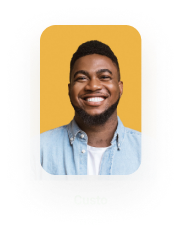Excel Add-in – Insert Hidden Fields
Business Background
Use the Titan add-in for Microsoft Excel to insert hidden fields in a spreadsheet template with access to Salesforce. You can create spreadsheets that can update Salesforce objects without logging in to Titan or Salesforce.
Titan Solution
Titan lets you add hidden fields in templates and spreadsheets with dynamic data from Salesforce directly in Microsoft Excel.
If you want to add conditional logic based on a Salesforce field or record but you don’t want the field or record visible in the document, use the hidden fields functionality.
How to Guide
Note:
Prerequisite:
- Make sure that you have installed the Excel add-in.
- Sign in to use the Titan Excel add-in.
- Open Microsoft Excel. If you have installed it successfully, the Form Titan tab will be added to the right of the spreadsheet.
- Select the Insert Hidden button. The Manage hidden fields screen opens.
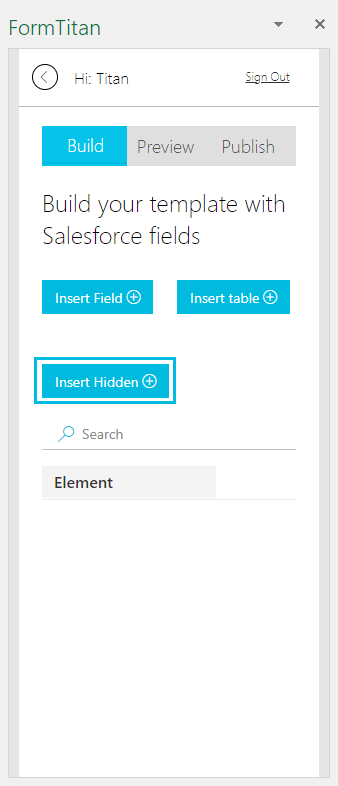
- Click the Add field button.

- Type a name in the Name field. This is mandatory.
- Use the drop-down list to select an option:
- Static
- Dynamic
- If you selected Static, type the value in the Value field.

- If you selected Dynamic, use the drop-down list to select the object, for instance, Account. This is mandatory.
- Type a comment in the Comment field. This is mandatory.
- Use the drop-down list to select the field, for instance, Account Number. This is mandatory.

- Click the Save button.
Interested in the Titan/ Salesforce Integration? Read more about our Dynamic Forms.
Hidden Title
Was this information helpful?
Let us know so we can improve!
Need more help?
Book Demo