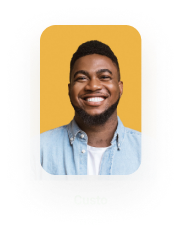Download, Print and Zoom Interactivity for Titan Docs
Business Background
Let users download, print and zoom files added to your project.
Titan Solution
Titan lets you add the options to download, print and zoom files that were added with the File Viewer element.
How to Guide
Note:
Prerequisite:
- Add a File Viewer element to the Web canvas.
- Under Content, select DOCX or PDF as a type.
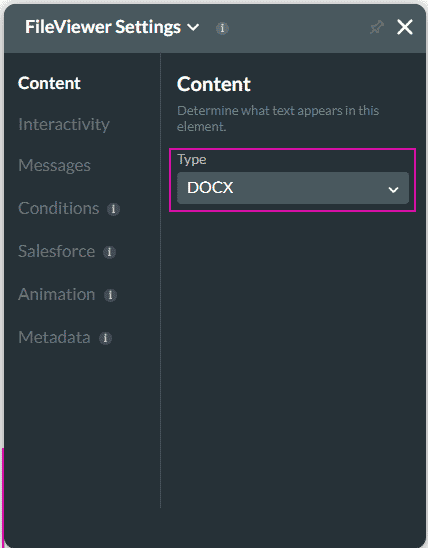
We added download and print options to DOCX File Viewer element:
- Select the Gear icon of the File Viewer element.
- Under Interactivity, select the checkboxes:
- Allow Print
- Allow Download
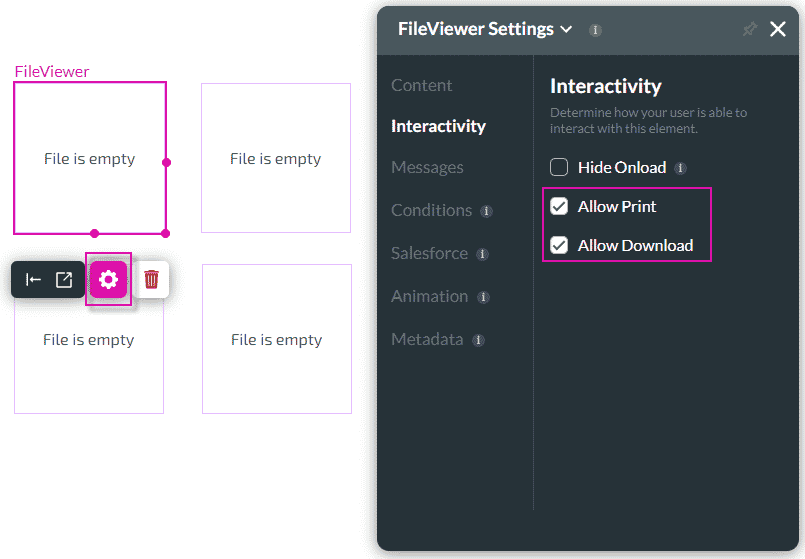
We added download, print and zoom options to PDF File Viewer element:
- Select the Gear icon of the File Viewer element.
- Under Interactivity, select the checkboxes:
- Allow Print
- Allow Download
- Allow Zoom

This is what it will look like on the web page:
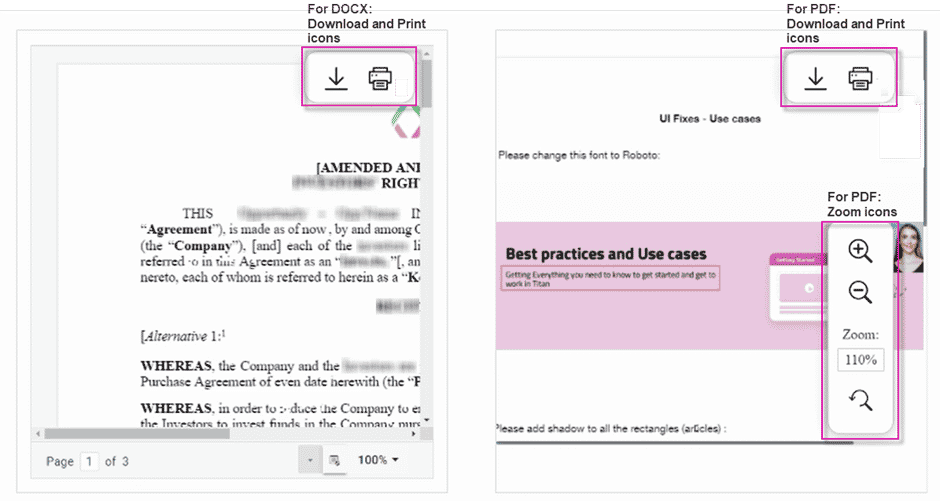
Hidden Title
Was this information helpful?
Let us know so we can improve!
Need more help?
Book Demo