File Viewer: Messages
Business Background
Specify the messages on the File Viewer element. These messages will be shown in the following situations:
- When the file is empty
- When no file type was provided
- When a file type is not supported
- When a file is not supported
How to Video
- Coming soon!
How to Guide
- Click the + icon to open the list of elements.
- Select the Widget option from the list.
- Click-and-drag the File Viewer element to the canvas.
- Click the File Viewer element settings Gear icon. The File Viewer Settings screen opens.
- Select the Messages option.
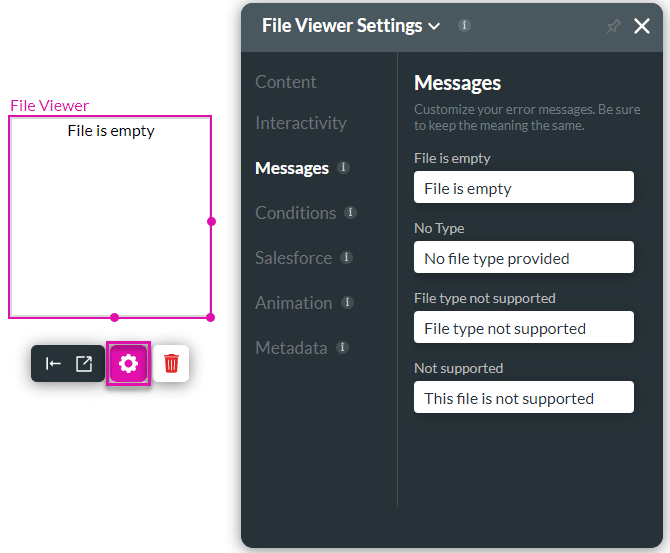
- Use these messages options to customize error messages when uploading a file. You can change the messages according to your needs. The following messages are added by default.
- The File is empty error message will appear when a file has zero bytes in size and the directory does not contain any files.
- The No type error message appears when the user tries to upload a file without setting the format type under Content.
- The File type not supported error message appears when the user tries to upload a file type that is not supported.
- The Not supported error message appears when the user tries to upload a file in a format that is not supported.
Hidden Title
Was this information helpful?
Let us know so we can improve!
Need more help?
Book Demo

