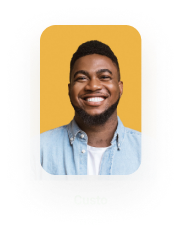DocGen Log in Salesforce
Business Background
Salesforce uses logs to keep a record and monitor system activities, user engagements, and errors that may occur within the platform. These logs contain details like user actions, database queries, workflows, Apex code execution, and API calls.
Titan Solution
Titan has added a new object to the Titan package in Salesforce. There are now two new tabs: DocGen Logs and Titan DocGen Analytics.
Learn more about the custom object Docgen Log.
How to Video
Coming soon!
How to Guide
Prerequisite:
Make sure that you have installed the latest version of Titan’s software form the AppExchange.

Two new tabs are added to the Titan package.
Once you update or install the Titan app, the logs will start collecting data. There won’t be any historical logs available from before the installation date.
Titan DocGen Logs tab
Whenever a user generates a document using Titan Document Generation, a line is added to the Titan DocGen Logs tab.
Please refer to the table below the image for more information.

| Number | Column Heading | Description |
|---|---|---|
| 1 | Titan DocGen Log (TDL) number | The unique number of the event in the log. |
| 2 | Action Type | The action of the document. This can be Generate, View, Merge, or Download. |
| 3 | Document Name | The document name as it was saved and used in the Titan project. |
| 4 | File Type | This can be PDF, DOCX or XLSX. |
| 5 | Generate By | The name of the Salesforce user who generated the document or the field can be empty if the document was generated by an external customer (for example, a web portal was used by end customers). |
| 6 | Project Name | This is the unique Titan project name. |
| 7 | Project Type | This is the Titan project from where the document generation was triggered, for instance, Web, Form or Flow. |
| 8 | Titan Project ID | The unique project ID. |
| 9 | Template ID | The unique template ID. |
| 10 | Created Date | This is the date that the document was created. |
| 11 | Is Interactive | The checked checkbox in the this column indicates that a document is interactive. |
| 12 | IP Address | If the IP address is available, it will be displayed in this column. |
Titan DocGen Analytics
The Titan DocGen Analytics tab shows a dashboard with the following tiles:
- Document Generated by User This Week
- Generated Document by Name and Action
- By Action This Week
- Document Generated by User This Month
- Generated Document by Name This Week
- Total Documents by User This Month
- Total Documents by User This Week

You can configure reports from the dashboard options. Click on the blue links in the bottom left corner of a tile to a open more detailed view.
Read more about Titan for Salesforce and the Titan Web application.