Auto Focus
Description
The Auto Focus option is available for different types of elements, such as text, input, and icon elements. It automatically sets focus to a specific element when a web page loads. You can use this option with accessibility mode.
How to Video
- 0:02 An introduction to Auto Focus.
- 0:23 Navigate to Index Settings.
- 0:28 We show you how to enable Auto Focus.
- 0:31 Preview the updated project.
- 0:39 Discover how the Auto Focus feature works.
How to Guide
- Click the + icon to open the list of elements.
- Select the Input option from the list.
- Click-and-drag the Text element to the canvas.
- Click the Text settings Gear icon. The Number Settings screen opens.
- Select the Interactivity option from the list.
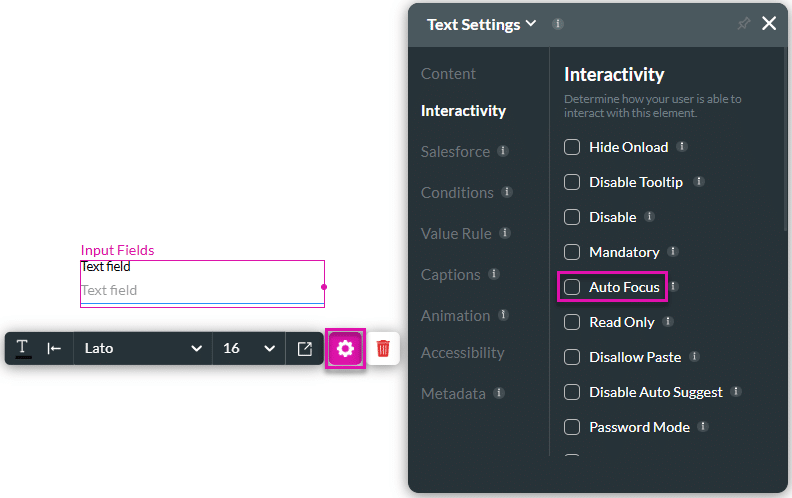
- Click the Auto Focus checkbox.
- On text elements, this is a toggle switch.
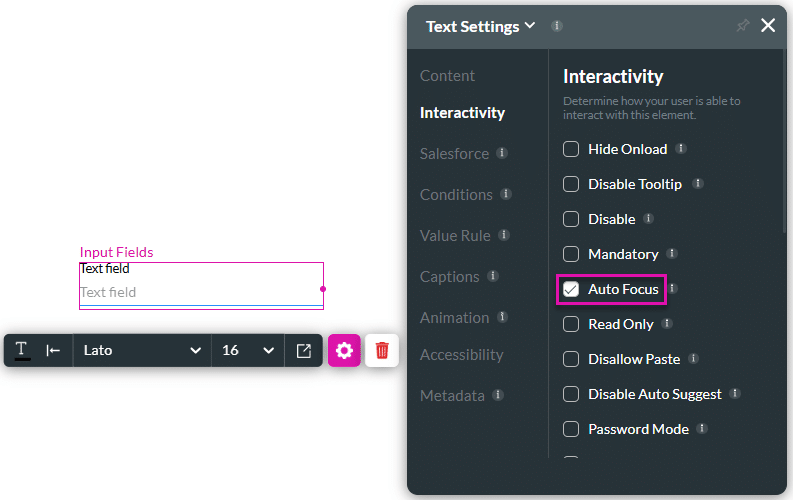
The mouse cursor is placed in the field automatically.
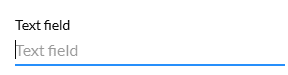
Hidden Title
Was this information helpful?
Let us know so we can improve!
Need more help?
Book Demo

