Additional Item
Business Background
You can add an additional item for Dynamic Values so that a client can select an option that is not available from Salesforce. The Additional Item option is available for the drop-down, multi-select picklist radio, and checkbox elements.
How to Guide
- Click the + icon to open the list of elements.
- Select the Input option from the list.
- Click-and-drag the Drop-down element to the canvas.
- Click the Drop-down settings Gear icon. The DropDown Settings screen opens.
- Configure the Dynamic Values.
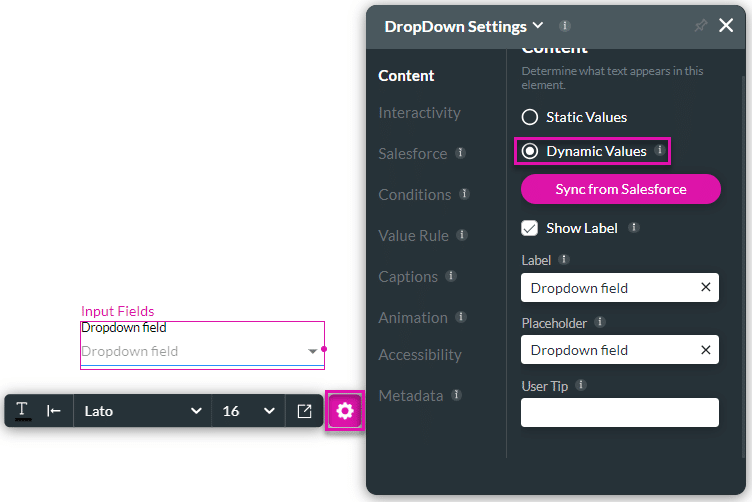
- Select the Interactivity option.
- Scroll down and click the Add Additional Item checkbox. The Empty item label field opens.
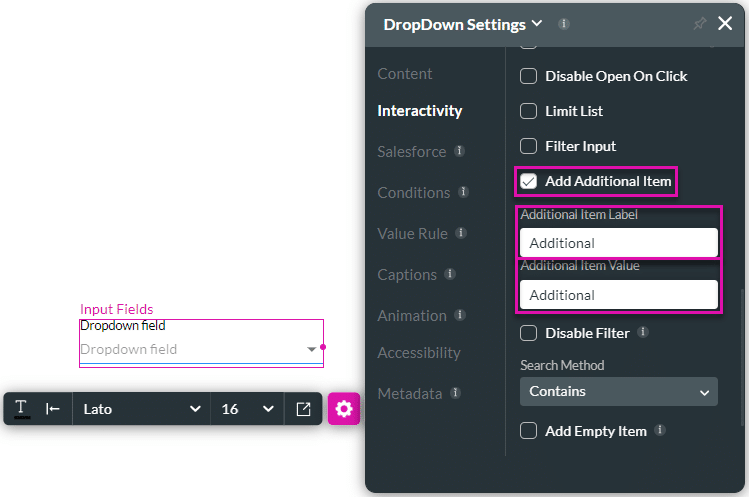
- Type the text of the empty item in the field.
- Save and Preview the project.
The additional option is shown:
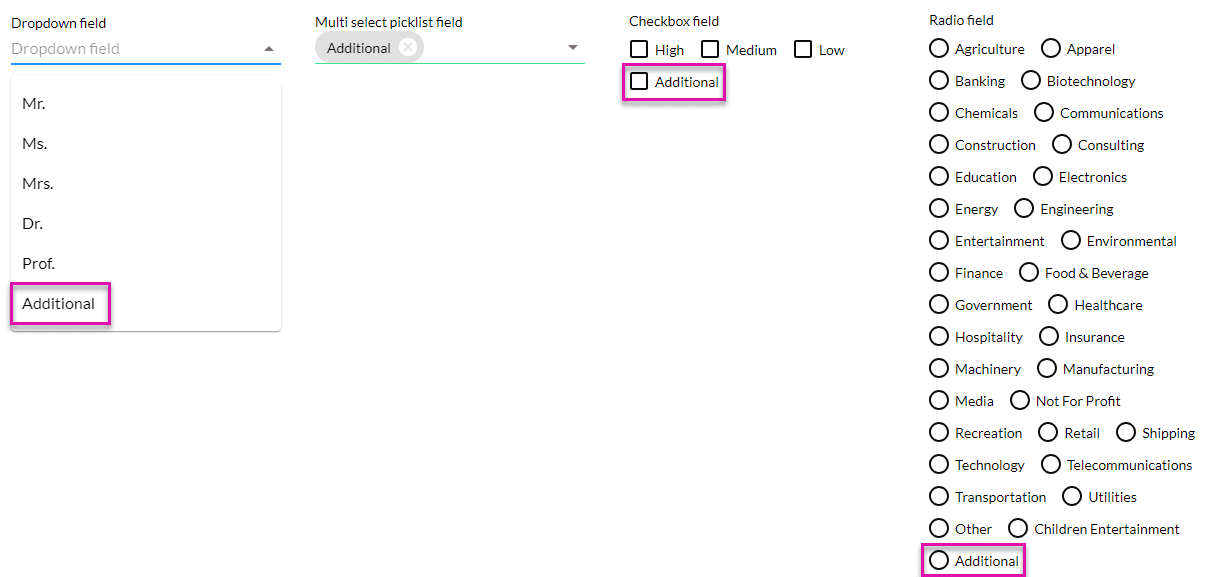
Hidden Title
Was this information helpful?
Let us know so we can improve!
Need more help?
Book Demo

