Zoom Different Device Layouts
Business Background
Customers use different devices with different screen sizes. Make sure your project zooms optimally for any device size.
Titan Solution
Titan Web lets you configure the zoom functionality per device layout to be presented optimally for the device size that a customer uses.
How to Guide
Refer to Device Layouts for more information.
- Click the + icon on the project. The Project Settings panel opens.
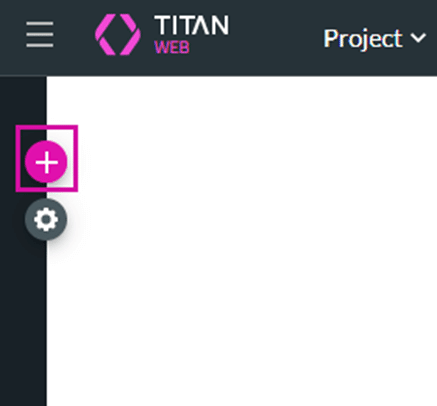
- Scroll down and click the Gear icon next to the Document Generation option. The Configure Project Documentation Generation Settings screen opens.

- Create a new template or click the Edit icon next to an existing template. The Document Generation Settings screen opens.
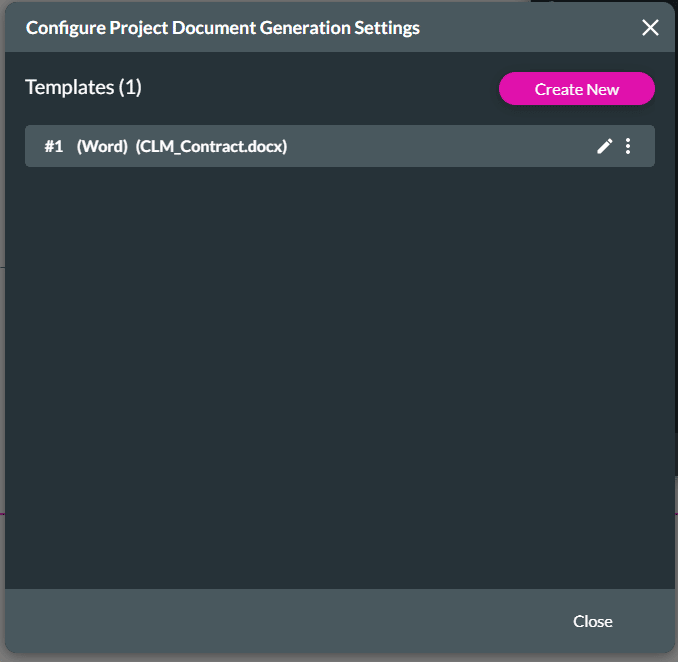
- Under Interactive, use the toggle switch to switch Custom Device Zoom on.
- Click the Gear icon. The Document Generation Device Zoom screen opens.
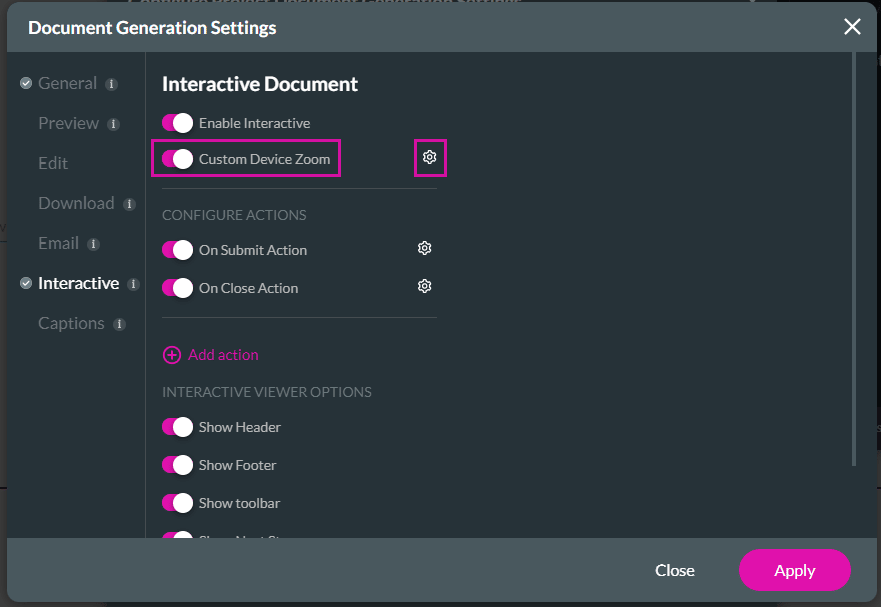
- Use the drop-down lists to select a zoom percentage per device and click the Apply button.

When the document is loaded, the zoom will, by default, reflect the configuration you made here.
Hidden Title
Was this information helpful?
Let us know so we can improve!
Need more help?
Book Demo

