Wrapped Text
Business Background
The Wrapped Text option is available for the Power Table element. This option changes the font width to fit a suitable device when you have long values on smaller devices like mobiles. These can be values from Salesforce or static values.
How to Guide
Note:
Prerequisite:
Configure a power table to the Web project.
- Click the Power Table element settings Gear icon. The Power Table Settings screen opens.
- Select the Column option.
- Click the Column Gear icon of the column that you want to hide or show. The Column Settings screen opens.
- In this example, column 3 will be wrapped.

- Make sure that the Wrapped Text checkbox is checked. The text will be shown on multiple lines to fit the column width.
- The option is enabled by default.
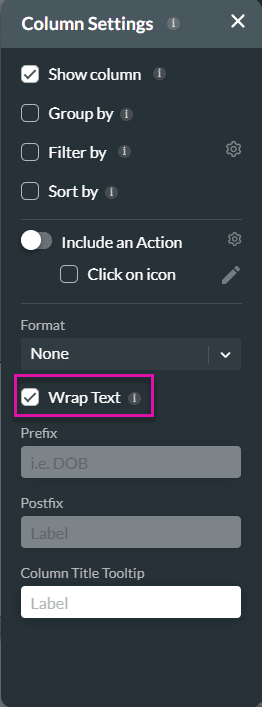
- Close the Column Setting screen.
- Save and Preview the project.
The text in the Account Name column has been wrapped.
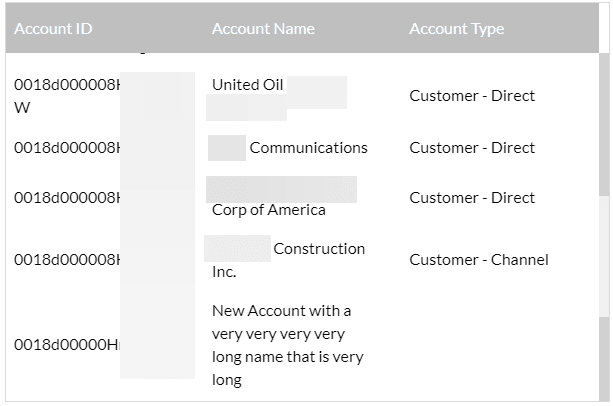
Hidden Title
Was this information helpful?
Let us know so we can improve!
Need more help?
Book Demo

