View Files List Menu
Business Background
When the Accessibility mode is on, we don’t show the file list menu of the uploaded file. With this feature, you can show users the file list menu, and they can easily manage the files.
How to Guide
Note:
When this option is not enabled, this is what the element will look like when Accessibility mode is on:
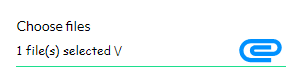
- Click the Settings icon to open the Project Settings.
- Click the Site Element option and use the Accessibility toggle switch to enable the option.
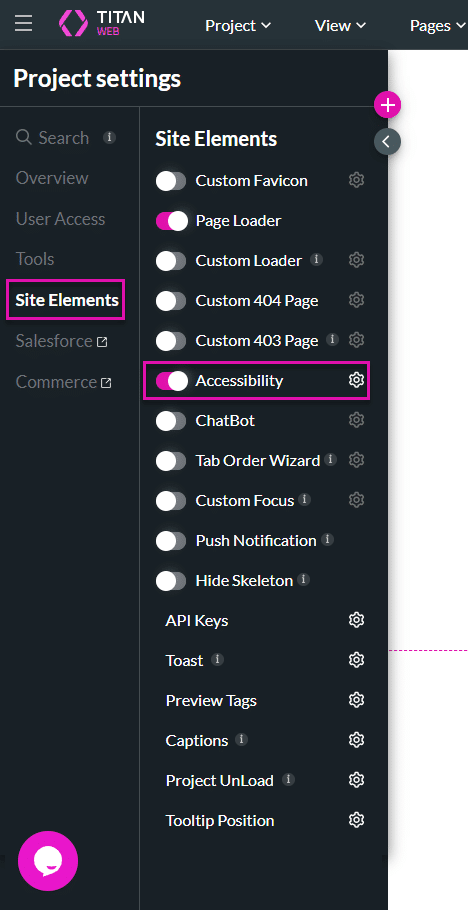
- Click the Accessibility Gear icon and use the Accessibility Mode toggle switch to enable the option.
- Click the Apply button.
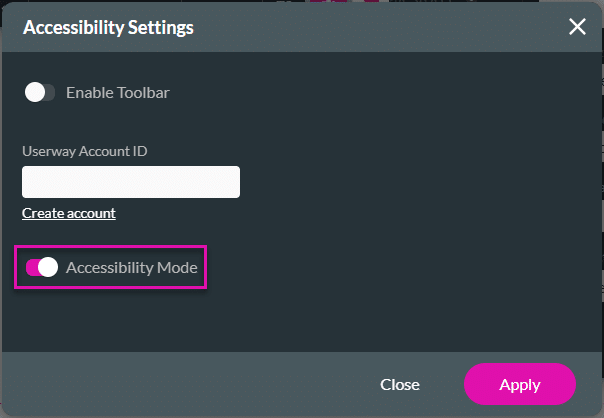
- Click the + icon above the settings icon in Titan Web to show the list of elements.
- Select the Input option from the list.
- Drag the File Upload element to the canvas.
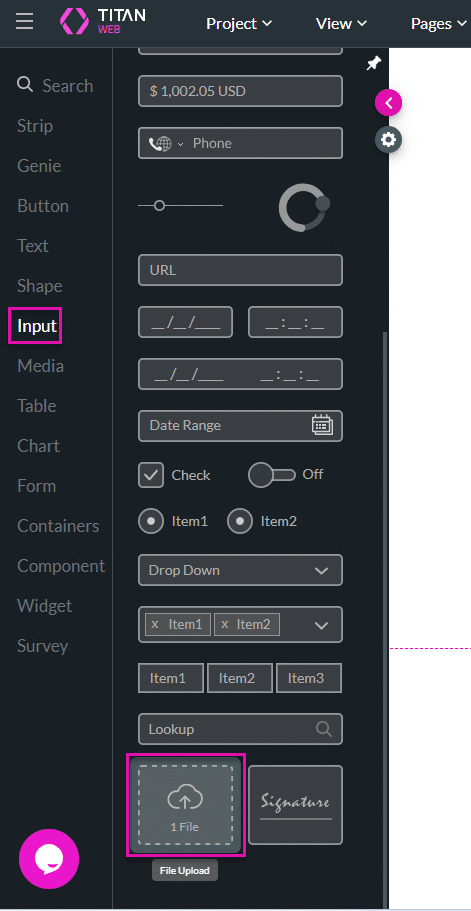
- Click the File Upload settings Gear icon. The File Upload Settings screen opens.
- Select the Interactivity option.
- Click the View File List Menu checkbox.
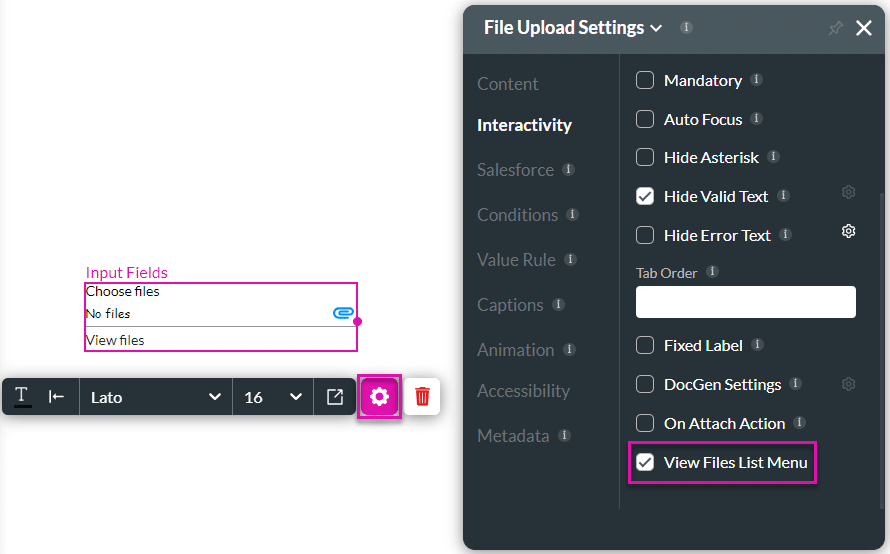
- Save and Preview the project.
- Upload files.
When the View Files option is activated, the user can delete or view the file/s.
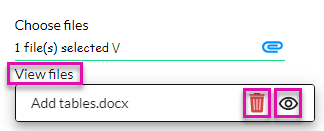
Hidden Title
Was this information helpful?
Let us know so we can improve!
Need more help?
Book Demo

