Show the Caption
Business Background
The Show the Caption option is available for the checkbox and switcher elements. To add more meaning, a short explanatory text that accompanies the element can be shown or hidden.
How to Guide
- Click the + icon to open the list of elements.
- Select the Input option from the list.
- This article shows a checkbox as an example.
- Click-and-drag the checkbox element to the canvas.
- Click the Checkbox settings Gear icon. The Checkbox Settings screen opens. The Show the Caption checkbox is selected by default.
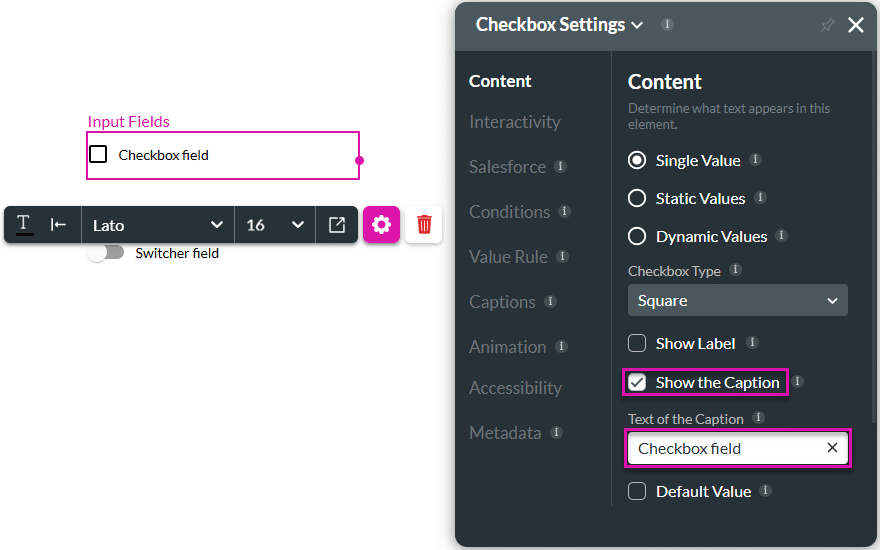
- Type a caption in the field. The caption is shown next to the checkbox.
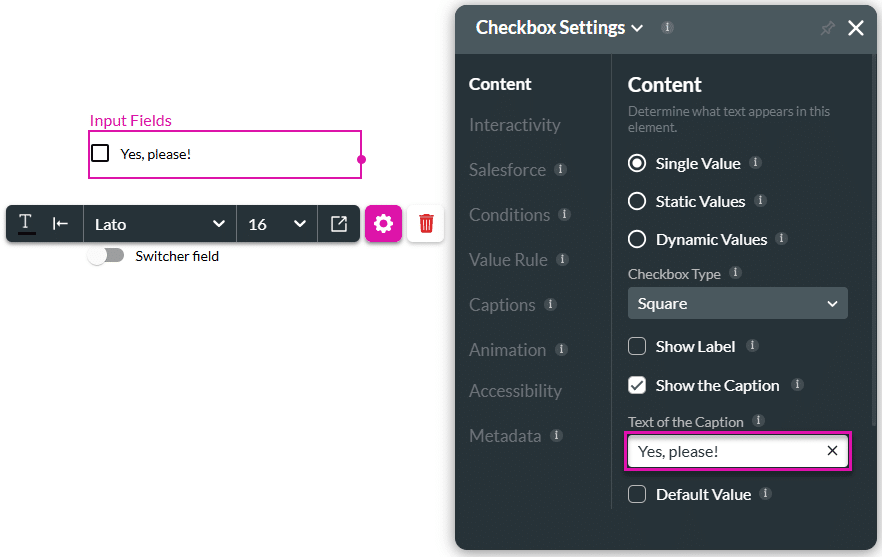
Hidden Title
Was this information helpful?
Let us know so we can improve!
Need more help?
Book Demo

