Sub Group Label
Business Background
The Sub Group Label option is available for the order tracker widget. This option shows the current item name (sub-group label) next to the group name, allowing you to add more information to the order tracker.
How to Guide
- Click the + icon to open the list of elements.
- Select the Widget option from the list.
- Drag-and-drop the Tracker element to the canvas.
- Click the Tracker Gear icon to open the Tracker Settings screen.
- Learn how to configure the tracker.
- Select the Interactivity option. The Sub Group Label option is disabled by default.
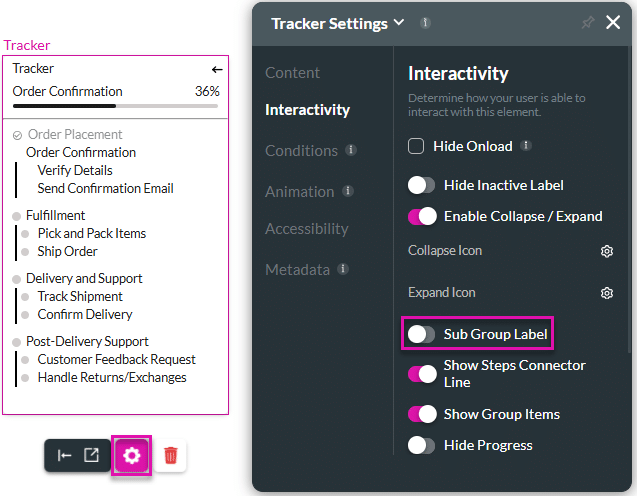
Note:
Make sure that you add the sub group labels in the Item fields.
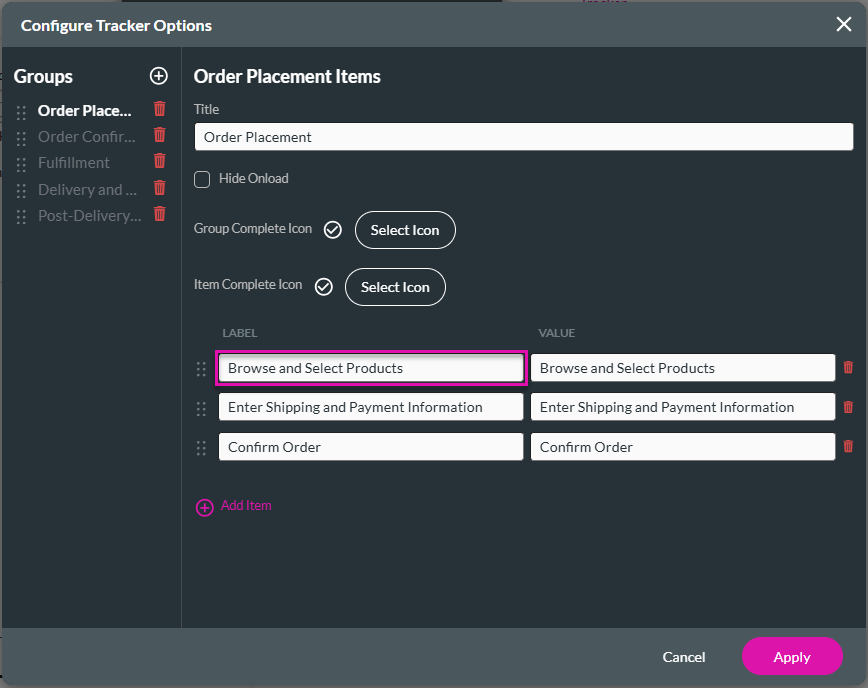
- Use the Sub Group Label toggle switch to enable the option.
- A Delimiter field is added.
- The default is “/.” You can change this.
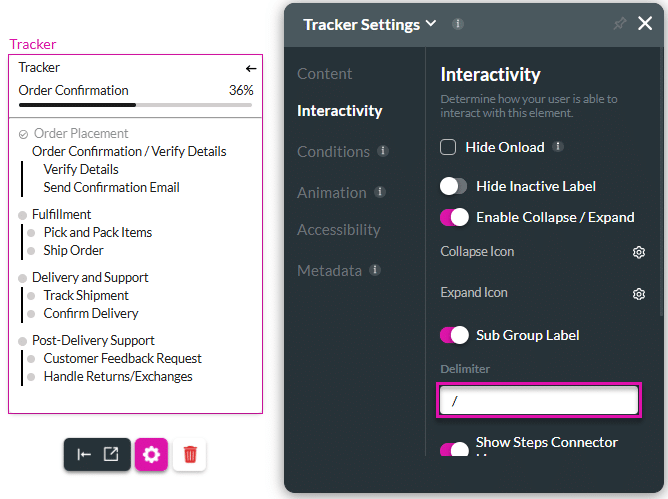
On the left, the Sub Group Label option is disabled compared to the right, where the option is enabled:
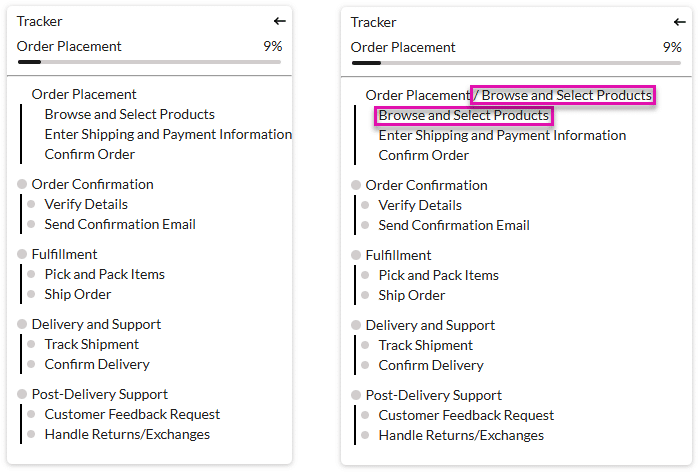
Hidden Title
Was this information helpful?
Let us know so we can improve!
Need more help?
Book Demo

