Show Steps Connector Line
Business Background
The Show Steps Connector Line option is available for the tracker widget. This option lets you show or hide the line connecting the consecutive items in the group(s).
How to Guide
- Click the + icon to open the list of elements.
- Select the Widget option from the list.
- Drag-and-drop the Tracker element to the canvas.
- Click the Tracker Gear icon to open the Tracker Settings screen.
- Learn how to configure the tracker.
- Click the Interactivity option. The Show Steps Connector Line option is enabled by default.
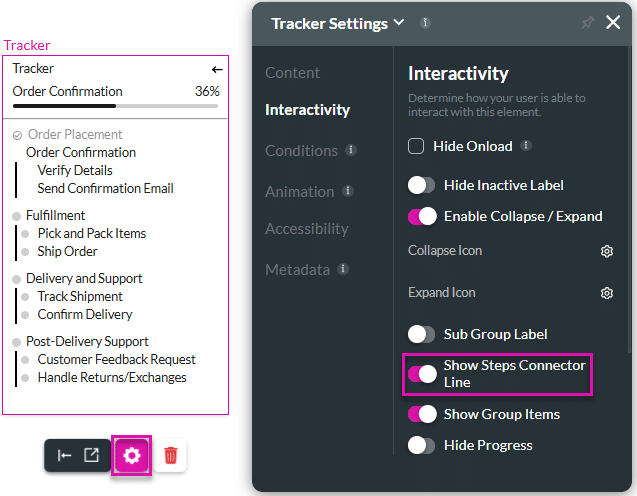
- Use the Show Steps Connector Line toggle switch to disable the option. The line connecting steps are no longer shown.
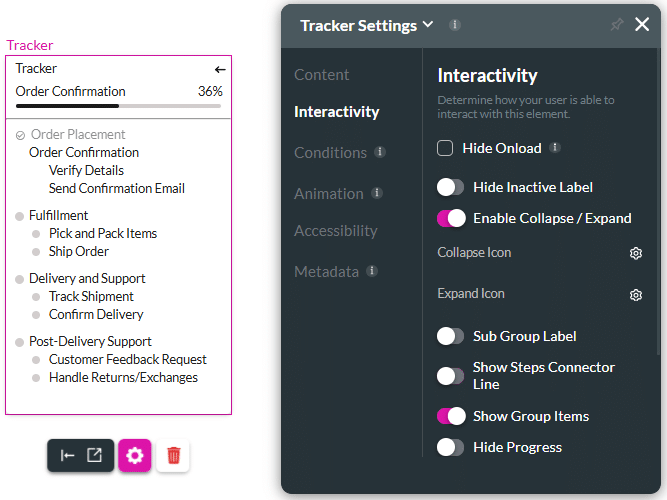
On the left, the step connector lines are shown compared to the right, where the connector lines are hidden:
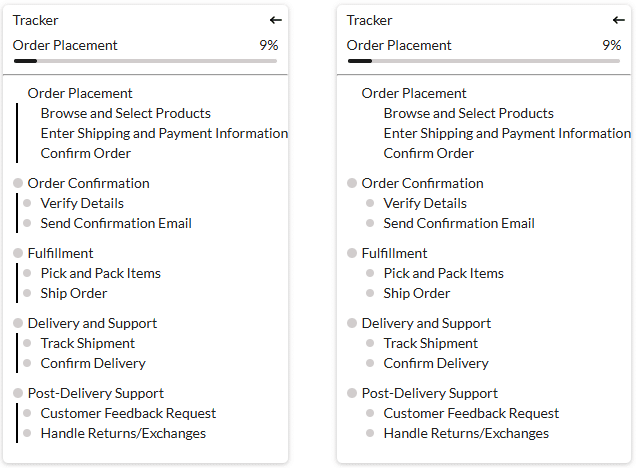
Hidden Title
Was this information helpful?
Let us know so we can improve!
Need more help?
Book Demo

