Stripe Processor Configuration
Business Background
When processing a Stripe payment, you may need to pass the required and custom parameters to identify the type of payment.
Titan Solution
Titan Web lets you define the connections and parameters when integrating with Stripe as a payment type.
How to Video
Coming soon!
How to Guide
Prerequisites:
Configure the following as necessary:
- For the Required processor configuration, do the following:
- Type the Secret Key and the Public Key in the fields.
- These are mandatory fields and both are validated for valid keys.
- Make sure that you do not paste the secret key in the public field.
- Use the Dynamic description toggle switch as follows to describe what the payment is for:
- Leave the toggle switch in the default position (off) and add a description in the field.
- Alternatively, switch the Dynamic description on and use the drop-down list to select a description.
- Set strong customer authentication by using the Use SCA toggle switch.
- Use the toggle switch to enable idempotent requests.
- Idempotency is used to safely retry requests to avoid performing the same operation twice.
- You can create or update an object using an idempotency key so that, in case of a connection error, you can safely repeat the request without the risk of creating a duplicate object or performing the update twice.
- Use the drop-down list to select the map customer option. You should have added the option as a variable.
- Type the Secret Key and the Public Key in the fields.

- Select the Structured Parameters option.
- Use the toggle switch to enable the structured parameters.
- Use the Field or Static options to add parameters.
- Use the drop-down list to select a Field parameter.
- Type a Static parameter in the field.

- Select the Custom Parameters option.
- Use the toggle switch to enable the custom parameters.
- Complete the fields.
- Use the Field or Static options to add parameters.
- Use the drop-down list to select a Field parameter.
- Type a Static parameter in the field.
- Use the Add a Parameter option to add more parameters.
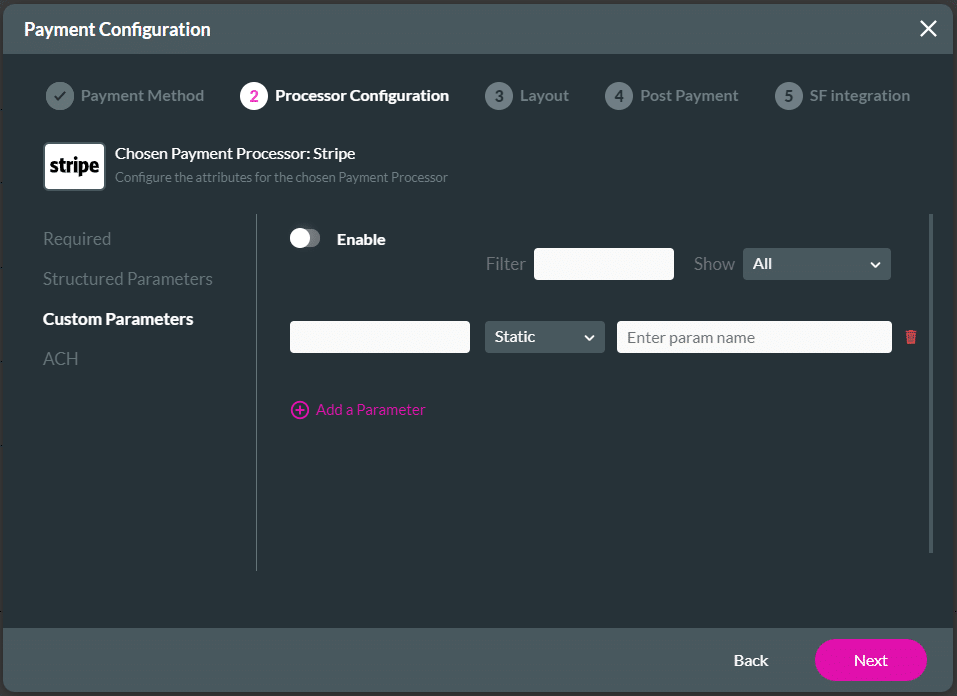
- Select the ACH option.
- ACH lets you accept payments from customers with a US bank account.
- Use the toggle switch to enable ACH.
- Use the toggle switch to enable Allow ACH Bank Transfer.

- Use the toggle switch to enable Allow Plaid. (Plaid and Stripe have joined forces to provide effortless money transfers, eliminating the need to manually deal with account or routing numbers.)
- Type the Plaid Secret Key and the Plaid Client ID in the fields. These are mandatory fields.
- Use the dropdown list to select the Plaid environment. The options are:
- Production
- Development
- Sandbox
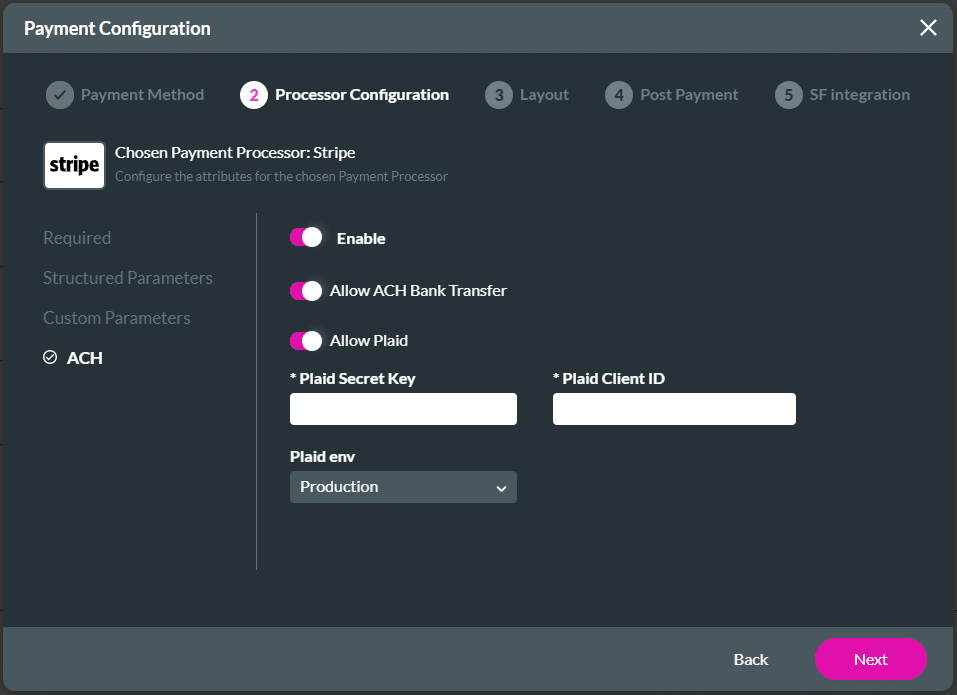
- Select the Next button. The Payment Configuration > Layout screen opens.

