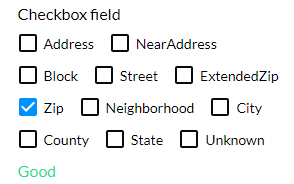Single Selection
Business Background
The Single Selection option is available for Survey List and Checkbox elements. Use the Single Selection function to limit users to one selection when providing data.
How to Video
- 0:02 An introduction to Single Selection.
- 0:15 Navigate to the Index Settings.
- 0:40 Learn how the user is able to select options.
- 0:58 We show you how to enable the Single Selection function.
- 1:03 Preview the updated project.
How to Guide
- Select the expand (+) icon next to the settings icon in Titan Web. A list of elements will show.
- Select the Input option from the list.
- Select and drag the Checkbox element to the canvas.
- Select the Checkbox settings Gear icon. The Checkbox Settings screen opens.
- Select the Interactivity option from the list.
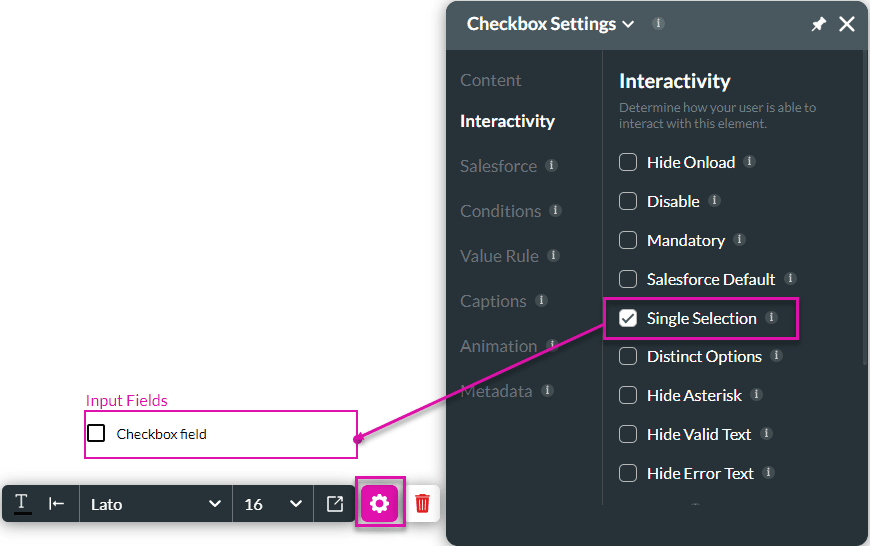
- Select the Single Selection checkbox. The user will only be able to select one option from multiple options. See example below.