Answers
Business Background
The Answers option is available on the Matrix element. Make it easy for users to provide information that syncs with Salesforce.
How to Video
- 0:02 An introduction to the Matrix Element and Answers.
- 0:35 We show you hw to configure the Matrix Answer Settings.
- 1:28 Learn what the Matrix was designed for.
- 3:15 Configuring your Answers.
- 4:08 We show you how the newly configured Answers work.
- 4:45 Learn how to configure the Salesforce action.
How to Guide
- Click the + icon to open the list of elements.
- Select the Survey option from the list.
- Click-and-drag the Matrix element to the canvas.
- Click the Matrix settings Gear icon. The Matrix Setting screen opens.
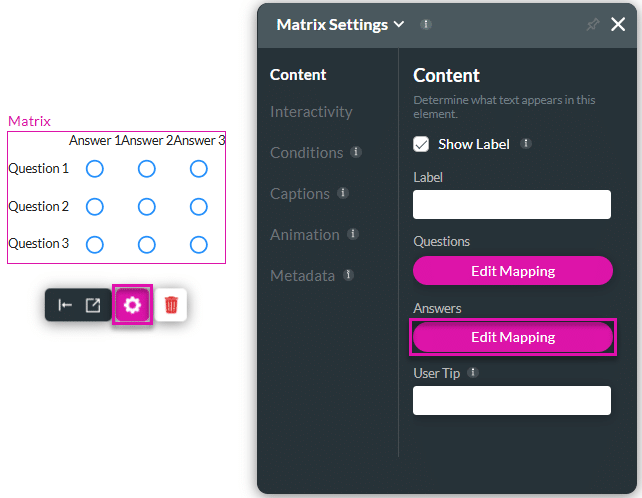
- Select the Answers Edit Mapping option. The Configure Items screen opens.
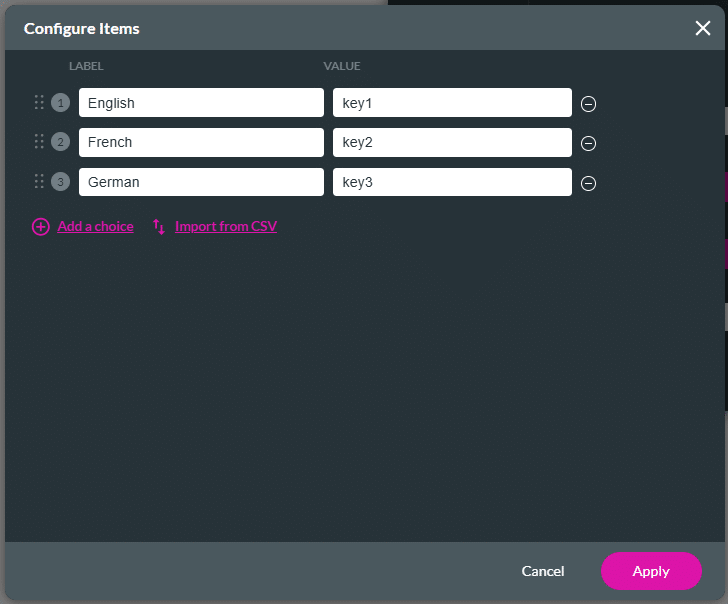
- Type the answers in the Label and Value fields.
- Select the Apply button.
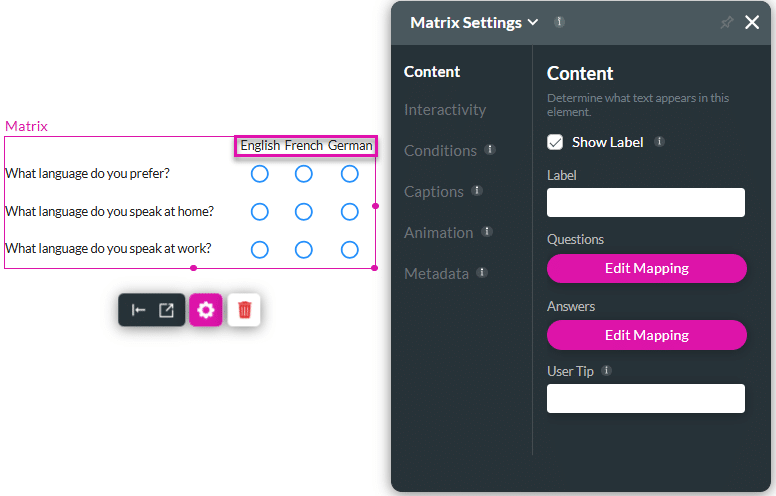
Configure the questions for the matrix survey element.

