Set Focus for Affected Elements
Description
Scroll the user’s page to the selected element.
How to Guide
In this example, there is a form element where the user scrolls down the page to fill in all the fields. The user must sign the form before submitting it. The focus will be on this field when the user clicks the Have you signed? button.
Note:
Prerequisite:
1. Add an Affected Element node to an element such as a button.
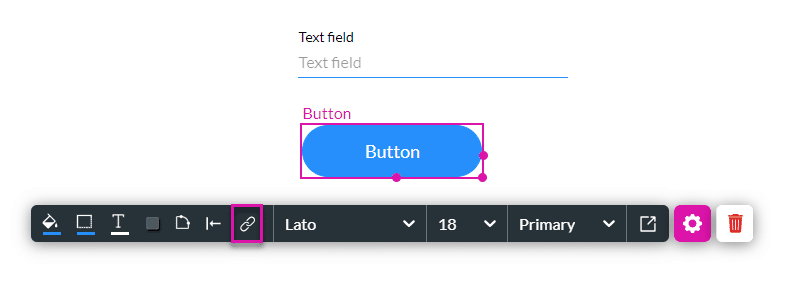
2. Alternatively, configure a condition.
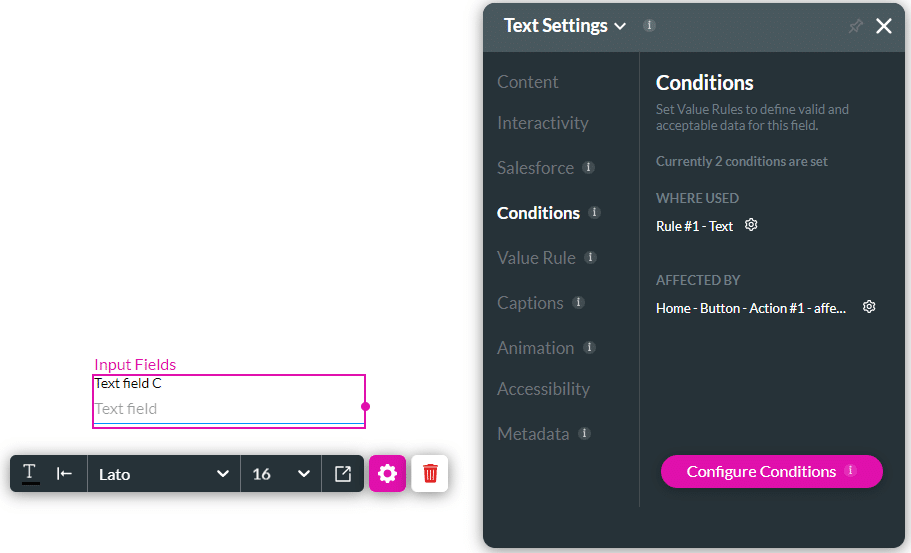
- Select the element/s you want to affect by clicking the relevant checkbox/es.
- These are all the elements in your project.
- If necessary, use the Search element(s) field.
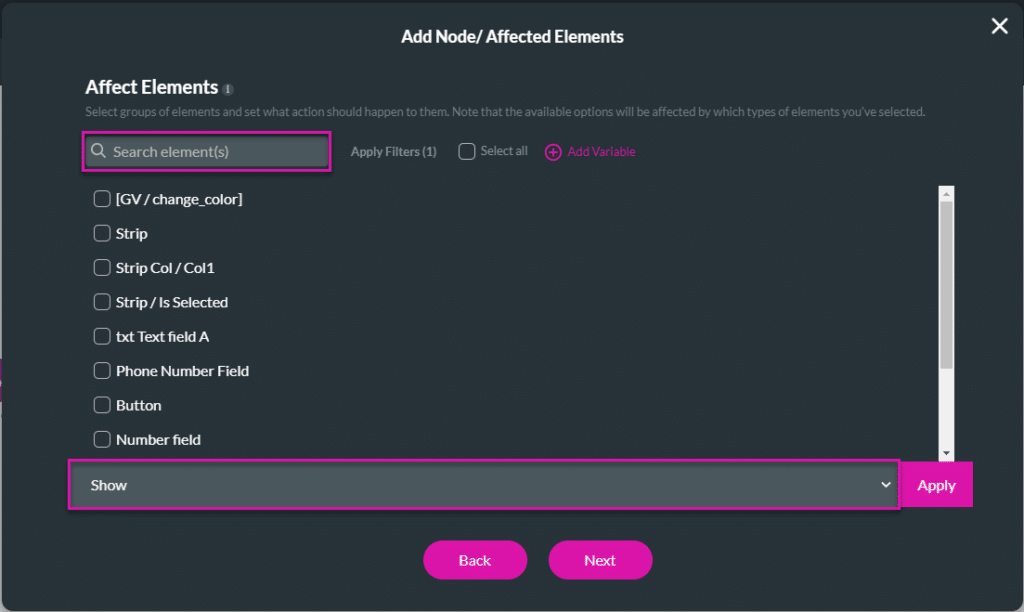
- Use the drop-down list to select the Set focus option. In this example, the focus will be on the signature field.
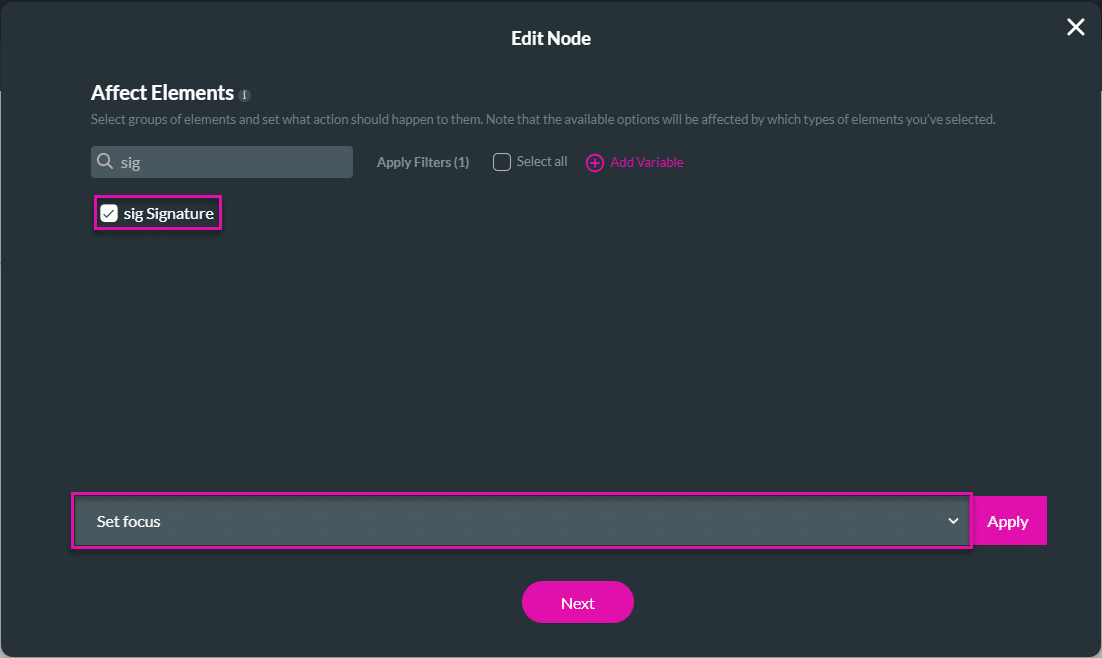
- Click the Apply button. The tag “Set focus” is added to the selected element/s.
- Click the Next button.
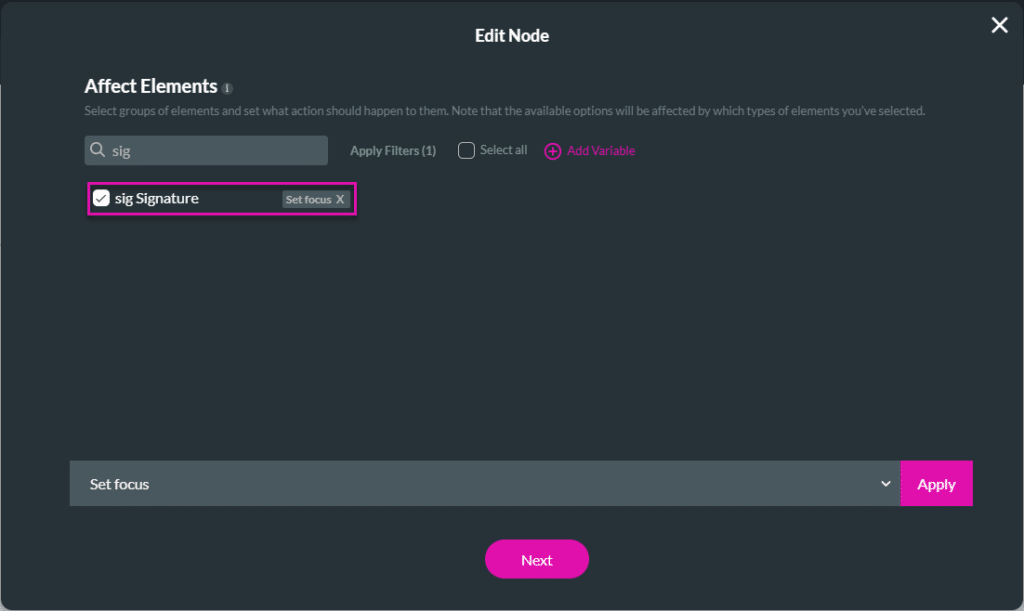
- If required, change the tag and click the Insert button. The node is added to the screen.
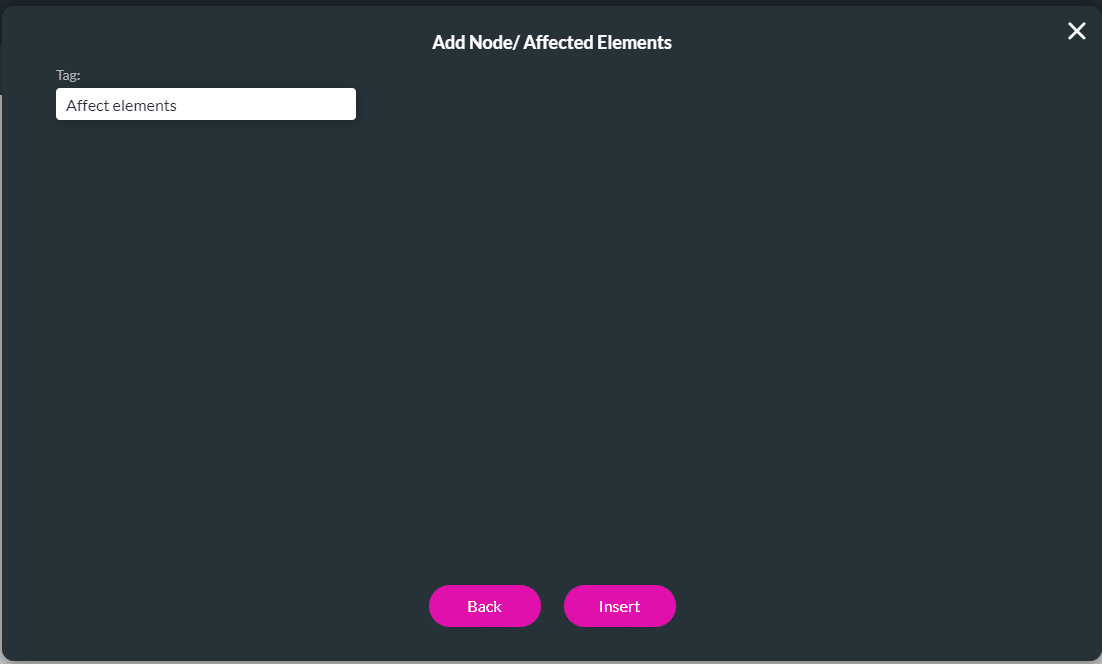
- Click the Apply button.
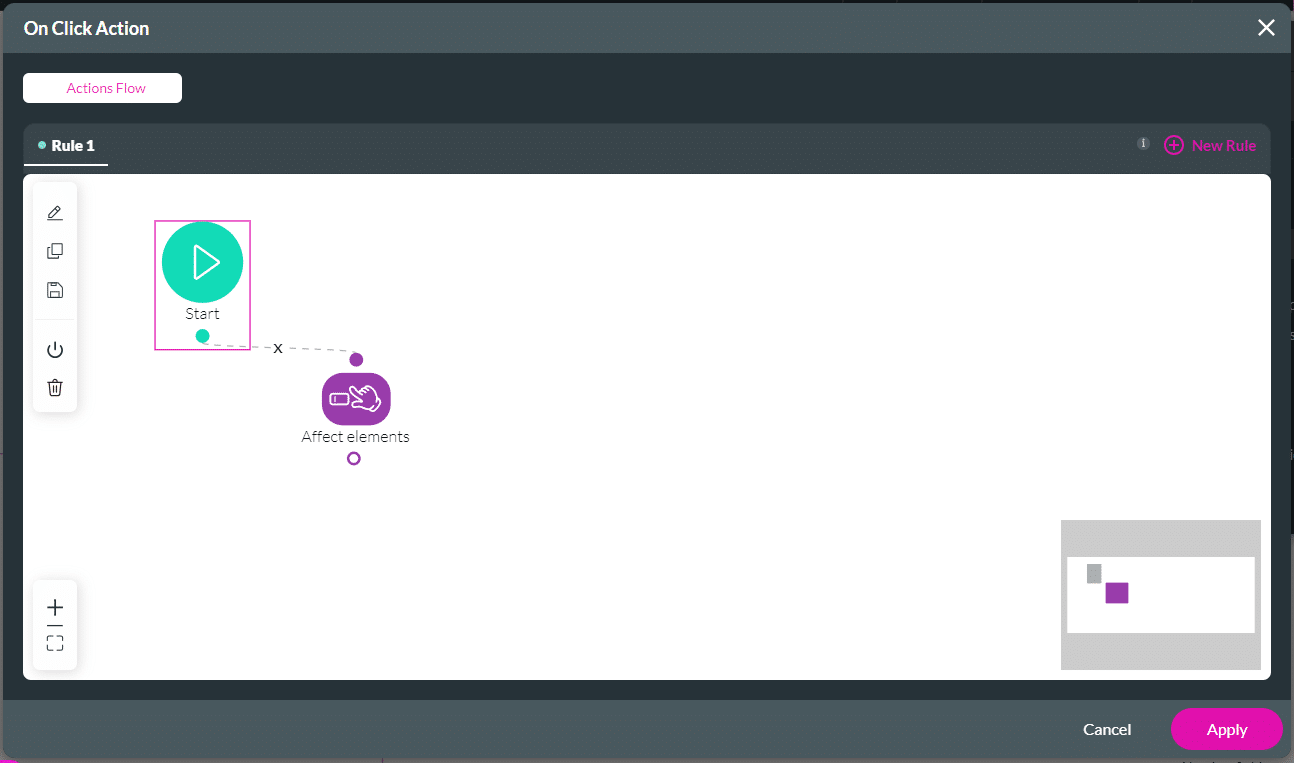
- Save and Preview the project.
When the user clicks the “Have you signed?” button, the focus moves to the signature field, which is shown at the top of the web page without the user having to scroll up to the field.
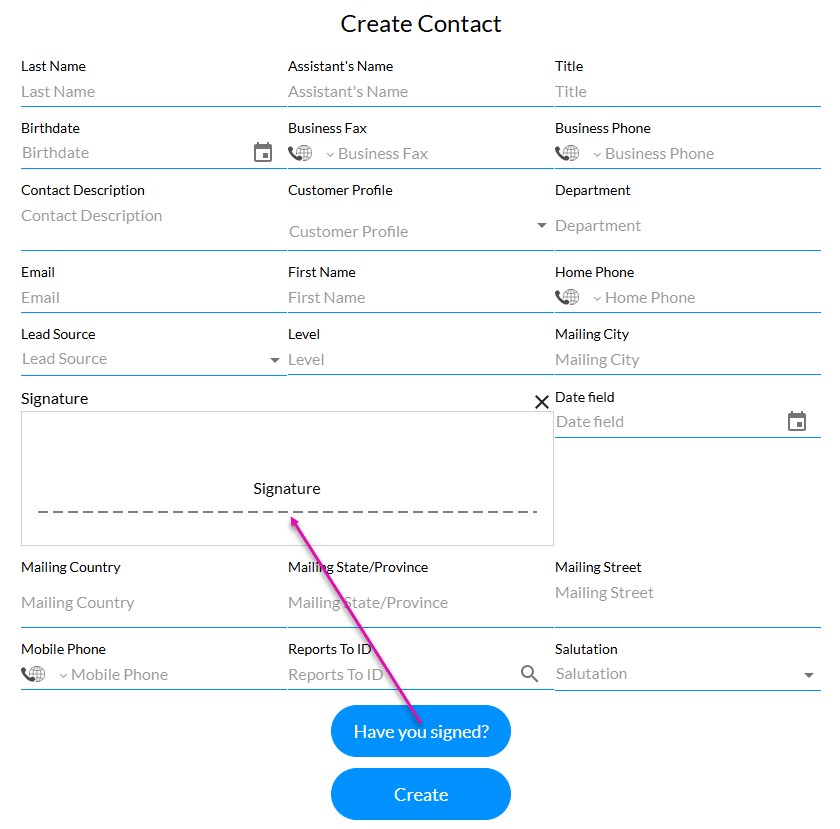
The focus on the signature field at the top of the web page:
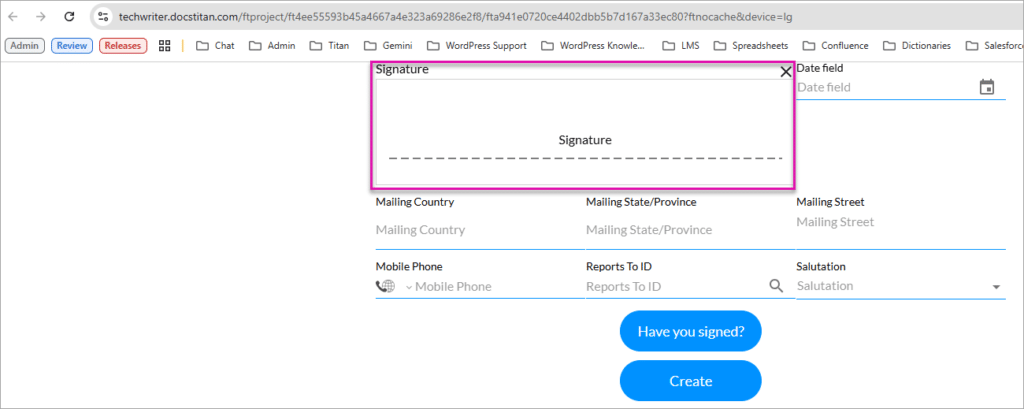
Hidden Title
Was this information helpful?
Let us know so we can improve!
Need more help?
Book Demo

