Salesforce Default Values
Business Background
Display the Salesforce Default values as the element default values. The Salesforce Default option is available on the drop-down, multi-select picklist, checkbox, radio, and button group elements. This option allows you to sync the default value in Salesforce to the element.
How to Video
- 0:02 An introduction to Salesforce Default.
- 0:13 We show you default values in Salesforce.
- 0:45 Navigate to the Index Settings.
- 1:04 Learn how to set the Salesforce default.
- 1:08 Preview the updated project.
How to Guide
Note:
Prerequisite:
You must have a default value in Salesforce, for instance:

- Click the + icon to open the list of elements.
- Select the Input option from the list.
- Click-and-drag the Multi-Select Picklist element to the canvas.
- Click the Multi-Select Picklist settings Gear icon. The Multi-Select Picklist Settings screen opens.
- Click the Dynamic Values radio button and click the Sync from Salesforce button. The Sync from Salesforce screen opens.

- Use the drop-down list to select an object, for example, Account.
- Use the drop-down list to select a field, such as Industry. This is the source containing the items in Salesforce.
- Click the Apply button. The drop-down will show the information from the object you selected.
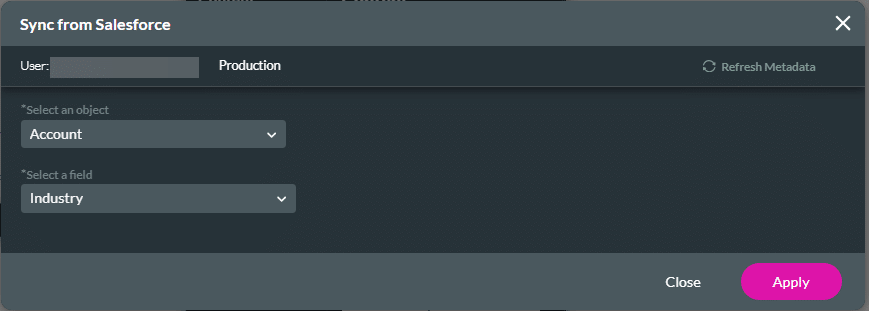
- Click the Multi-Select Picklist Settings Gear icon. The Multi-Select Picklist Settings screen opens.
- Select the Interactivity option from the list.
- Click the Salesforce Default value checkbox to get the picklists’s default value from Salesforce.
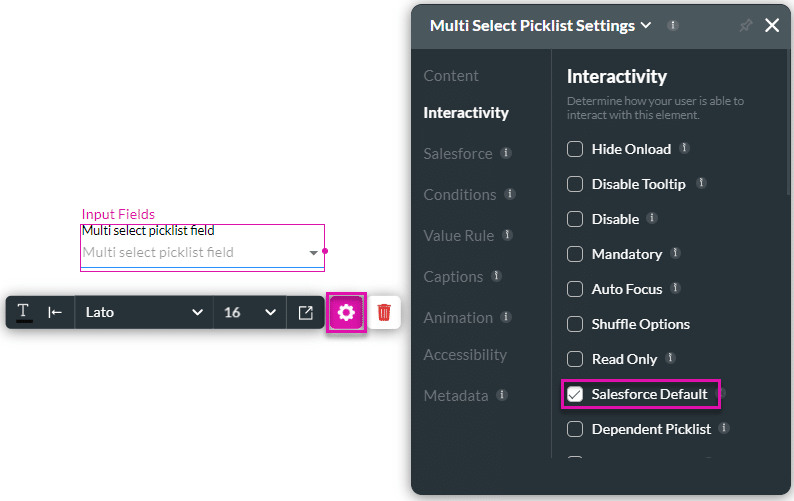
- Save and Preview the project.
The multiselect picklist will show the default value from the object you selected. If the Salesforce default checkbox is not selected, the multi-select picklist will not show any value.

Hidden Title
Was this information helpful?
Let us know so we can improve!
Need more help?
Book Demo

