Read-Only Form
Business Background
Make a form read-only, and don’t allow further updates.
Titan Solution
- Titan Web lets you add a read-only condition to your forms, instead of to individual elements on a form.
- You can use it with any conditional logic. You can also make the form editable.
How to Video
This video demonstrates how you can make your form element read-only in Titan Web in a few easy steps.
- 00:00 A short intro to the tutorial.
- 0:14 Watch how you can make your form element read-only.
- 0:33 Learn what happens after a push to Salesforce occurs.
- 0:45 We show you how to make the field read-only.
- 1:55 Preview of the fields which are now read-only with only one click.
How to Guide
Note:
Prerequisite:
1. Add a form and populate it with elements.
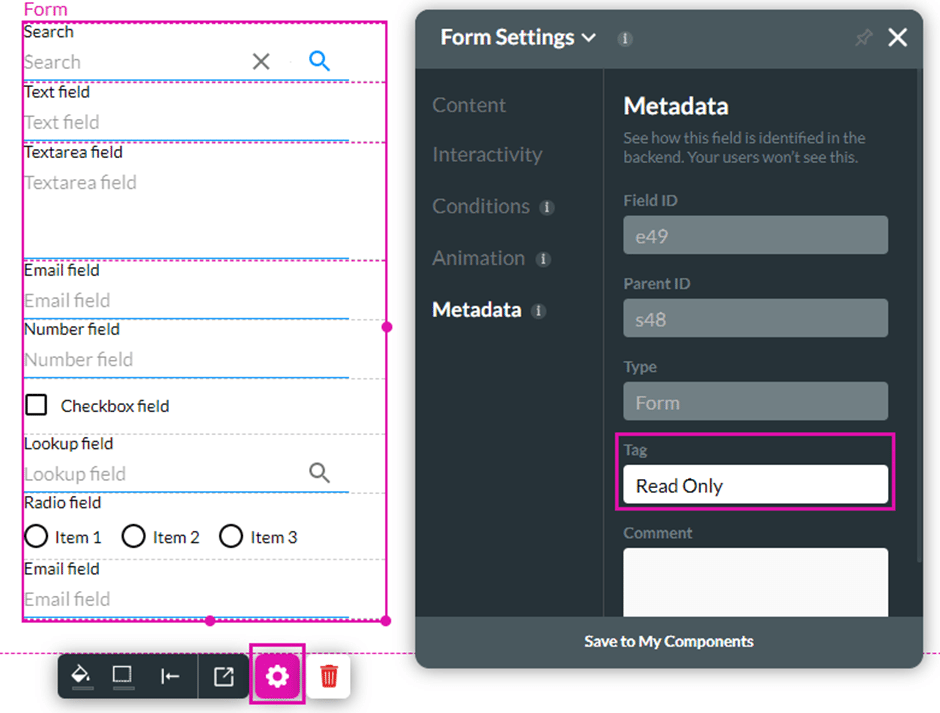
2. Add a name to the form under Metadata > Tag.
In this example, we add the read-only form interactivity to a button.
- Click the On Click Action icon. The On Click Action screen opens.
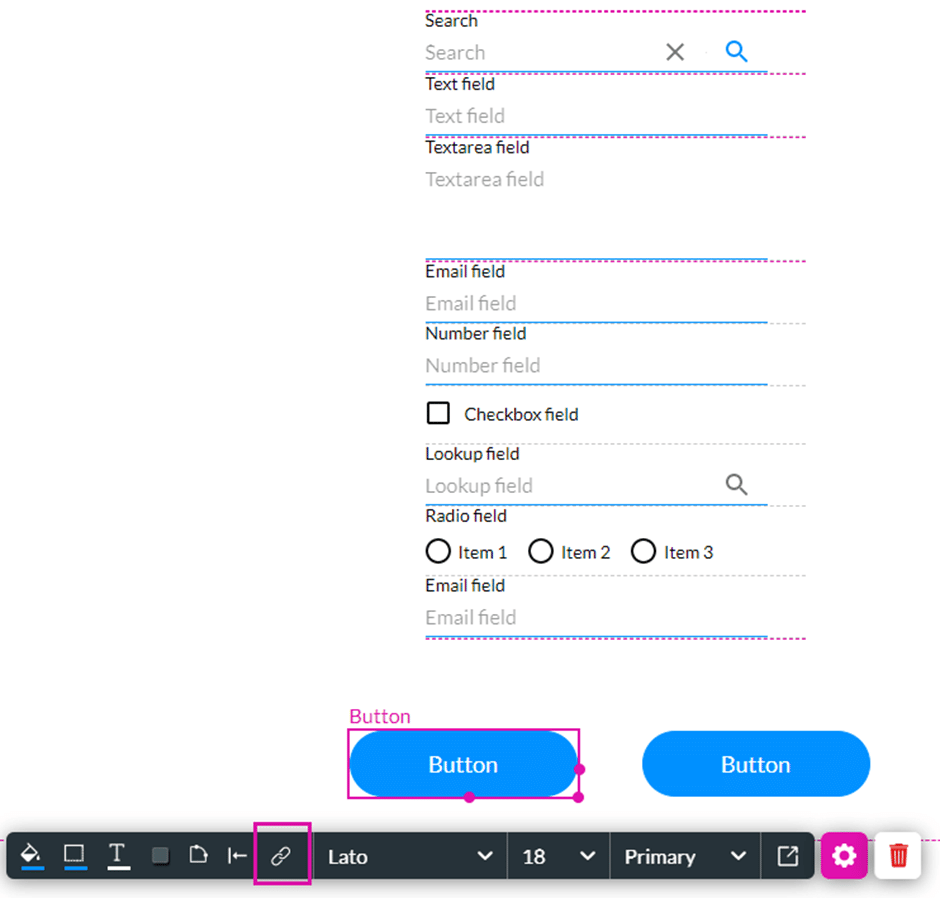
- Click the + icon. The Add Node screen opens.
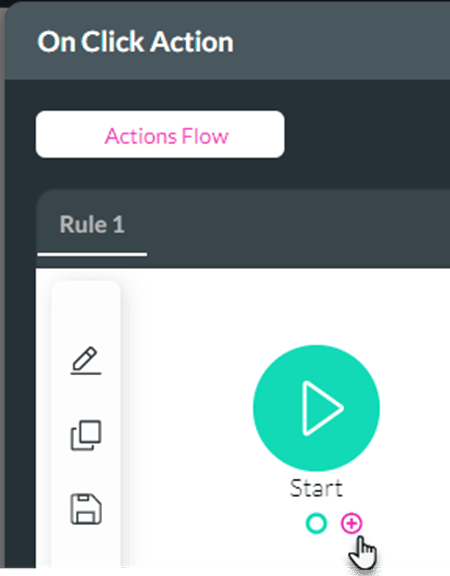
- Under Element Interactivity, select Form Interactivity and click the Next button. The Add Node/Form Interactivity screen opens.

- Use the Form element drop-down list to select the form. This is the name you added as part of the prerequisites.
- Click the Read Only Form radio button and click the Next button. The Form Interactivity is added to the On Click Action screen.
- If necessary, add a tag and click the Insert button. The Form Interactivity node is added to the screen.
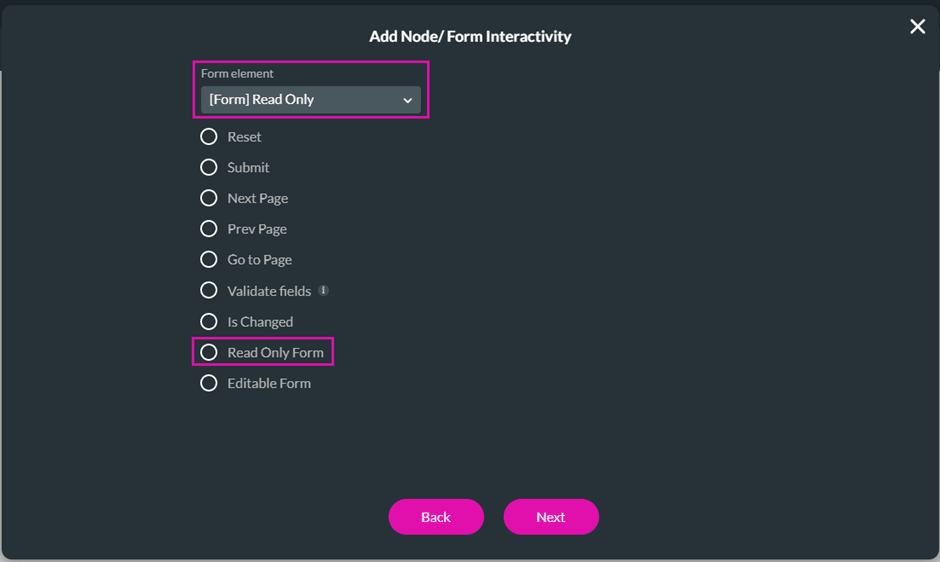
- Click the Apply button.
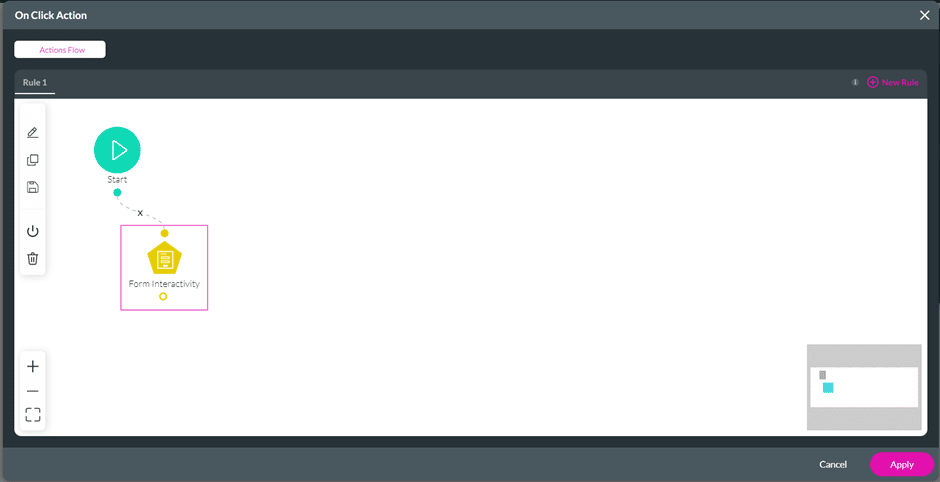
- Save and Preview the project.
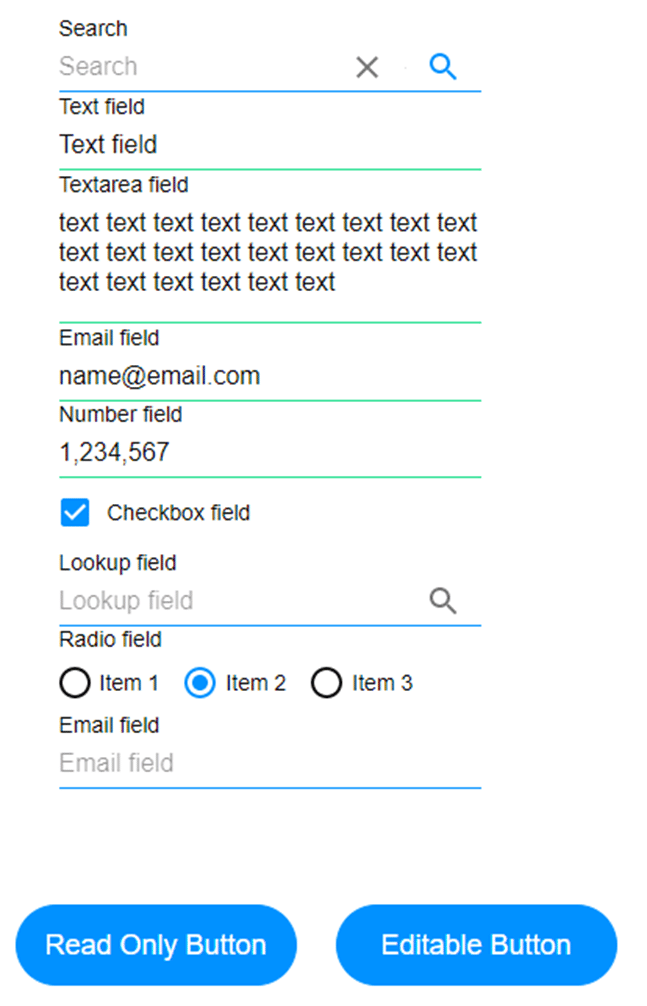
The form can be filled in. When the user clicks on the Read Only button, it becomes read-only, and changes cannot be made.
Read more about different types of form interactivity.
Hidden Title
Was this information helpful?
Let us know so we can improve!
Need more help?
Book Demo

