Multiple Selection
Business Background
The button group element has a multiple selection option. A user will be able to select more than one option. Configuring the option to select multiple options in a button group to match your business needs is seamless.
Titan Solution
- Titan facilitates configuring multiple select options in a button group with a few clicks and no coding.
- This option enables users to select more than one option in a button group element.
How to Video
- 00:00 An introduction on how to enable multi-select options on button group elements in Titan Web.
- 0:08 Preview single-selection and multi-selection button groups.
- 0:24 Learn how to enable multi-select options.
How to Guide
- Click the + icon to open the list of elements.
- Select the Input option from the list.
- Click-and-drop the Button Group element to the canvas.
- Click the Button Group settings Gear icon. The Button Group styling screen opens.
- Select the Interactivity option, and click in the Multi Selection checkbox.
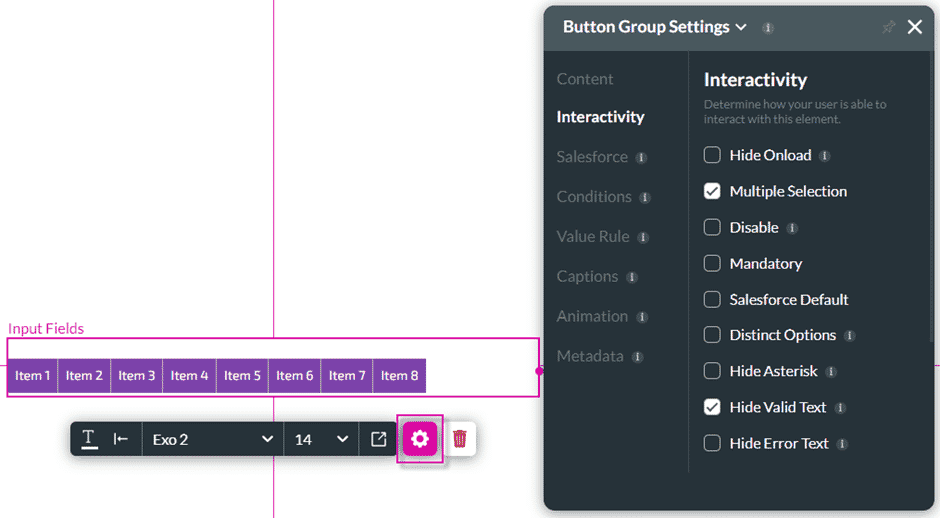
View the following example:
In the top example, users can only select one option. When they select another, the first option is deselected.
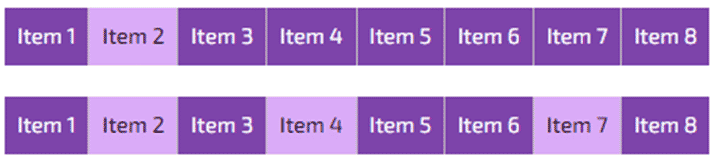
In the bottom example, the Multiple Selection option was checked.
Hidden Title
Was this information helpful?
Let us know so we can improve!
Need more help?
Book Demo

