Maximum Length
Business Background
Set Maximum Length for input fields. This limits the characters a user can type when providing information. It assists with communicating to users to know how much information to provide.
How to Video
- 0:02 An introduction to Maximum-Length settings.
- 0:16 Navigate to Index Settings.
- 0:34 Learn how to set a MaximumLength limit.
- 0:43 We show you how to set Maximum-Length limits for various input fields.
- 1:28 Preview the updated project.
How to Guide
The Maximum Length option is available for Text elements. The user can only type the maximum text characters set and cannot type out of that range.
- Click the + icon to open the list of elements.
- Select the Input option from the list.
- Click-and-drag the Text Field element option to the canvas.
- Click the Text Field element’s Gear icon. The Text Setting screen opens.
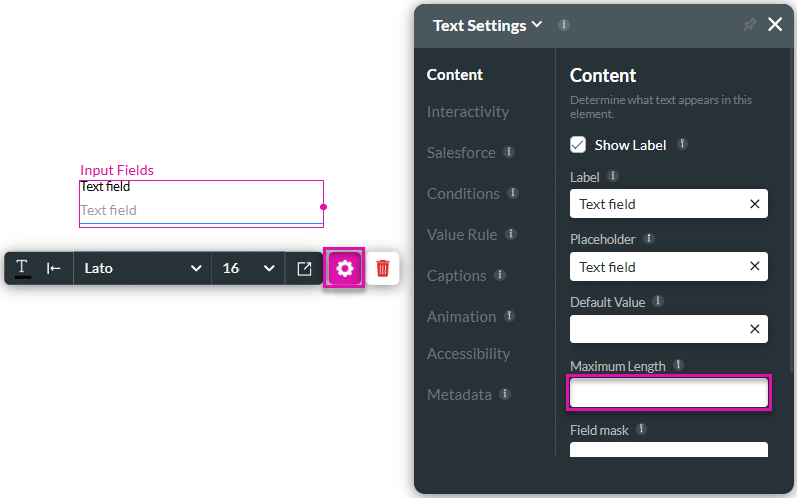
- Use the spinner buttons to adjust the length of the text, for instance, 10 characters. The user cannot type more characters than the maximum length.
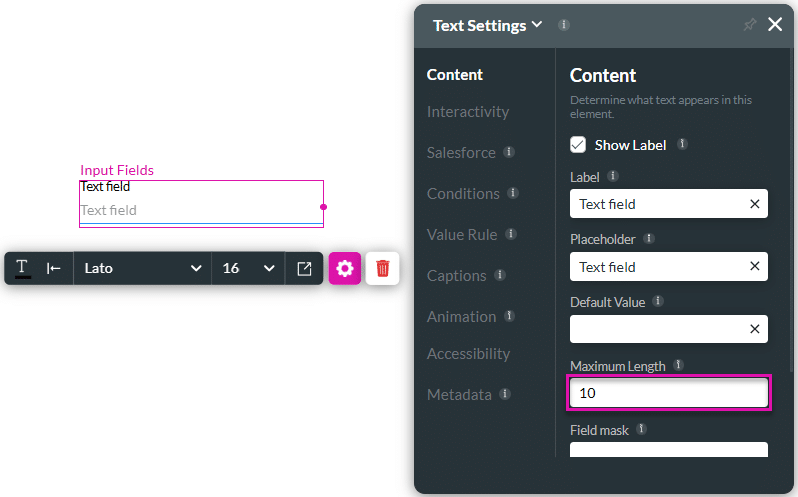
Hidden Title
Was this information helpful?
Let us know so we can improve!
Need more help?
Book Demo

