Limit List for Drop-Down Elements
Business Background
Use the Limit List option to limit the number of results in your drop-down list. This option is also available for the lookup element.
How to Guide
- Click the + icon to open the list of elements.
- Select the Input option from the list.
- Scroll down and click-and-drag the drop-down element to the canvas.
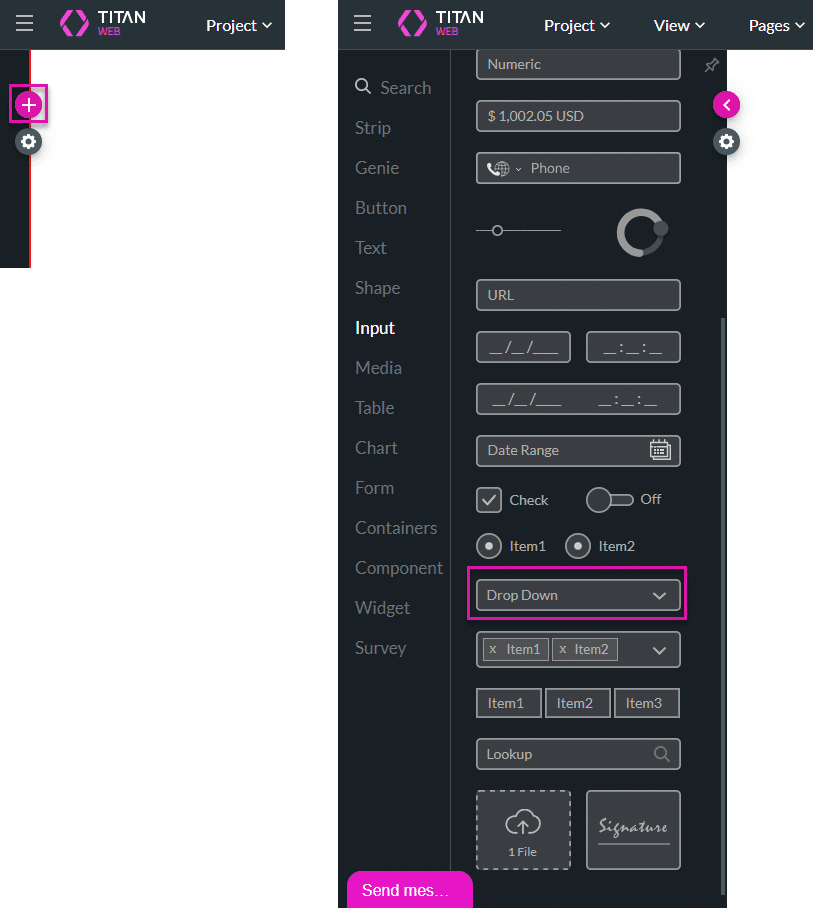
- Click the Settings Gear icon. The DropDown Settings screen opens.
- Click the Interactivity option from the list.
- Scroll down and click the Limit List checkbox. The Limit List Items field is shown.
- Type a number in the field.
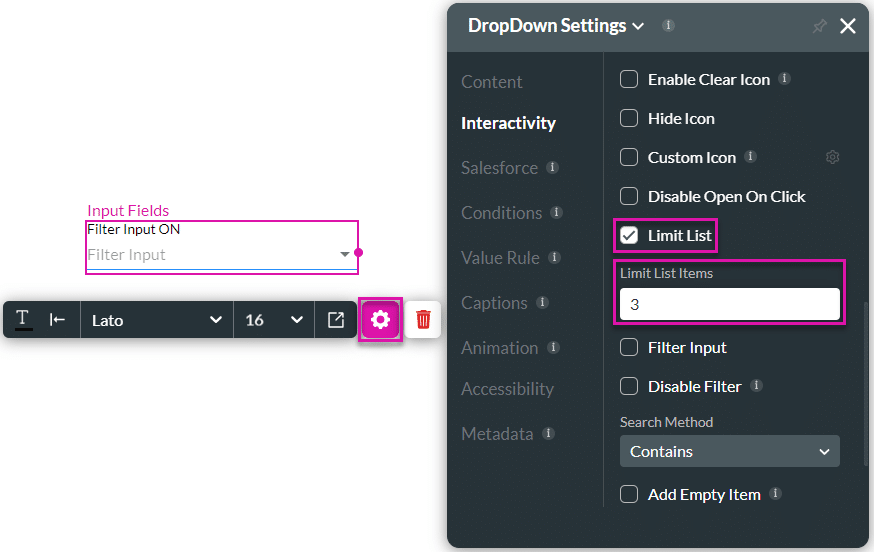
- Save and Preview the project.
When the option is off, all the items are shown. When the option is on, only the number of items according to the limited list is shown. For instance, if the limit is 3, only the first 3 items are shown.
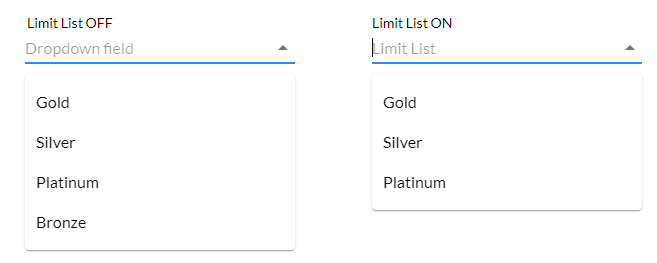
Hidden Title
Was this information helpful?
Let us know so we can improve!
Need more help?
Book Demo

