IP Whitelist
Business Background
IP whitelisting is a security measure that restricts access to a network or system by allowing only specific IP addresses or ranges to connect. Its function is to filter incoming connection attempts and grant access to resources or services only from the list of pre-approved IP addresses. Any connection attempts from IPs that are not on the whitelist are typically denied or restricted, providing an additional layer of protection against unauthorized access, attacks, or potential threats.
Titan Solution
Use the IP Whitelist in Titan Web to create a list of trusted IP addresses. All devices that are not listed will receive a “This Project is Disabled” message when trying to access the project.
How to Guide
- Click the Gear icon to open the Projects setting menu and select the User Access option.
- Enable the IP Whitelist toggle switch and click the Gear icon.
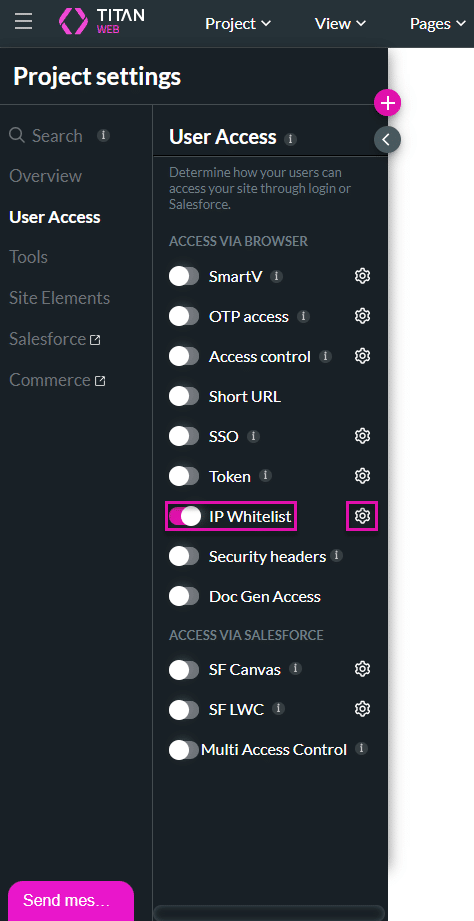
- Click the Add IP Address option. A line is added to the screen.
- Add the IP address. You have the option to select Static or Environmental variables.
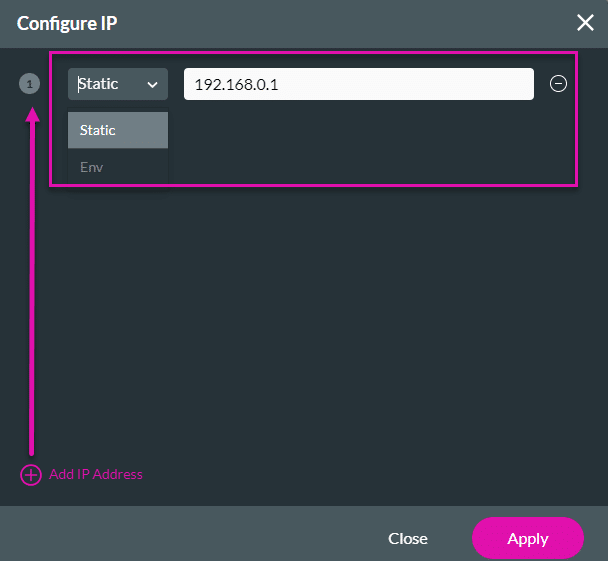
- Perform these steps until you have added all the required IP addresses.
A valid IP address format is shown in black. An invalid IP address format is shown in red.
IP addresses are typically written in a dotted-decimal format, consisting of four sets of numbers separated by periods (dots). Each set represents an 8-bit section of the address, known as an octet, and ranges from 0 to 255.
- Click the Delete icon to remove a field if necessary.

- Click the Apply button.
- Save the project.

