Format in Columns
Business Background
The Format option is available for the Power Table element in the Column Settings. This option allows you to configure various formats based on their type.
How to Guide
Note:
Prerequisite:
Configure a power table to the Web project.
- Click the Power Table Settings Gear icon. The Power Table Settings screen opens.
- Select the Columns option from the Power Table Settings screen and click the Columns Gear icon. The Column Settings screen opens.
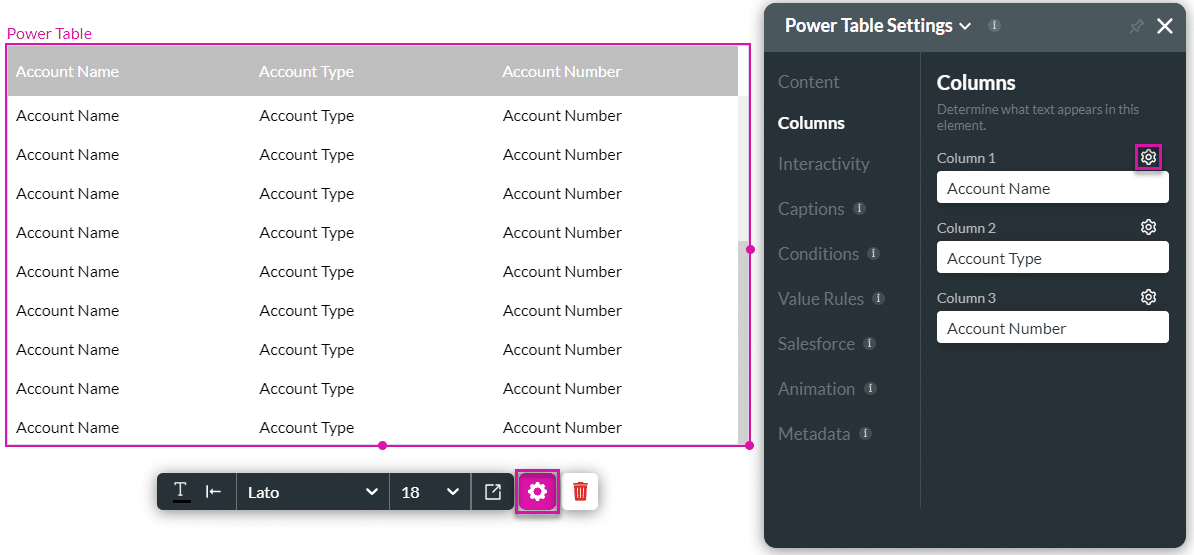
- Use the Format drop-down list to select an option, if necessary:
- Lower case
- Upper case
- Upper case first
- Capitalize
- Mask
- HTML
- Image
- Text
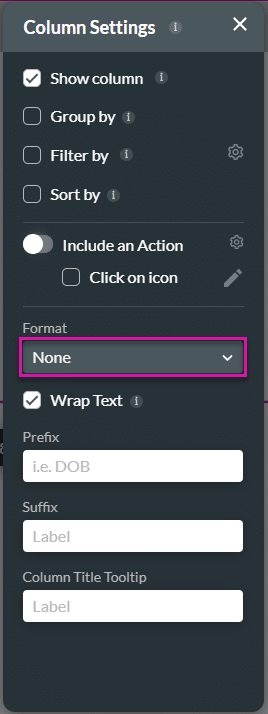
Note:
The options available in the Format drop-down list depend on the type of column you added to the power table.
For a column that has date and time information, you will be able to select different date/time formats, for instance:
- DD/MM/YYYY HH:mm:ss
- MM/DD/YYYY
- Thursday, September 4, 1986, 8:30 PM
For a column with text, you will be able to select different text formats, for instance:
- Lower Case
- Upper Case
- Capitalize
For a column with numbers, you will be able to select different text formats, for instance:
- ######
- #####.#
- #####.##
- Click the x icon to close the screen. The formatting of the column’s contents changes in the Web builder.
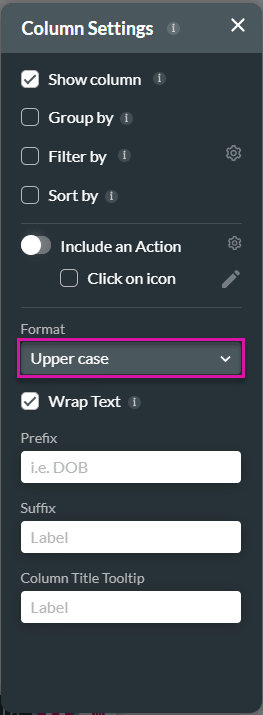
- Save and Preview the project.
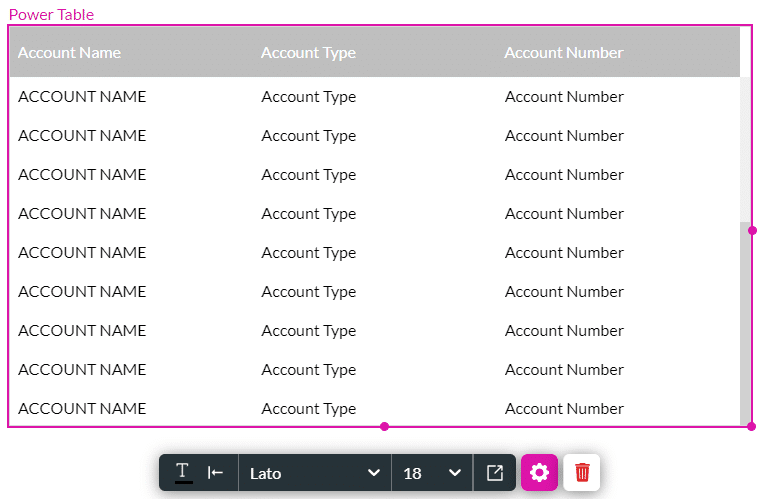
Hidden Title
Was this information helpful?
Let us know so we can improve!
Need more help?
Book Demo

