Filter per Record Type
Business Background
In Salesforce, you can have all your picklist values organized by record type so that you can work seamlessly with the relevant values.
Titan Solution
Titan Web offers you the option to filter the values on a drop-down list based on the record type in Salesforce, ensuring that only the picklist values relevant to a record type are shown.
How to Video
Coming soon!
How to Guide
- Click the expand (+) icon next to the settings icon in Titan Web. A list of elements will show.
- Click the Input option.
- Drag-and-drop a drop-down element on the canvas.
- Click the Dynamic Values radio button and click the Sync from Salesforce button.
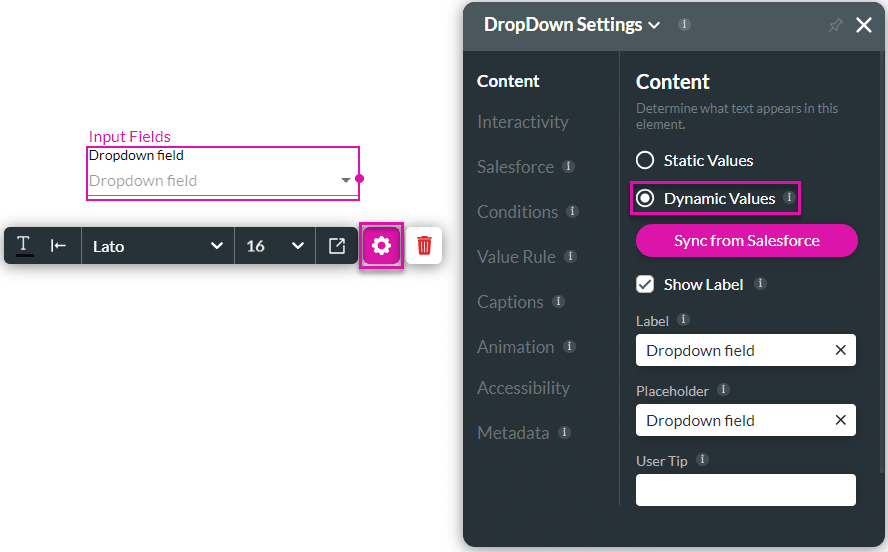
- Use the drop-down lists to select the object and field and click the Apply button.
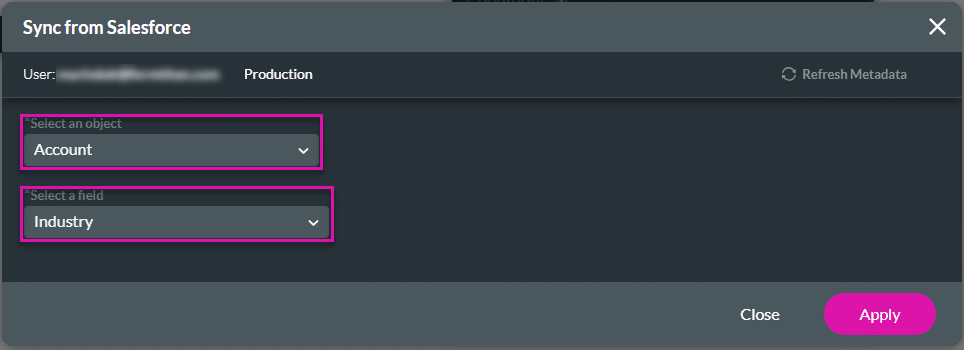
- Click the Salesforce option and then click the Gear icon of the Salesforce picklist Get integration that was automatically created.
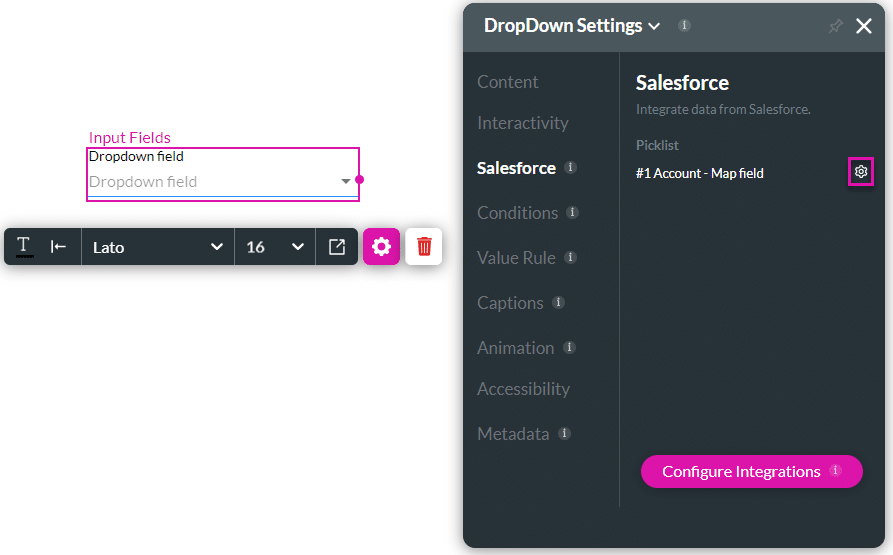
- View the object settings and the mapping.
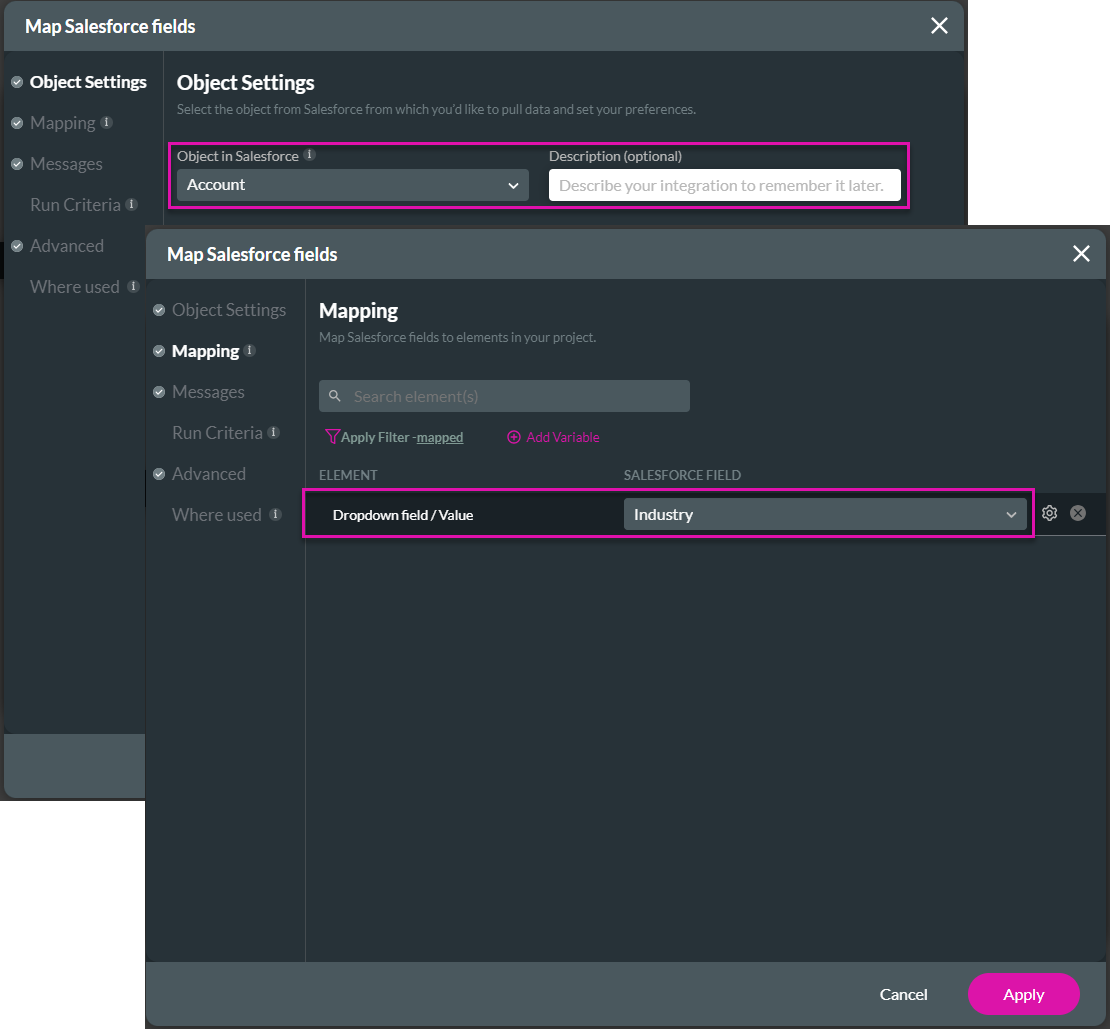
- Click the Advanced option.
- Click the Record type filtering checkbox to enable the option.
- Use the drop-down list to select the record type. The options include the following:
- Environment variables (if configured)
- Variable Parameters
- Web elements
- Other: Add a static Record Type ID in the field.
- Click the Apply button.
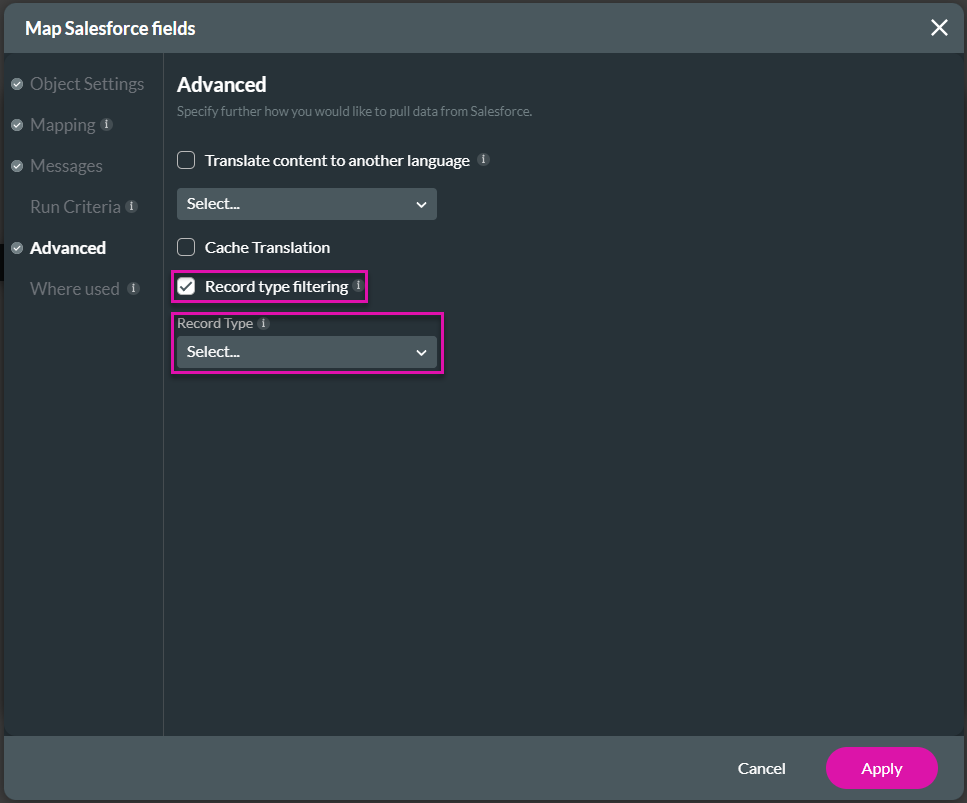
The record type will be filtered according to the option you configured here.

