External Look-Up Configuration
Business Background
You can define the search results structure, choose the text the user sees when they select a record, and configure the value stored after a record is selected.
Titan Solution
- Titan empowers you to easily define the underlying value and the text displayed to the user.
- You can specify the order for the search data.
How to Guide
Note:
Ensure you have defined the External Lookup before completing the next steps.
- Click the Look Up Gear icon. The settings screen opens.
- Click the Configure APIs button.
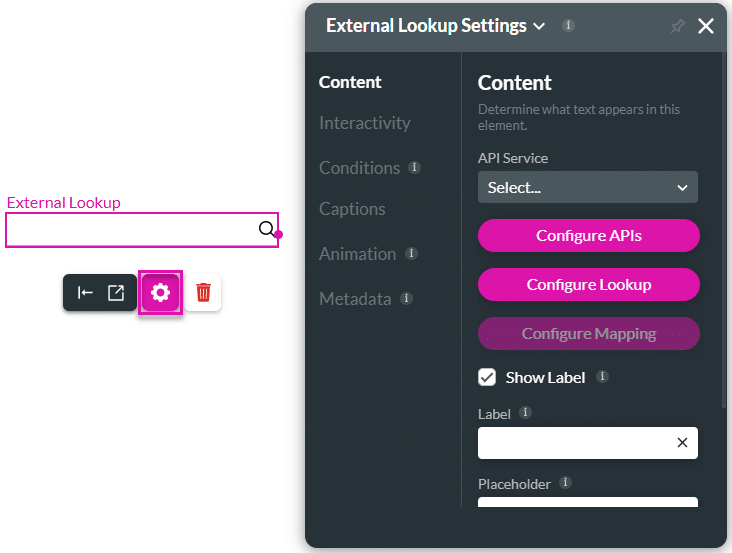
- Use the toggle switch to enable the relevant API and type the relevant API key in the field.
- Click the Apply button.
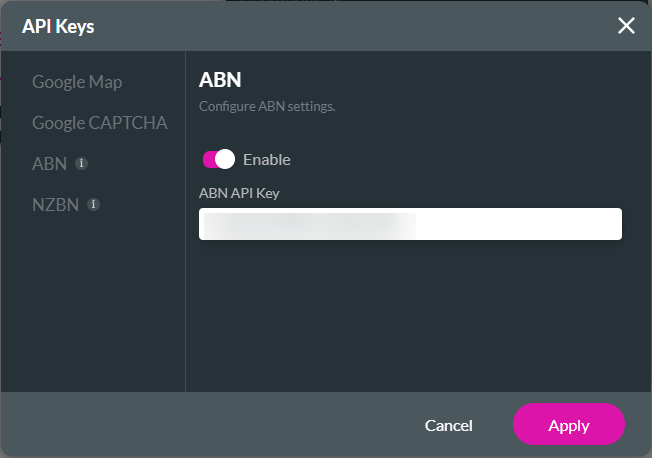
- Use the drop-down list to select the API service.
- Click the Configure Lookup button. The Preview log screen opens.
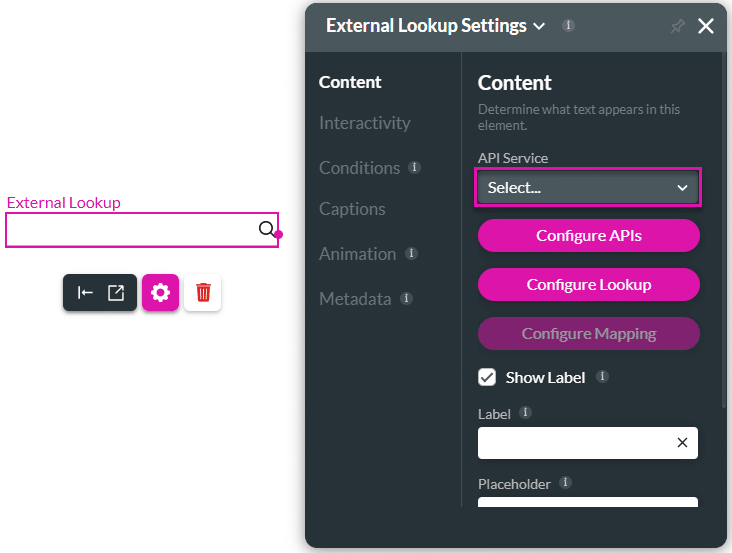
- Preview or update the Value or Text in the Preview Log menu.
- Value: The underlying value that will be returned.
- Text: The text that will be displayed on the screen.
- Select + Add a Column element and use the drop-down lists to select the data you want to display.
- The options available in the list will match the mapped lookup fields in the project.
- Choose the information to display in columns with the drop-down elements. This will display the information in the correct order for your business needs.
- Change the order of the columns by dragging the columns into the position you want, if necessary.
- Click the Apply button.
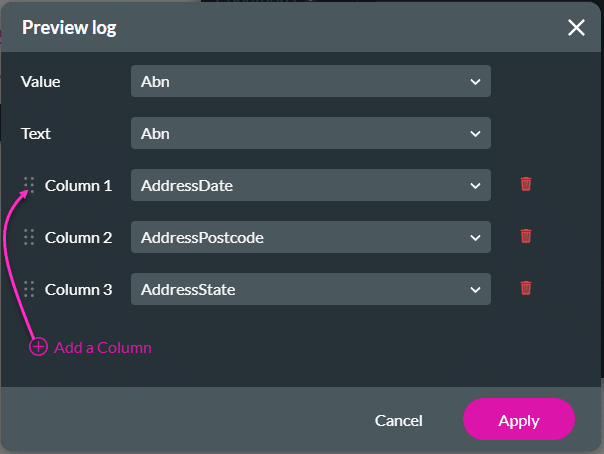
The Lookup field now contains concatenated data as set up in the Configure Lookup settings.
The search results related to the input data in the lookup field will be returned in bold.
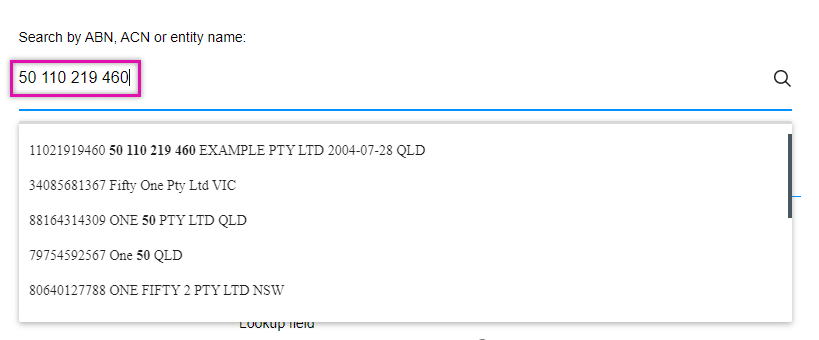
The configured data will display in debug mode.
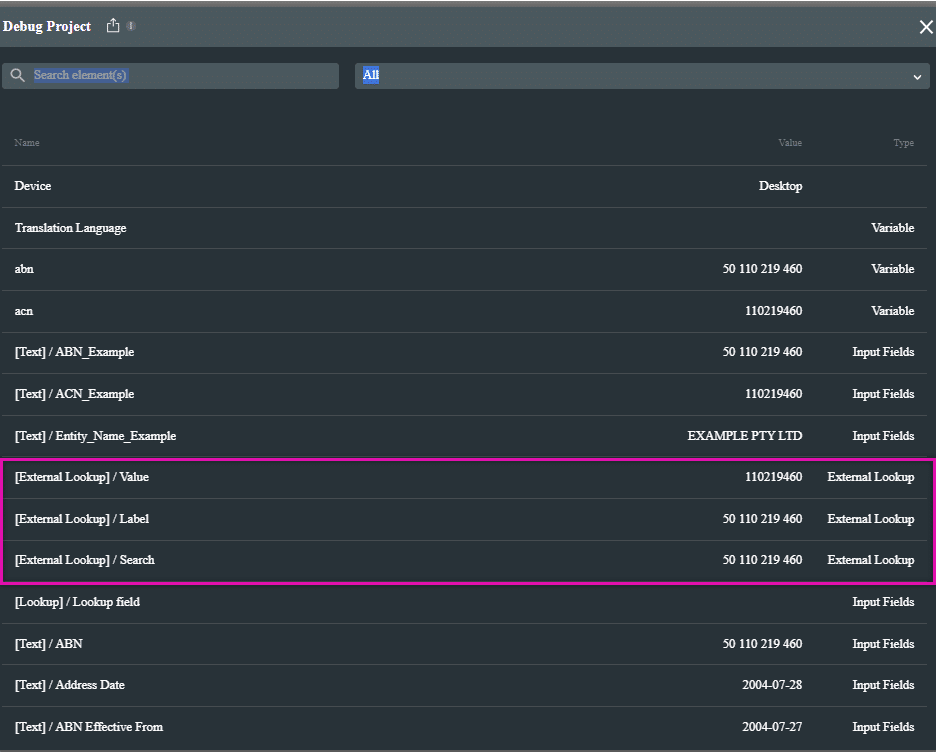
Hidden Title
Was this information helpful?
Let us know so we can improve!
Need more help?
Book Demo

