Export Debug File
Business Background
Debug effectively and with no code.
Titan Solution
Titan lets you download a debug CSV file to use the full range of analytical tools offered by Excel.
How to Video
This video shows you how to export a debug file in Titan Web.
- 00:00 Introduction to the tutorial.
- 0:16 Prerequisite to have the Debug mode On.
- 0:30 Preview the file.
- 0:51 View Debug mode.
- 1:12 Learn about our new feature when exporting data – a new icon added ‘Debug Project‘.
- 1:55 A quick recap on how to easily export a debug file.
How to Guide
Note:
Prerequisite:
Make sure that the Debug option is on.

- Save and Preview the project.
- Click the Debug button. The Debug Project screen opens.
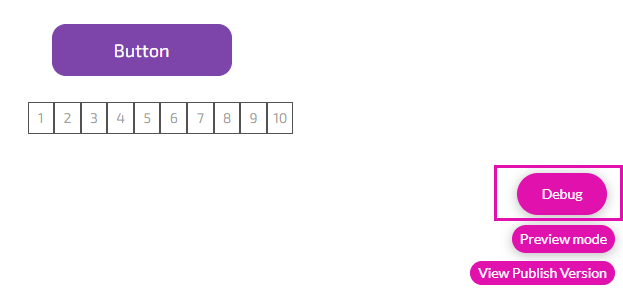
- Click the Export button. The exported CSV file is downloaded to your local computer.
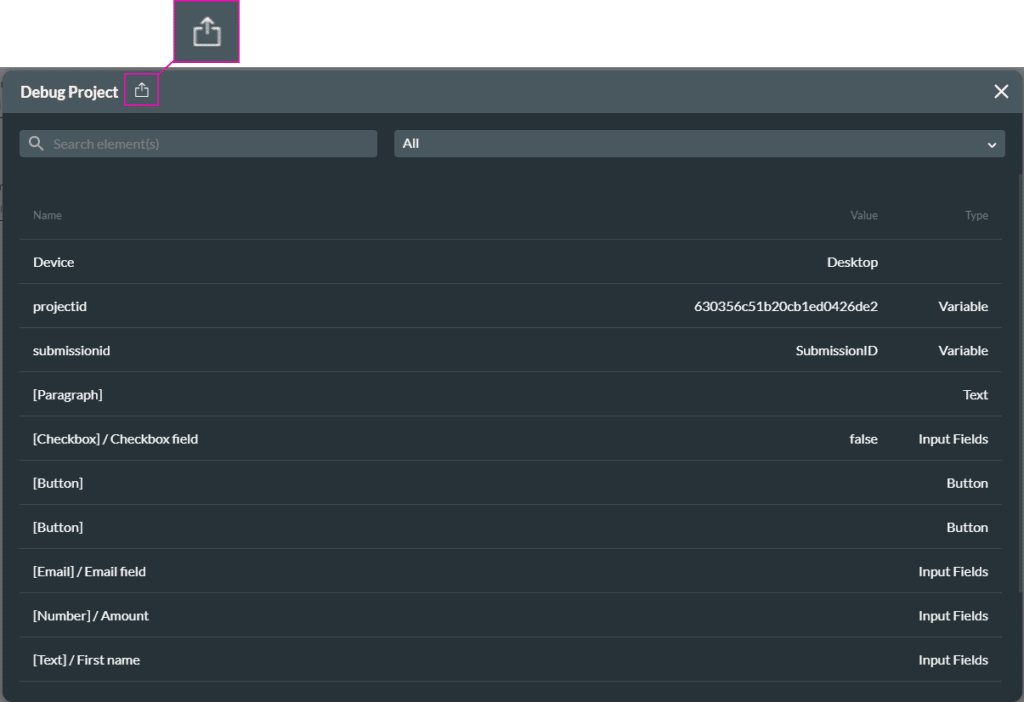
An Excel spreadsheet is downloaded.
Hidden Title
Was this information helpful?
Let us know so we can improve!
Need more help?
Book Demo

