Environment Variables – Web Redirect
Business Background
Variables are integral when working with software and allow your business to store, reference accurately, and manipulate data in countless ways.
Environment variables help manage configuration differences among these environments. By changing environment variables, you can control which services and resources an application connects to, ensuring the correct environment-specific settings are used.
Titan Solution
The environment variables are shared across your Titan environment and can be accessed from any Titan Web project. They can be used to redirect the user to another Titan Web project.
How to Guide
Note:
Create a public project environment variable. Public variables can be accessed from anywhere in the project.
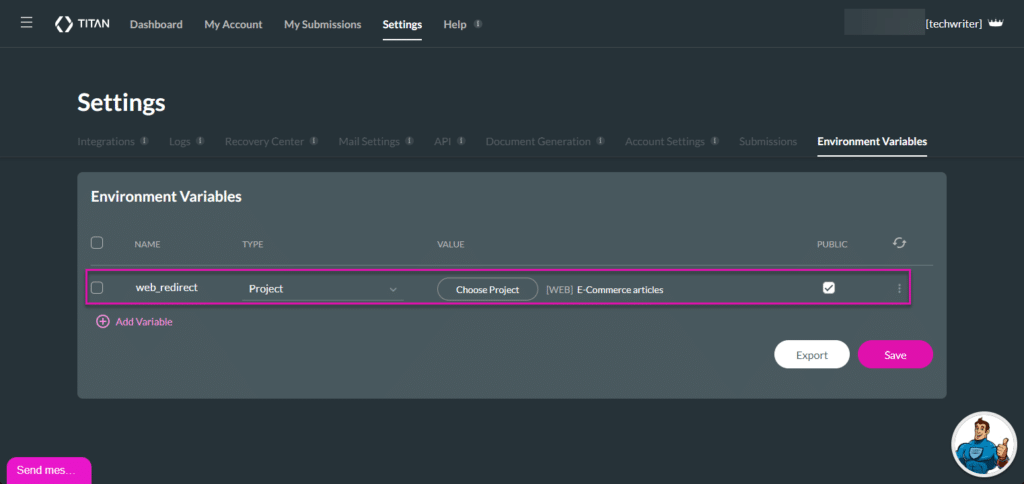
- Open a Titan Web project – not the project you used to create the environment variable.
- Drag a button from the element list to the canvas. In this example, the button was renamed to “Redirect.”
- Click the On Click Action icon.
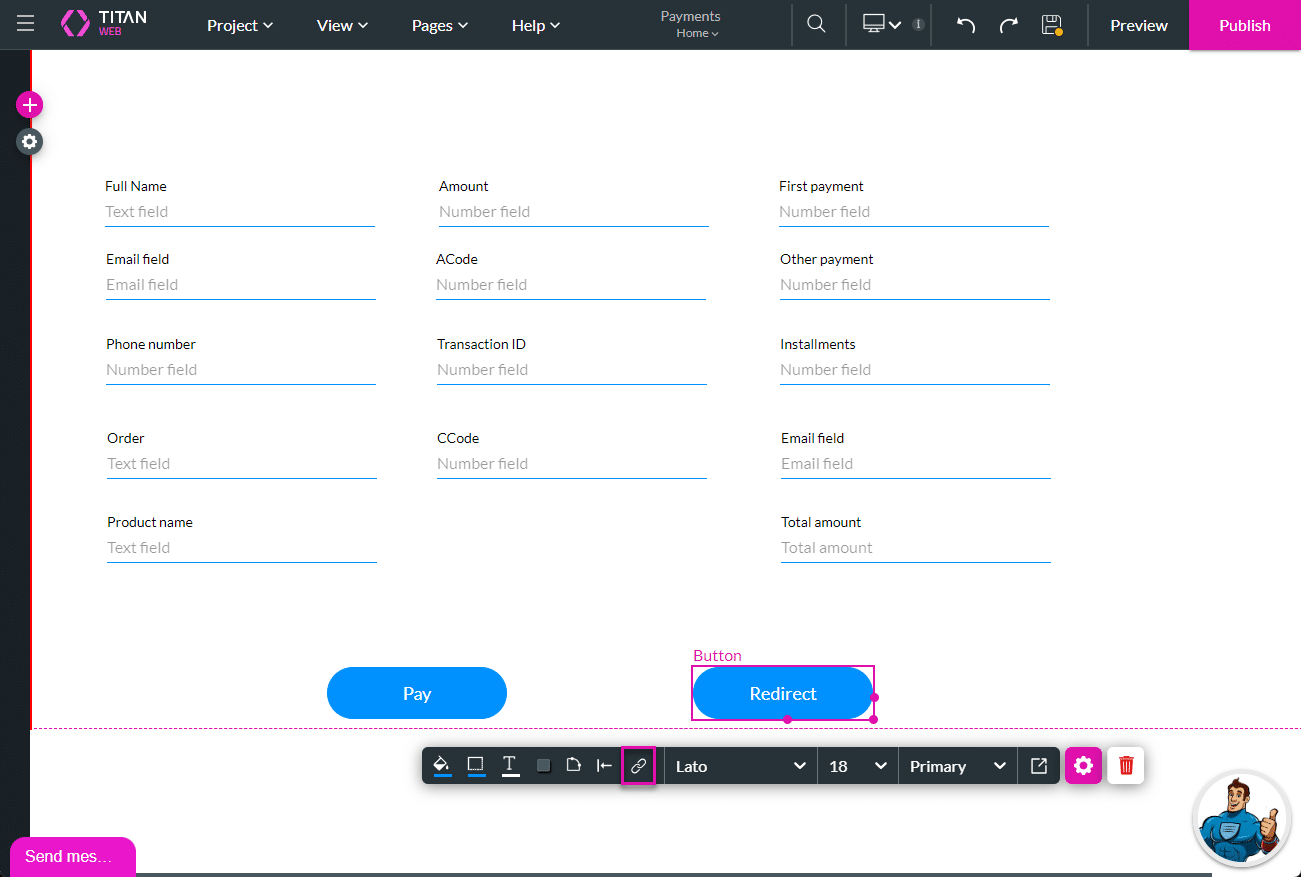
- Click the + icon next to the Start node.
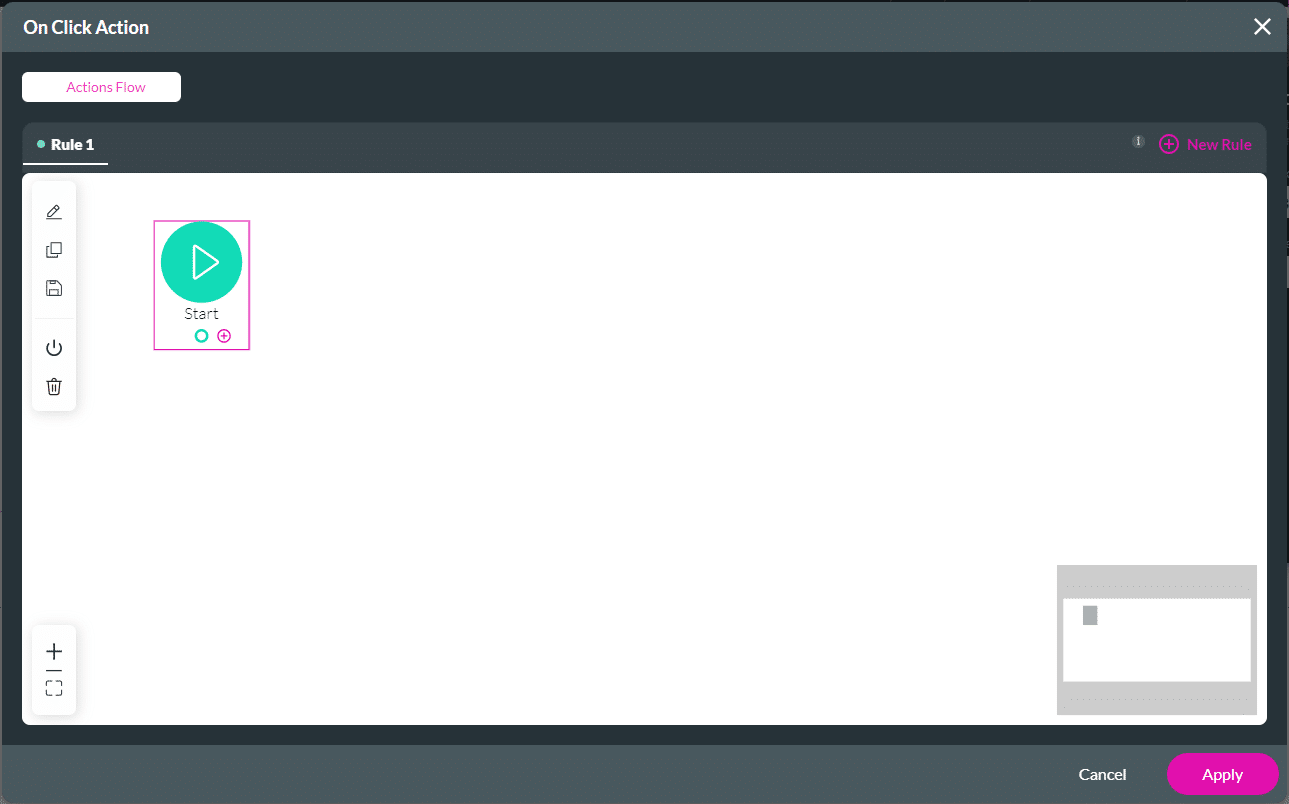
- Select the Redirect/Go to Page option and click the Next button.
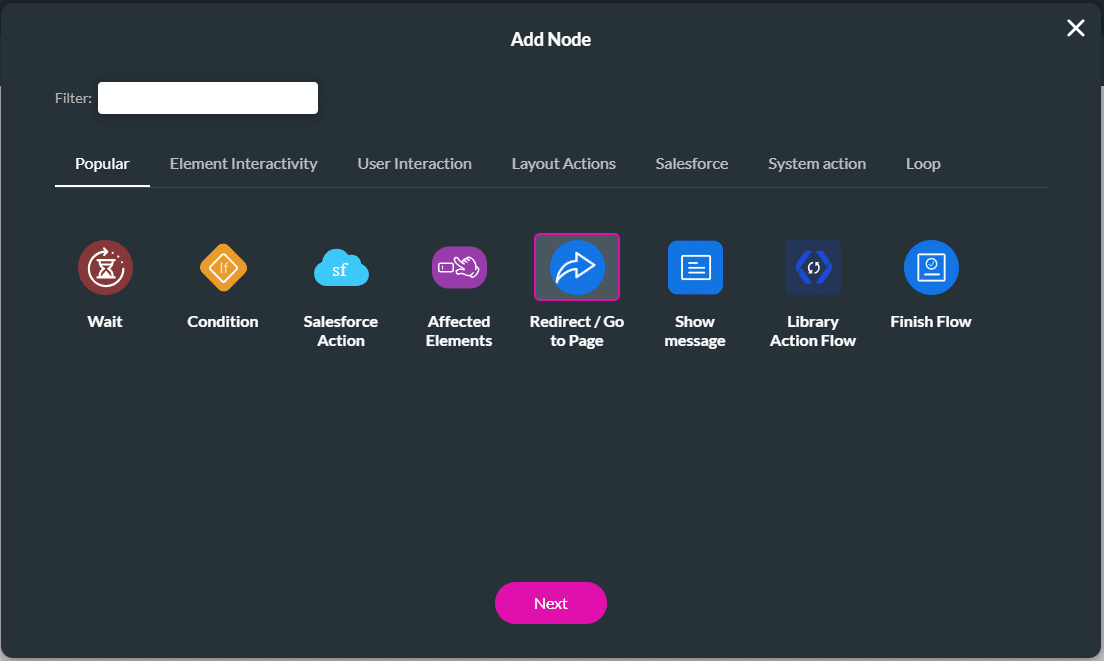
- Use the drop-down list to select the redirect URL.
- Use the drop-down list to select where to open the redirected page. The options are:
- Self: This redirects within the current browser tab or window where the redirection was initiated. It is the default option.
- Parent: Redirects the parent window or the window that opened the current window/tab.
- Blank: This option opens the redirected content in a new browser tab or window, typically blank initially unless content is loaded dynamically after redirection.
- Modal: This option opens the redirected content in a modal dialog or pop-up window within the same browser tab or window.
- Top: The custom registration page will open in the full body of the window.
- Read more about the External Redirect/Go to Page.
- Click the Next button.
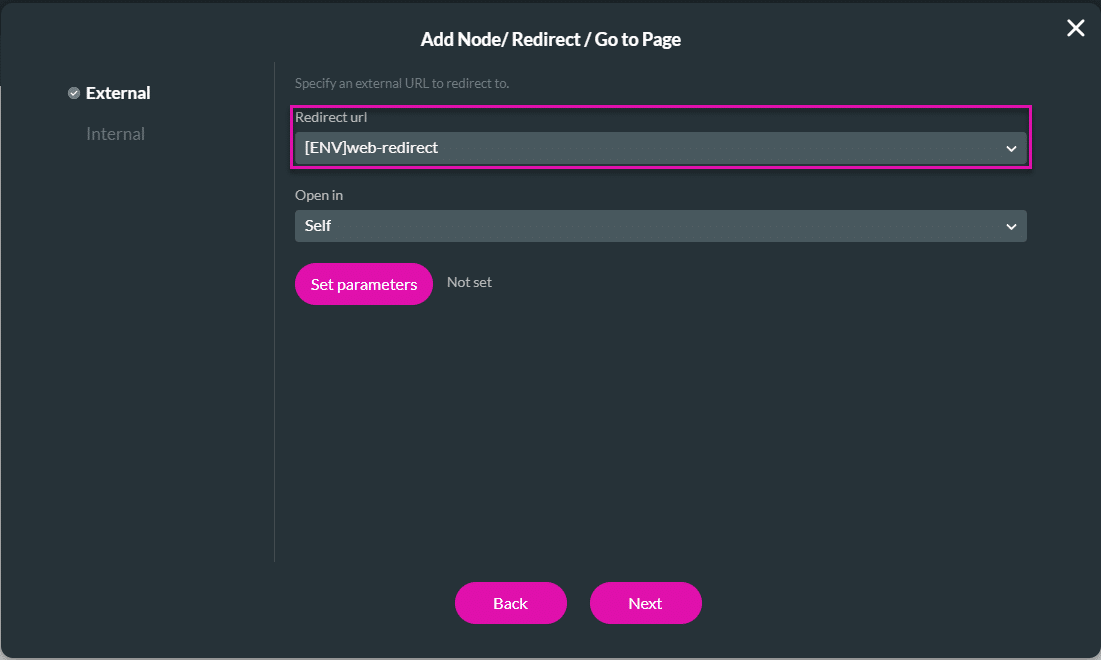
- Add a tag if necessary and click the Insert button. The Redirect/Go to Page node is inserted.
- Click the Apply button.
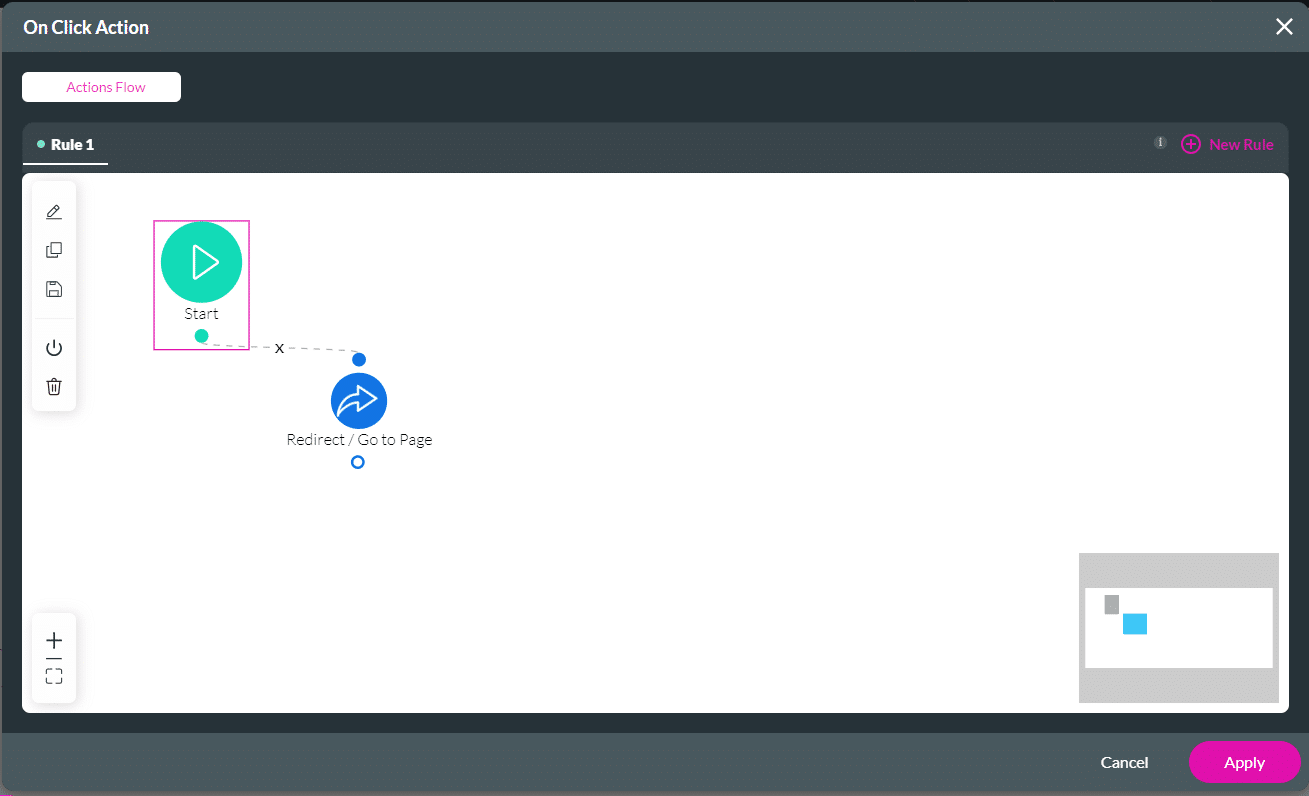
- Save and Preview the project.
- Click the Redirect button. The Titan Web project that was linked to the environment variable opens.
Hidden Title
Was this information helpful?
Let us know so we can improve!
Need more help?
Book Demo

