Disable Past
Business Background
Disallow a user to select dates or times in the past.
Titan Solution
Titan Web lets you disable the past dates and times so that a user is forced to select a date and time from today or now onward.
How to Guide
Note:
You can disable any past dates and times on the following elements:
- Date field
- Date/Time field
- Date Range field
- Time field
- Click the + icon to open the list of elements.
- Select the Input option from the list.
- Click-and-drag the Date Range element to the canvas.
- Click the Date Range element settings Gear icon. The Date Range Settings screen opens.
- Select the Interactivity option.
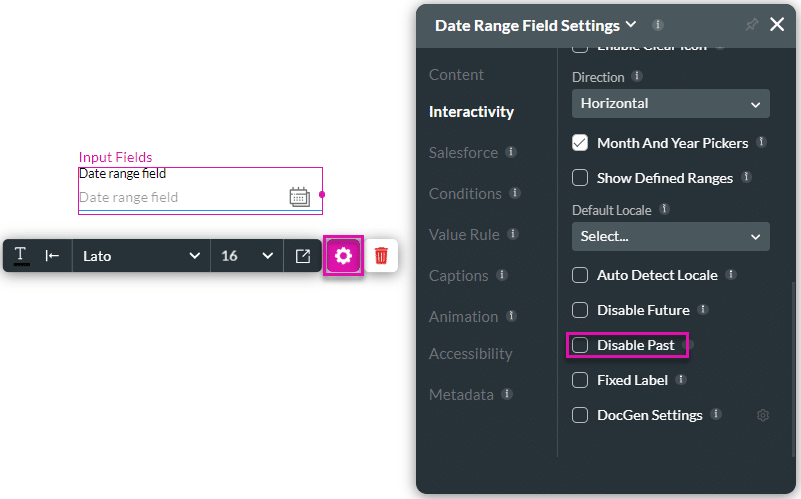
- Scroll down and click the Disable Past checkbox.
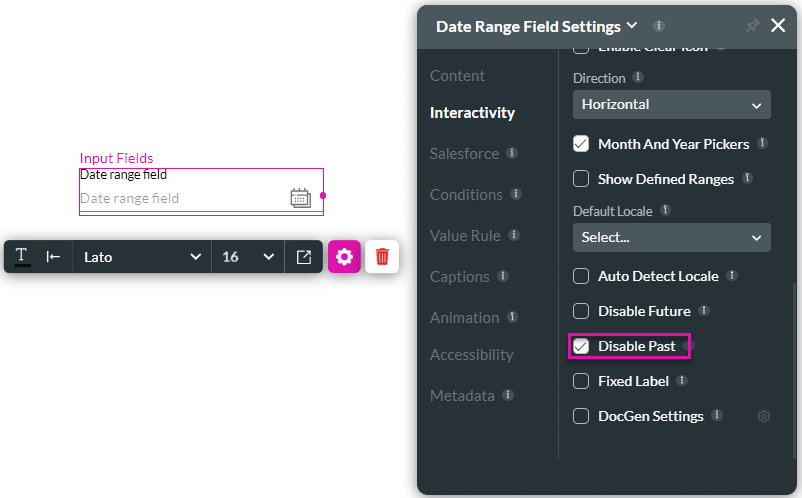
- Save and Preview the project.
For Date fields, past dates are greyed out and cannot be selected:
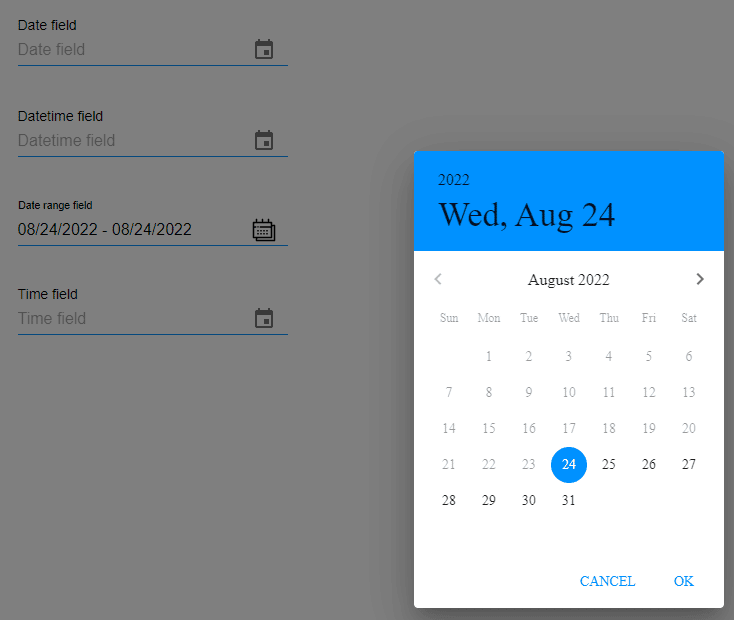
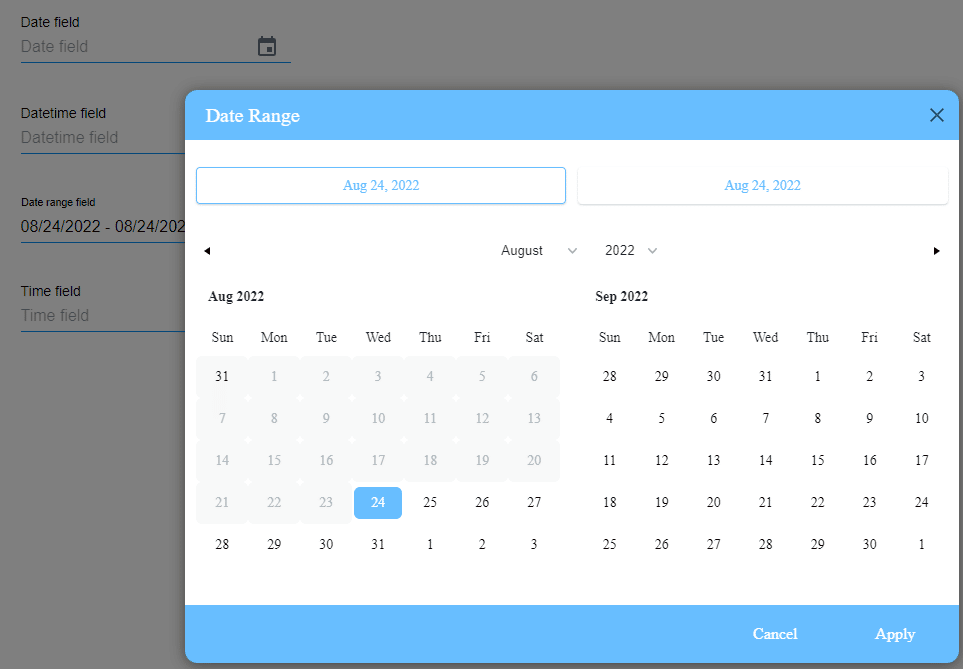
For Time fields, a user cannot add a past time. If they try to select a past time, an “Invalid value” message is shown.
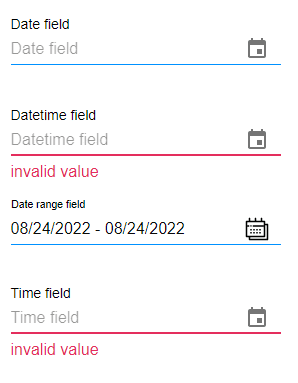
Hidden Title
Was this information helpful?
Let us know so we can improve!
Need more help?
Book Demo

