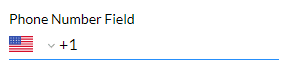Disable Country Change
Business Background
Use the Disable Country Change option to disable the option for a user to change the country when adding their phone number. The country code is added by default.
How to Video
Video Coming Soon!
How to Guide
Also, learn how to select the default country.
- Click the + icon to open the list of elements.
- Select the Input option from the list.
- Click-and-drag the Phone Number element to the canvas.
- Click the Phone Settings Gear icon. The Phone setting screen opens.
- Select the Interactivity option.
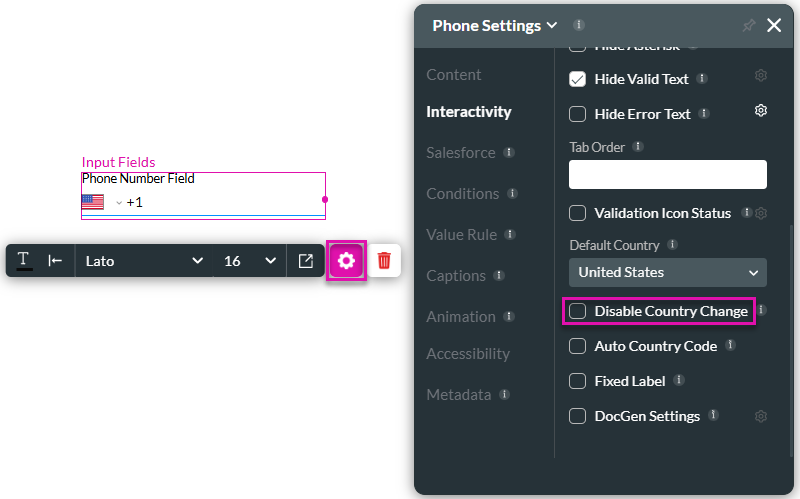
- Click the Disable Country Change checkbox to disable the option. A user will not be able to change the default country.
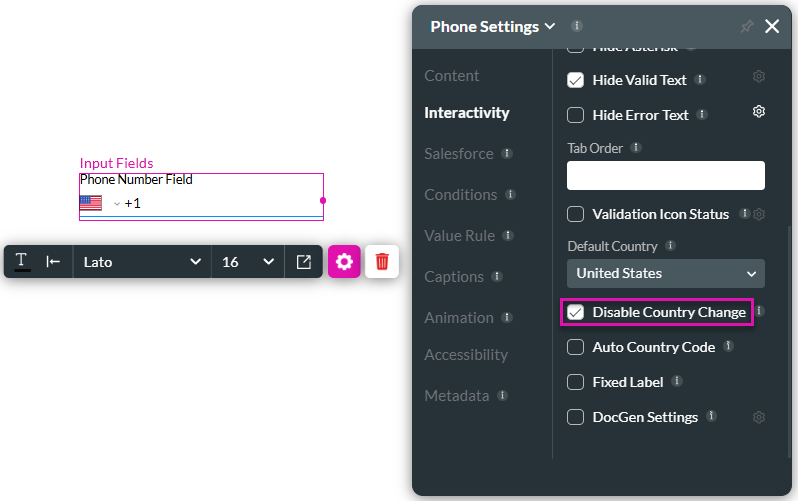
- Save and Preview the project.
The default country is shown, the country code is added automatically, and the user cannot change it.