Default Max
Business Background
You can set the Default Max value that will automatically be selected on a survey range widget when a user opens a webpage in just a few clicks with Titan Web and Titan Survey.
How to Video
- 0:02 An introduction to Range Element.
- 1:08 Learn about the various limit settings.
- 1:30 We show you how to choose a Default Max.
- 2:16 Preview the update project.
How to Guide
The Default Max setting is available for Range Settings.
- Click the + icon to open the list of elements.
- Select the Survey option from the list.
- Click-and-drag the Survey Range element to the canvas.
- Click the Survey Range Settings Gear icon. The element settings screen opens.
- Scroll down to the Default Max input field, and type a value, or use the spinner buttons.
Note:
The Default Max must be equal to or less than the Max value.
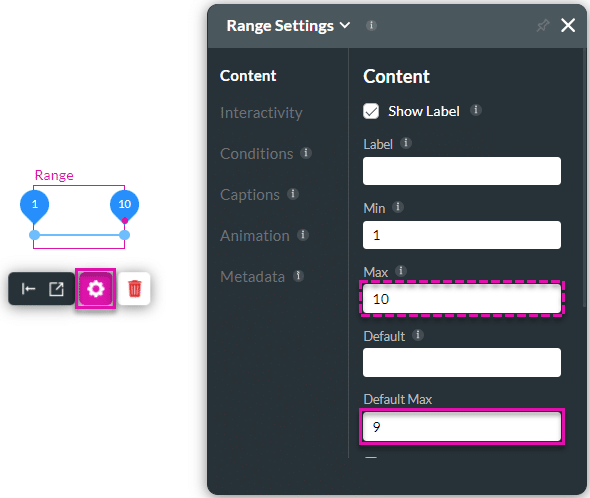
- Save and Preview the project.
The Default Max will be automatically selected when the user views the webpage.
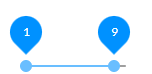
Hidden Title
Was this information helpful?
Let us know so we can improve!
Need more help?
Book Demo

