Credit Guard Layout
Business Background
Set the layout for the Credit Guard payment method.
Titan Solution
Titan Web lets you change the Credit Guard payment layout in your Web project.
How to Video
Coming soon!
How to Guide
Note:
- Add a label in the field.
- This is mandatory.
- This description will appear on the Configure Project Payments Settings screen under the My Payments list.
- Use the drop-down list to select the total amount if you don’t use installments.

- If needed, use the drop-down list to select the number of installments. You must have added an input element or variable on your project, for instance, Installments. Two extra fields are added:
- Use the drop-down list to select the first payment amount option. You must have added an input element or variable to your project, for instance, First payment.
- Use the drop-down list to select the every payment amount option. You must have added an input element or variable to your project, for instance, Every payment.
- Use the drop-down list to select the terminal language.

- If necessary, select Static from the Number of Installments drop-down list and add a number in the field.
- For a number of installments larger than 1, do the following:
- Use the drop-down list to select the first payment amount option. You must have added an input element or variable to your project, for instance, First payment.
- Use the drop-down list to select the every payment amount option. You must have added an input element or variable to your project, for instance, Every payment.
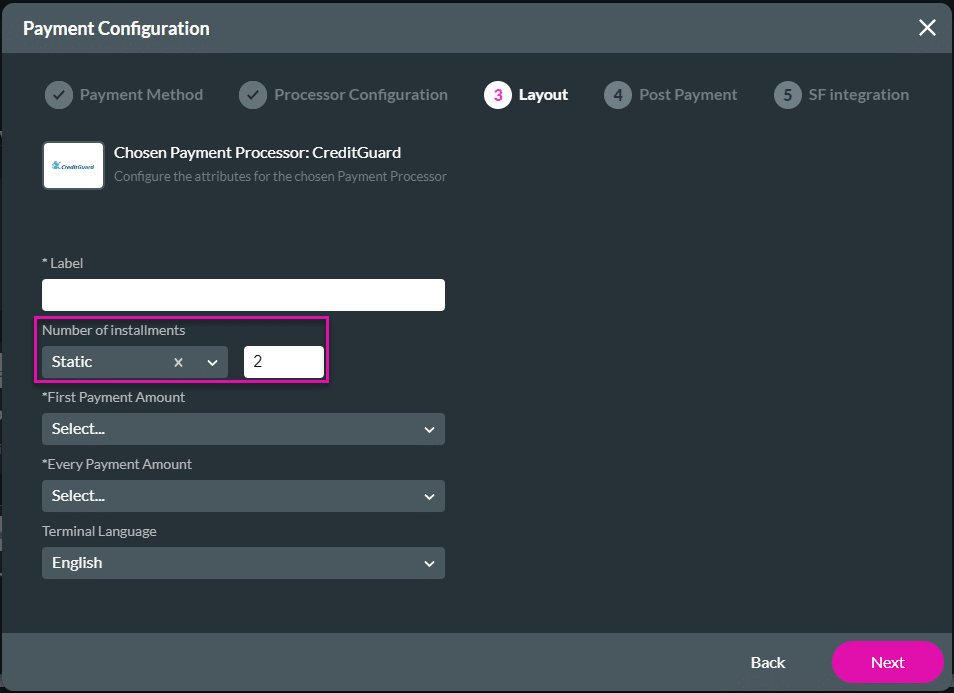
- Use the drop-down list to select the terminal language. This is the language of the “message” and “user message” fields. Select one of the following:
- Hebrew
- English
- Select the Next button. The Payment Configuration > Post Payment screen opens.
Hidden Title
Was this information helpful?
Let us know so we can improve!
Need more help?
Book Demo

