Close Icon
Business Background
The Close Icon option is available for the Drawer element. This option shows the close icon, which you can change.
How to Video
- 0:01 Introduction.
- 0:30 We show you how to enable the Close Icon option.
- 1:01 Learn how to change the Close icon.
How to Guide
- Click the + icon to open the list of elements.
- Select the Containers option from the list.
- Click-and-drag the Drawer element to the canvas.
- Click the Custom Drawer element settings Gear icon. The Custom Drawer Settings screen opens.
- Select the Interactivity option. The Close Icon option is enabled by default.
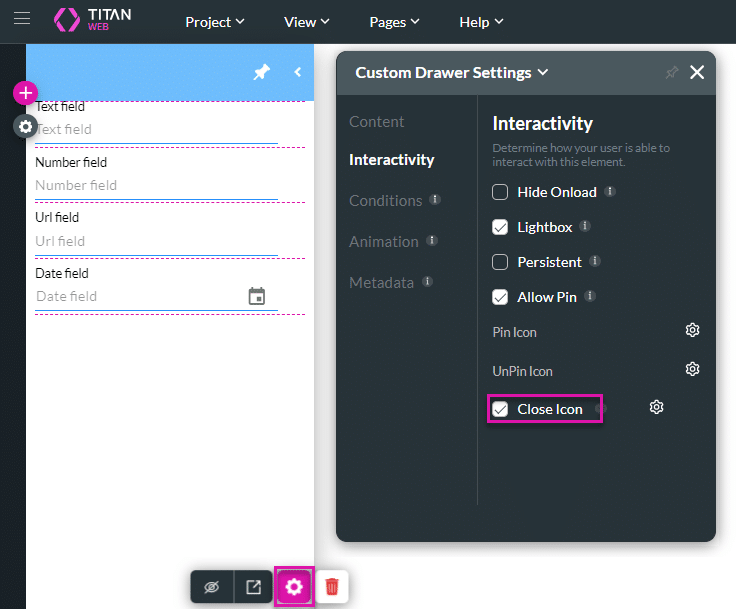
- Click the Gear icon next to Close Icon to change the icon. The Select Icon screen opens.
- Search for and select an icon.
- Click the Apply button.
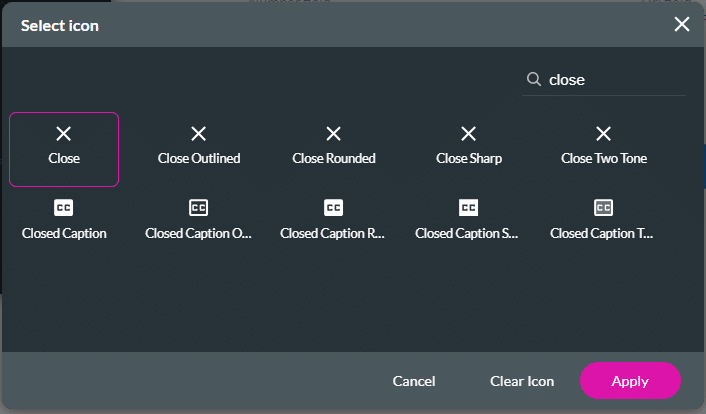
The Close icon has changed.
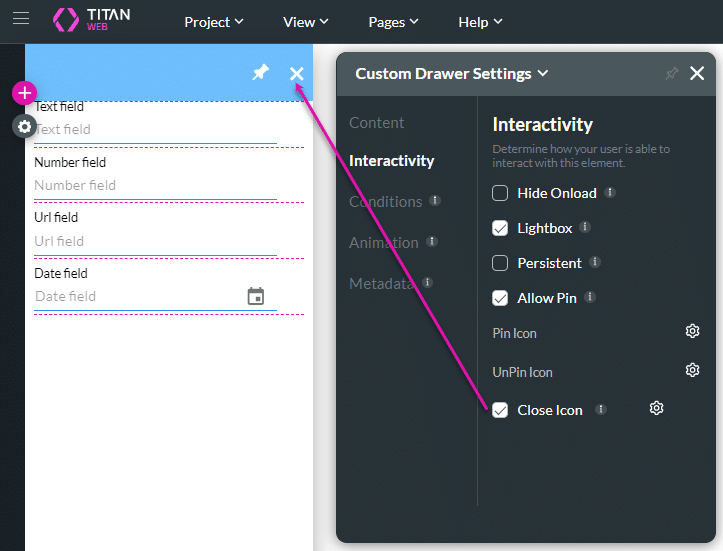
If you don’t want a close icon on the drawer, click the Close Icon checkbox to disable this option.
Hidden Title
Was this information helpful?
Let us know so we can improve!
Need more help?
Book Demo

